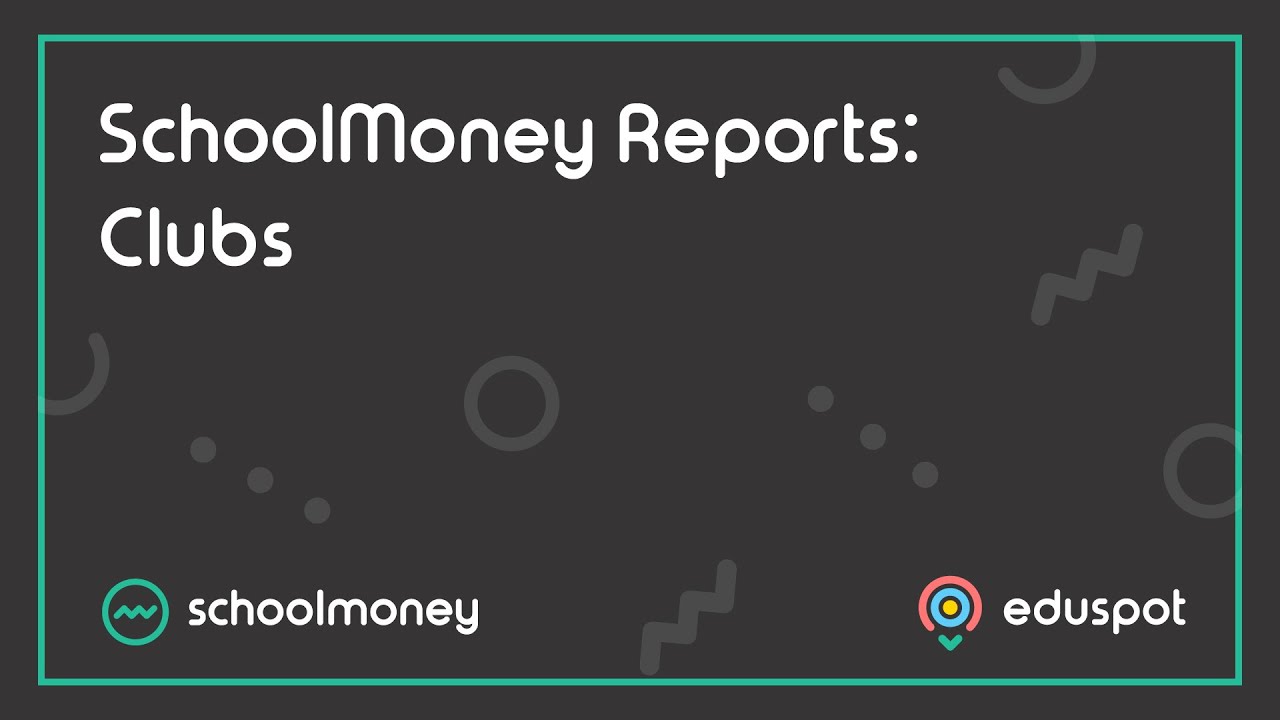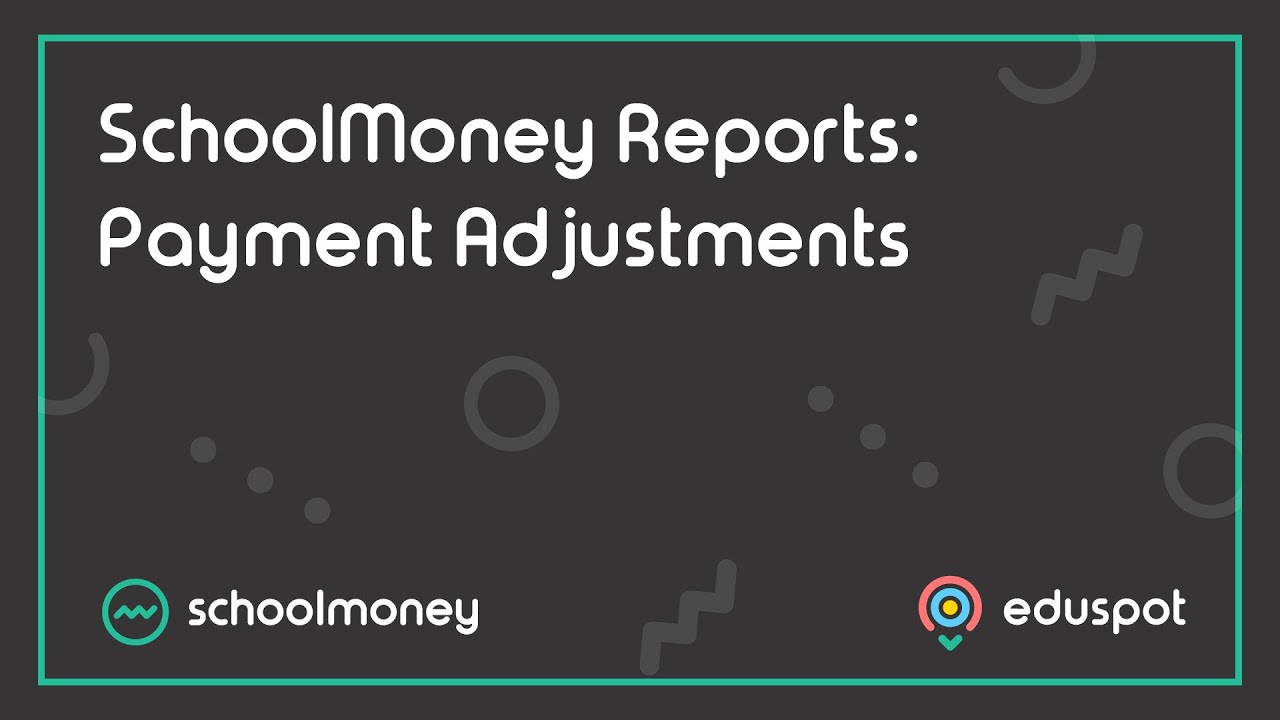- Steps on how to use the Money Overdue report from the Payments Overdue section.
1. Go to the Reports tab from the top.
2. Click on Money Overdue under the Payments Overdue section.
3. The report outlines information such as:
- Total Overdue: The total amount the child owes.
- Due Date: The date on which the payment should have been paid.
- Description: The description/reference of the relevant payment.
- Last Contact Date: The date on which they were last contacted regarding the outstanding payment.
4. Click Chase Overdue from the bottom right to send a message to the pupils that have been ticked on the left, to request that they make payment for their outstanding arrears. If you do not want to send a message to a pupil, just untick the box next to their name.
5. Tick Group by Student to combine all arrears across all payment types to show the full amount that the child owes on SchoolMoney.
6. Use the orange Filters button to adjust the default (last 7 days) date range of the report, along with a few other filter options that may help you adjust the report according to your required usage.