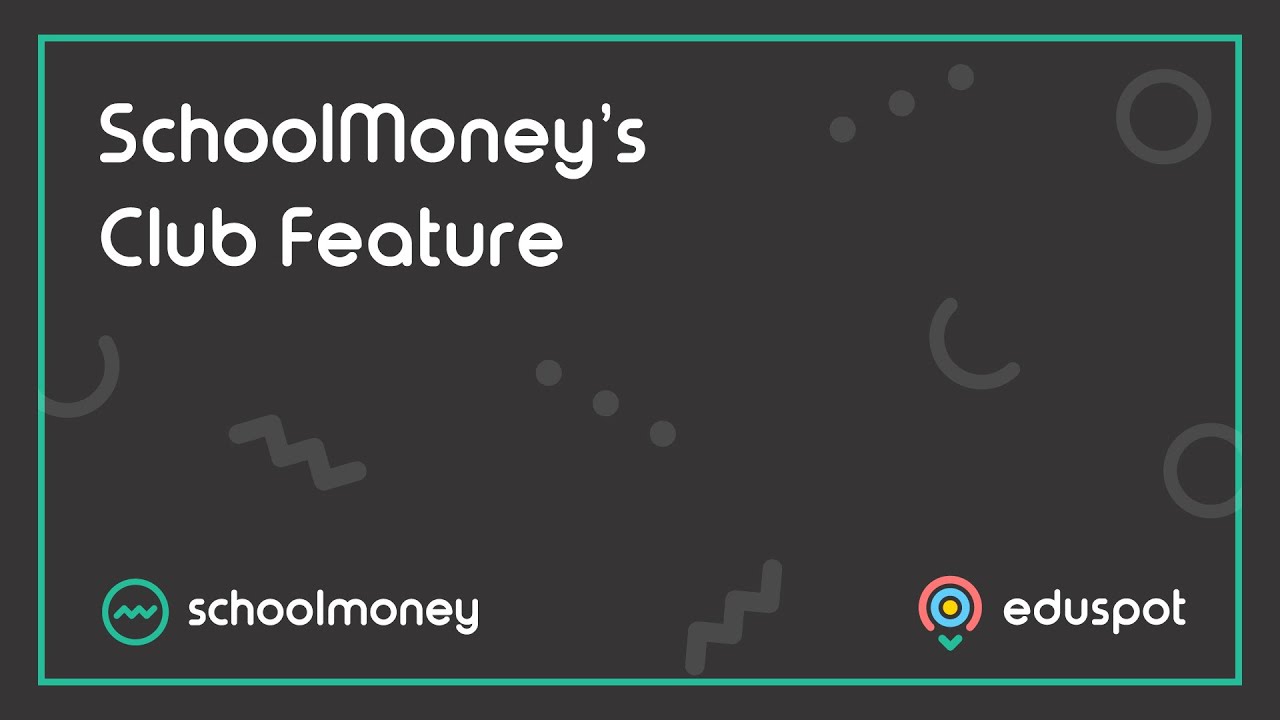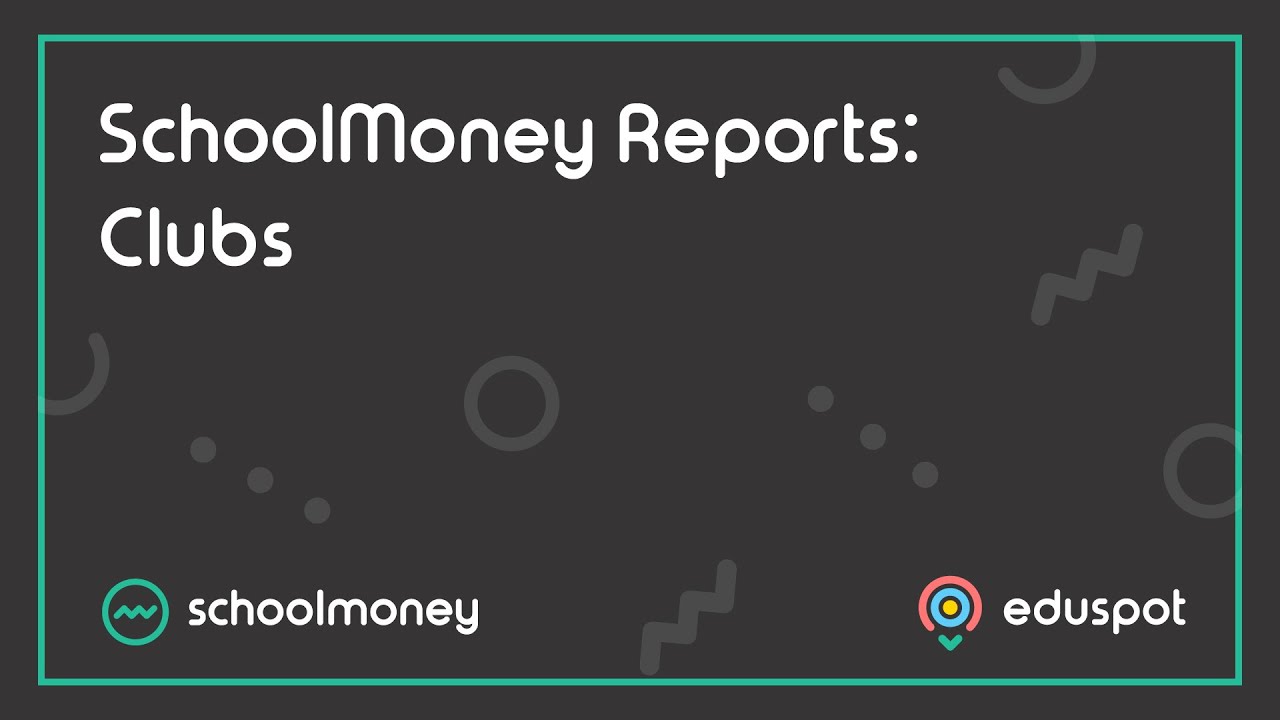Scope
- Steps on how to add new students in Register Manager for Dinner and/or Club payments.
- If you have a number of weeks set up in advance, the best way to add the child into all of them at one time is through the Register Manager.
2. Click on the Register Group drop-down menu in the top left corner > select the Register you want to amend.
3. In the Academic Year drop-down menu > select the Academic Year you want to cover.
4. Once you have chosen the registers to amend you will see that the weeks will appear listed on the screen. Un-tick any weeks you do not want to amend.
6. On the left you will see a list of all of your pupils. Use the filters from the top to find specific students or groups.
8. Click Manage Register Memberships in the bottom left corner.
9. A second box will pop up on the screen with the children’s names listed along the left side and the weeks you have selected along the top. Adjacent to each child’s name are tick boxes for each week you want to amend. See below for our Colour Key reference:
- Blank – the child is not added into any weeks
- Green – the child is added into the weeks, but no meals have been taken
- Grey the child is added into the weeks and meals have been taken
10. To add or remove any pupils click on the boxes and turn them to the correct colour:
- Orange – the child will be added to the weeks
- Red – the child will be removed from the weeks
11. Click the circular radio button next to the child’s name to select all of the weeks for that student.
12. Use the radio buttons below the dates to select all children for that date.
14. The pupils have now been added into the payments.