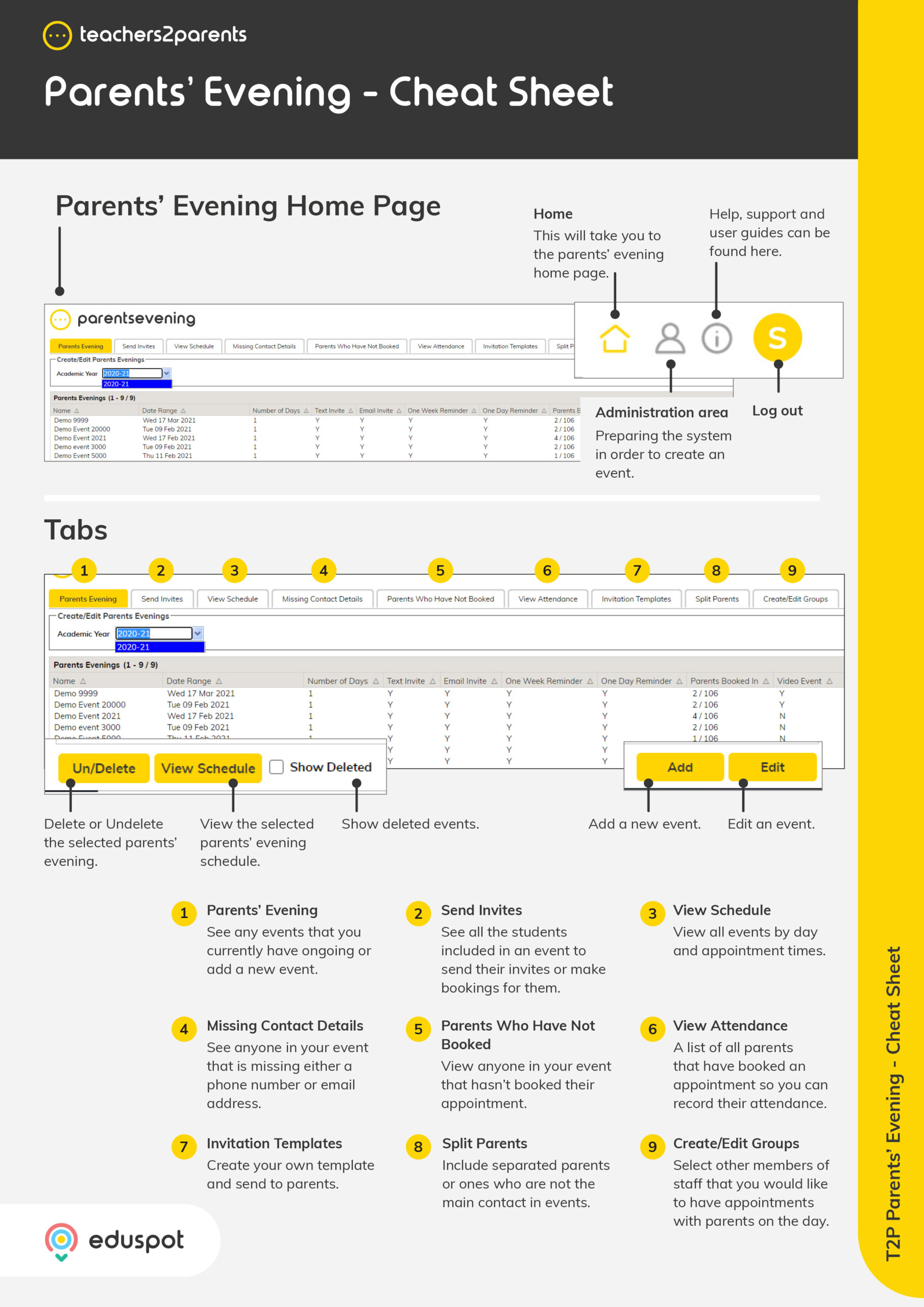Scope
Steps to add, edit, and delete invitation templates.
Instructions – Add Invitation Template
-
Go to Invitation Templates > Add.
-
In the Invite Name, enter the name of the template. This will appear in the Invite Message drop-down when creating an event.
-
In Text Invitation, enter the message the parents will receive via text.
-
Note: Text messages are limited to 160 characters and by default the invite will use 100+ characters for the booking page's web address.
-
-
In Email Invitation, enter the message the parents will receive via email.
-
Before saving, click Preview to see an example of the text and email invites as they will appear to the parents.
-
Click Close.
-
If you are unhappy with the preview, you can continue to make changes to the template. Otherwise, click Save.
-
Note: You can also change the sender name used when the invitation is sent via text and/or email.
-
Instructions – Edit Invitation Template
-
Go to Invitation Templates.
-
Double-click on the template or select it and click Edit
-
In Customise Parents Evening Invitation, you can change the Invite Name, Text Invitation and/or Email Invitation.
-
Before saving, click Preview to see an example of the text and email invites as they will appear to the parent.
-
Click Close.
-
If you are unhappy with the preview, you can continue to make changes to the template. Otherwise, click Save.
Instructions – Delete Invitation Template
-
Go to Invitation Templates.
-
Select the template and click Un/Delete.
-
In the confirmation window, click OK.
Instructions – Undelete Invitation Template
-
Go to Invitation Templates.
-
Tick Show Deleted at the bottom.
-
This will show all current and deleted templates in with a new column Deleted to indicate which ones are deleted or not. Deleted ones are also highlighted in orange.
-
Select the deleted group and click Delete / Un-Delete.
-
When the confirmation window appears, click OK.
-
This template will now show N for not deleted and an alert window will appear. Click OK.