It may be necessary to ‘Backdate’ some meals if you/the parent has booked dinners before you had chance to update the pupil’s Free School Meal (FSM) status, or their year group had not updated for them to be counted as Universal Infant Free (UIFSM) at time of booking.
The process below can also be used if you had the price set incorrectly at the point the meal was booked in.
—-
Before backdating the meals, you will need to check the student’s FSM and UIFSM setting are now correct.
To check FSM
- Click on Admin
- Click on Students
- Double click on the Student’s name to open their profile
- Check the Free School Meal tick-box is set appropriately
Depending on your MIS system and import method, this may update automatically.
If you are putting a child on to FSM, please tick the box and adjust the start / end date appropriately. You may not have been provided a fixed End date for the entitlement – if that we suggest adding 10 years from the start date.
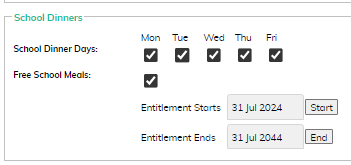
To check UIFSM
- Click on the Admin Tab
- Click Universal Infant Free School Meals
- Check the year groups that qualify for UIFM have been ticked correctly and Save
- Also check the student’s record (Under Admin and Students) that they are now showing in their correct year group
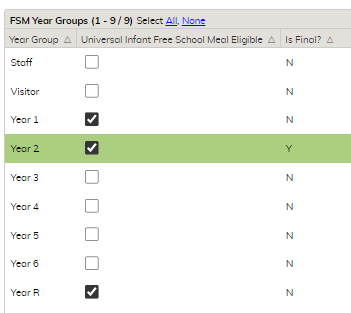
Backdating the Meals If you use our Standard Dinner Register for your meals:
- Go to the Dinner Register
- Remove the relevant meals for the dates affected so the boxes are empty
- Save the Register at the bottom right
- Go back in to the Register and re-add the meals (they should now be correct)
- Press Save again
- Repeat the process as necessary for each week affected
————————–
If you use our Cashless Catering Module for your school meals:
- Go to the Cashless catering Tab
- Select the week and day in the top right corner
- Click on the child’s name
- Press the Checkout button (this will update the meal)
- Repeat the process as necessary for each day/week affected






