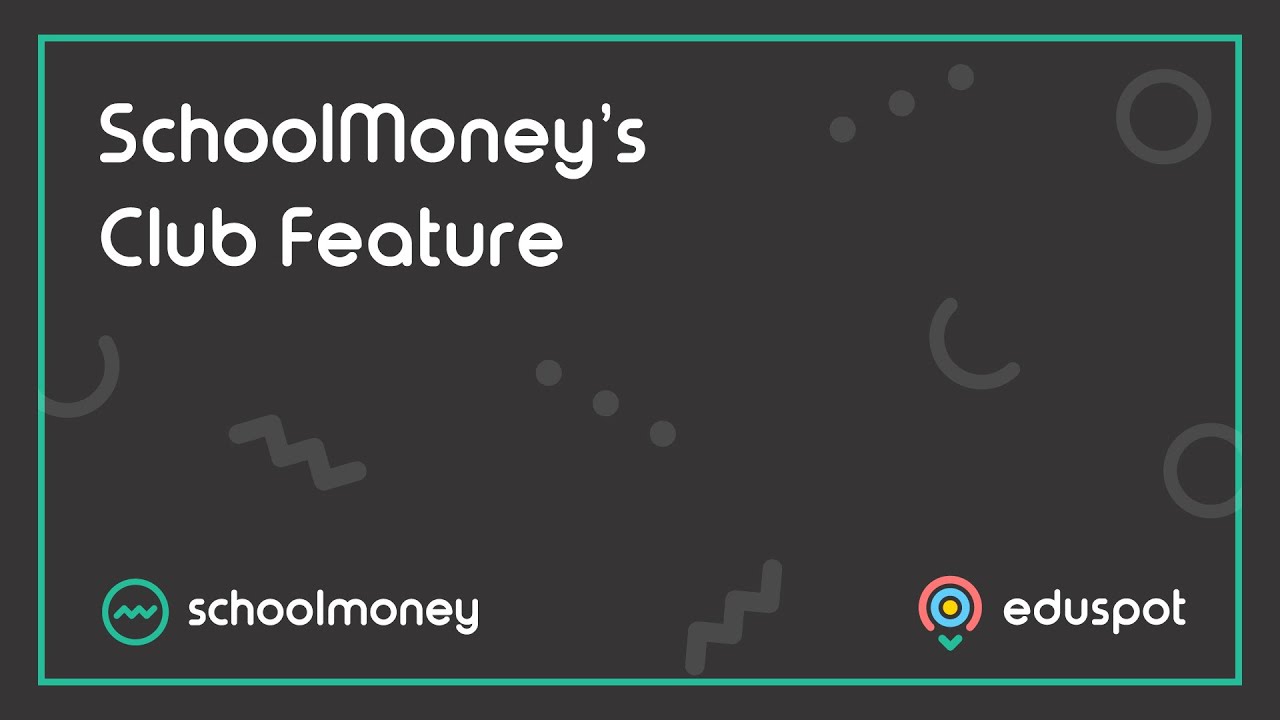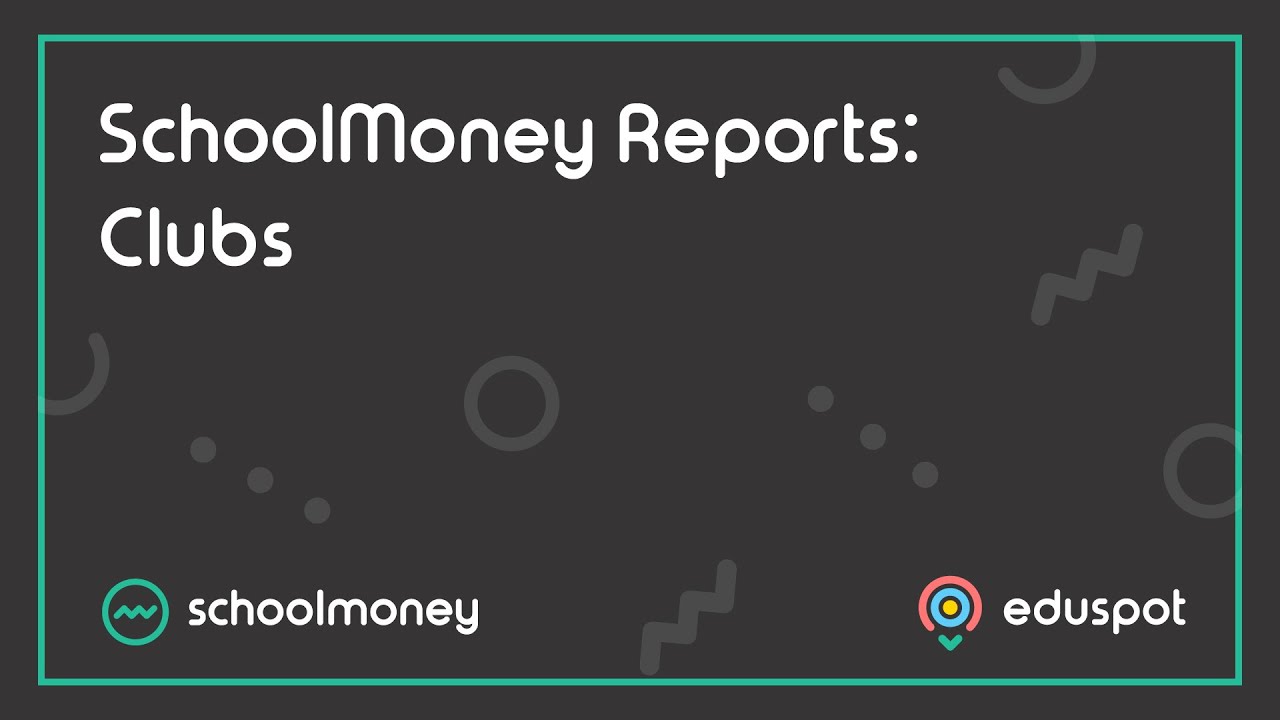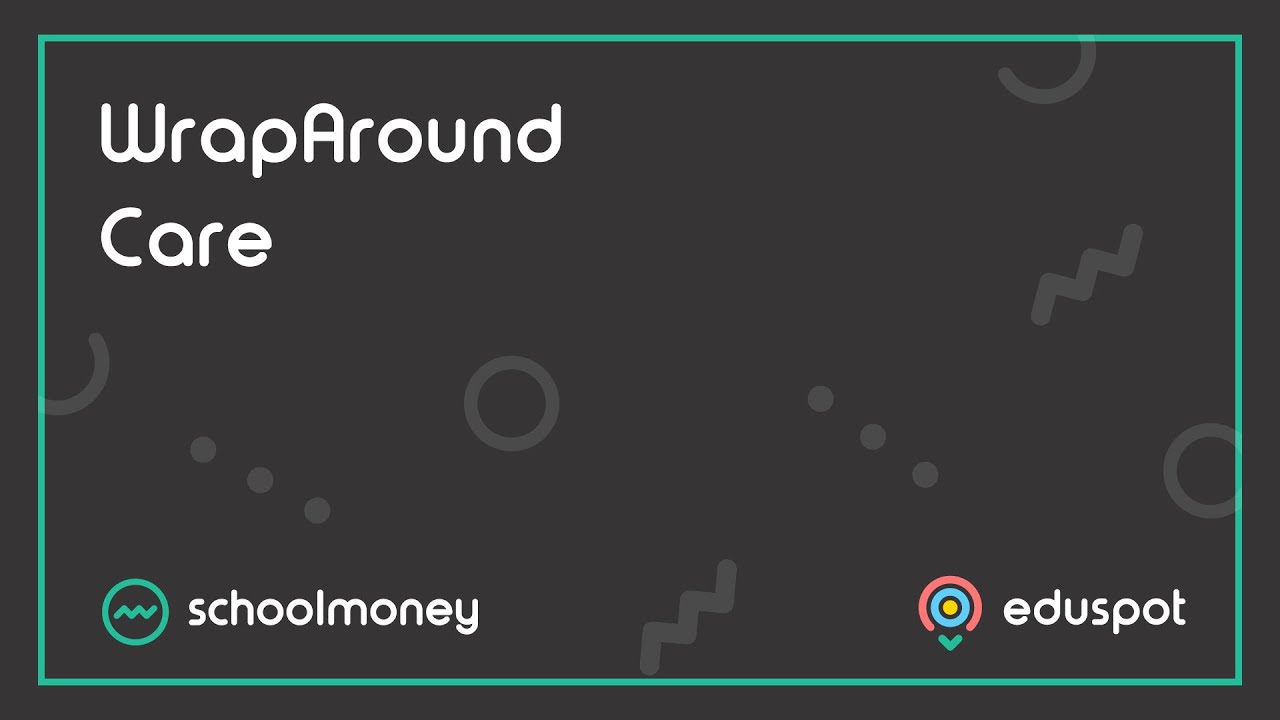Step 1: Setting up a new Club Register Group
Step 2: Configuring the initial Group Setup
Step 3: Setting up a club week and blocking out the days the club does not run
Step 1: Setting up a new Club Register Group
Please follow the below steps if you would like to set up a brand-new club on your SchoolMoney system. If you already have the club you need listed here, there is no need to create it again; you can re-use the existing club under a new week.
- Click the Admin Tab.
- Click Manage Club Register Groups.
- Click the green Add button.
- Enter the club’s name and click Save. A confirmation message will appear. (Club names are limited to 30 characters).

Step 2: Configuring the initial Group Setup
For Brand new clubs, you’ll need to configure the ‘Initial Group Setup’ as explained below.
If you are re-using an existing club you can set up the week first to generate a new payment (Step 3), but it may be necessary to go back into the payment and adjust the payment settings afterwards.
- Press the F5 button on your keyboard to refresh the system and you will be redirected to the Payments Tab.
- In the Payment Type drop-down: select your new club from the list.
- In Academic Year drop-down: Select Initial Group Set-up.
- Tick the box to Show archived payments.
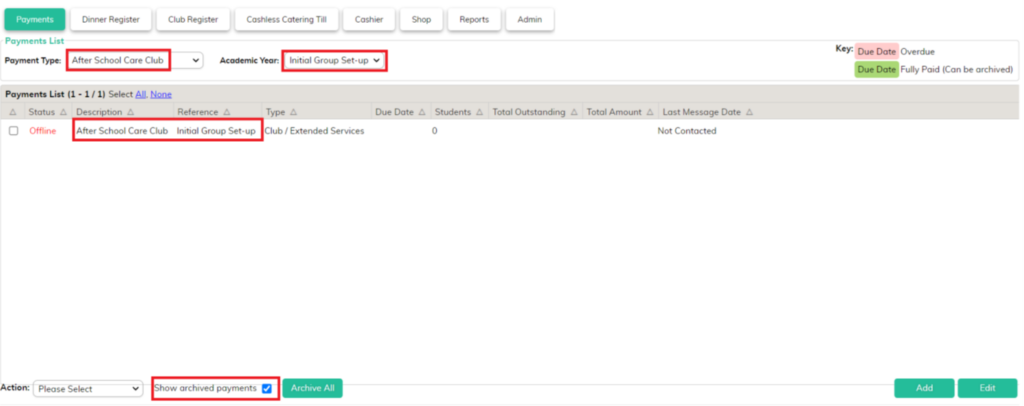
- You will see an offline payment for your new club with the reference Initial Group Set-up. This is used to set up the configuration of your new club. Double click to open this payment.
- Check the correct Bank account details are showing in box 1 in the top left corner. (For a free club this will not matter)
- Click the green Configure Durations button. Enter the Total Cost as £0.00 and an optional club description
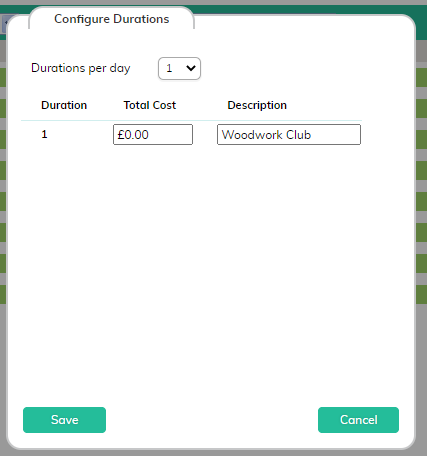
- Click the green Settings button.
- Remove the tick from Offline Only.
- Tick Online Session Booking
- (If appropriate) tick Limit Places and enter the limit
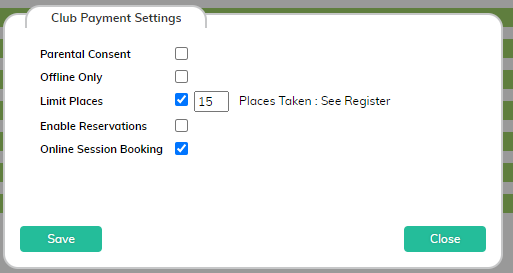
- Click Save to confirm these settings.
- Click Save in the bottom right corner to save the main payment.
- Click the Manage Students Button.
- Use the Year Group drop-down to tick the year groups the club will be open to.

- Click Add All to pull the pupils across into the club.
- Click Save. A confirmation message will be displayed.
- Click Close.
- You will be returned to the Payments Screen.
Please ensure the Payment Type drop-down is set back to ‘All Payment Types’, The Academic Year is set back to ‘All’ and Show Archive Payments is unticked.
Step 3: Setting up a club week and blocking out the days the club does not run
We will now select a week to set the club up on the Club Register.
As parents will usually only need to sign up to these clubs once per term, there is no need to create rolling weekly registers for this. This is why we recommend to just have it on a single week.
(However, if you normally set up extra weeks, you’ll be able to do so as usual after you have done the first)
Please note that parents will not be able to book after the date you choose – so if you want to keep the bookings open until the club has finished, we recommend setting it up on the very last week of the club.
- Click into the Club Register Tab
- Select your new club in the top left corner
- Click on the Date button and select the week you’d like to set up
- Set the Filter to All
- As the club will usually only operate on one day, you will need to block out the days the club does not run as ‘holidays’ (this prevents parents from booking on the wrong day)
To do this, use the M – T – W – T – F drop-downs across the top of the screen to select ‘Mark as Holiday’
For example: if the club operates on a Tuesday, the setup will look as shown below:
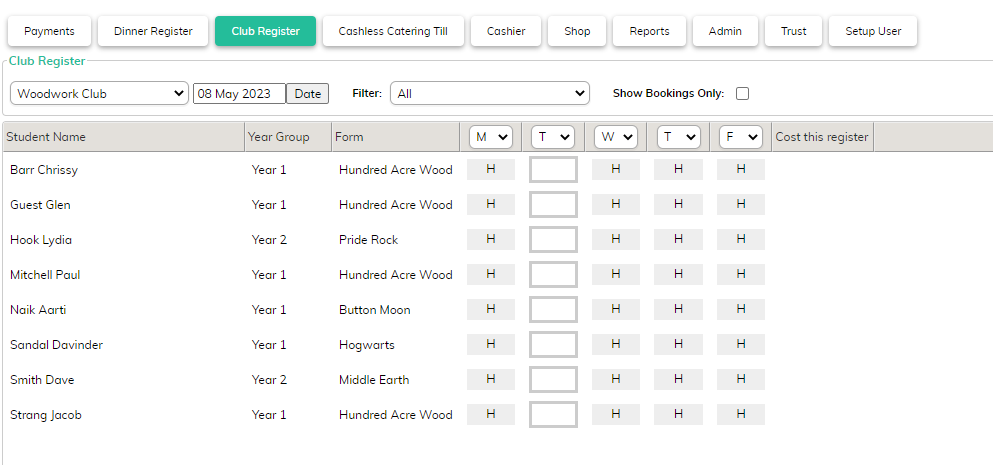
- Press the Save button in the bottom right corner of the screen, to save the register
- Press the F5 button to refresh the screen – you will be returned to the Payments Tab
- A new payment will be added for your new club – set this Online when you’re ready for parents to book.