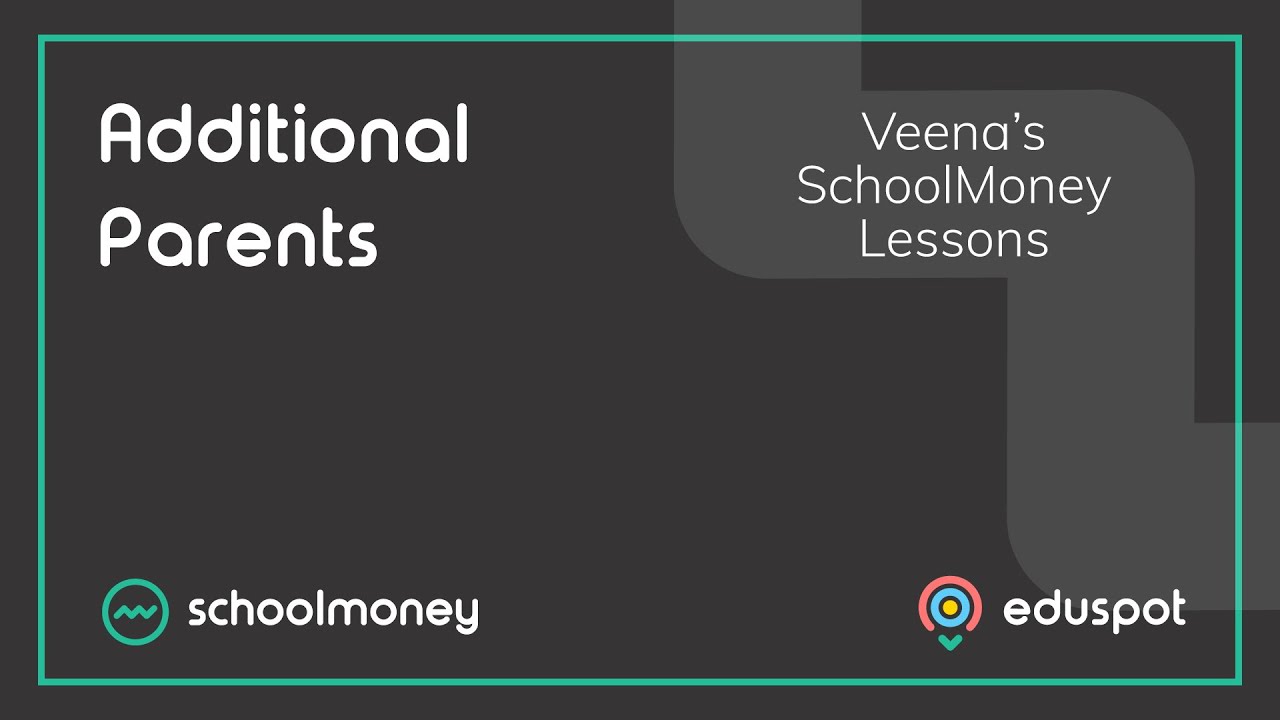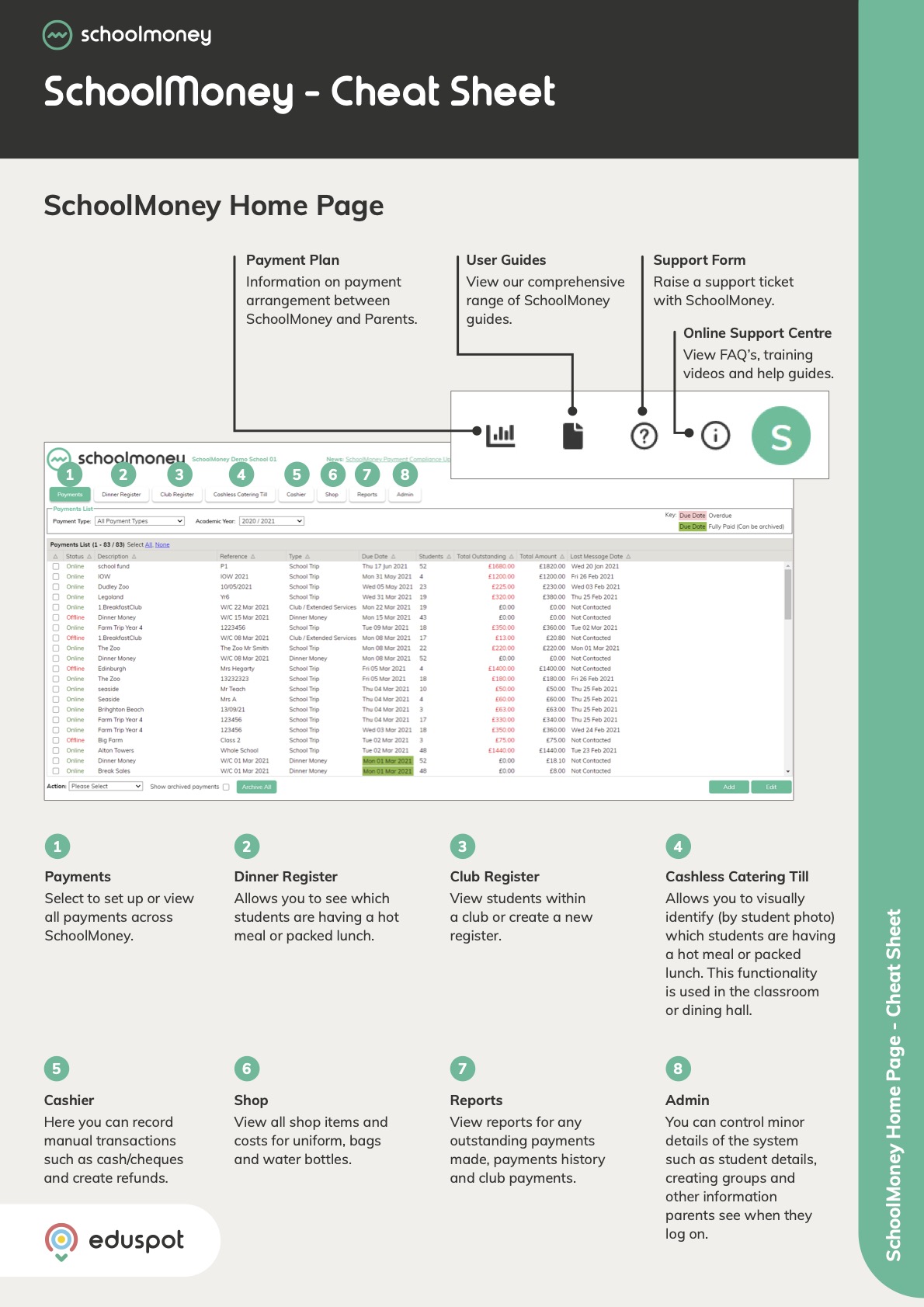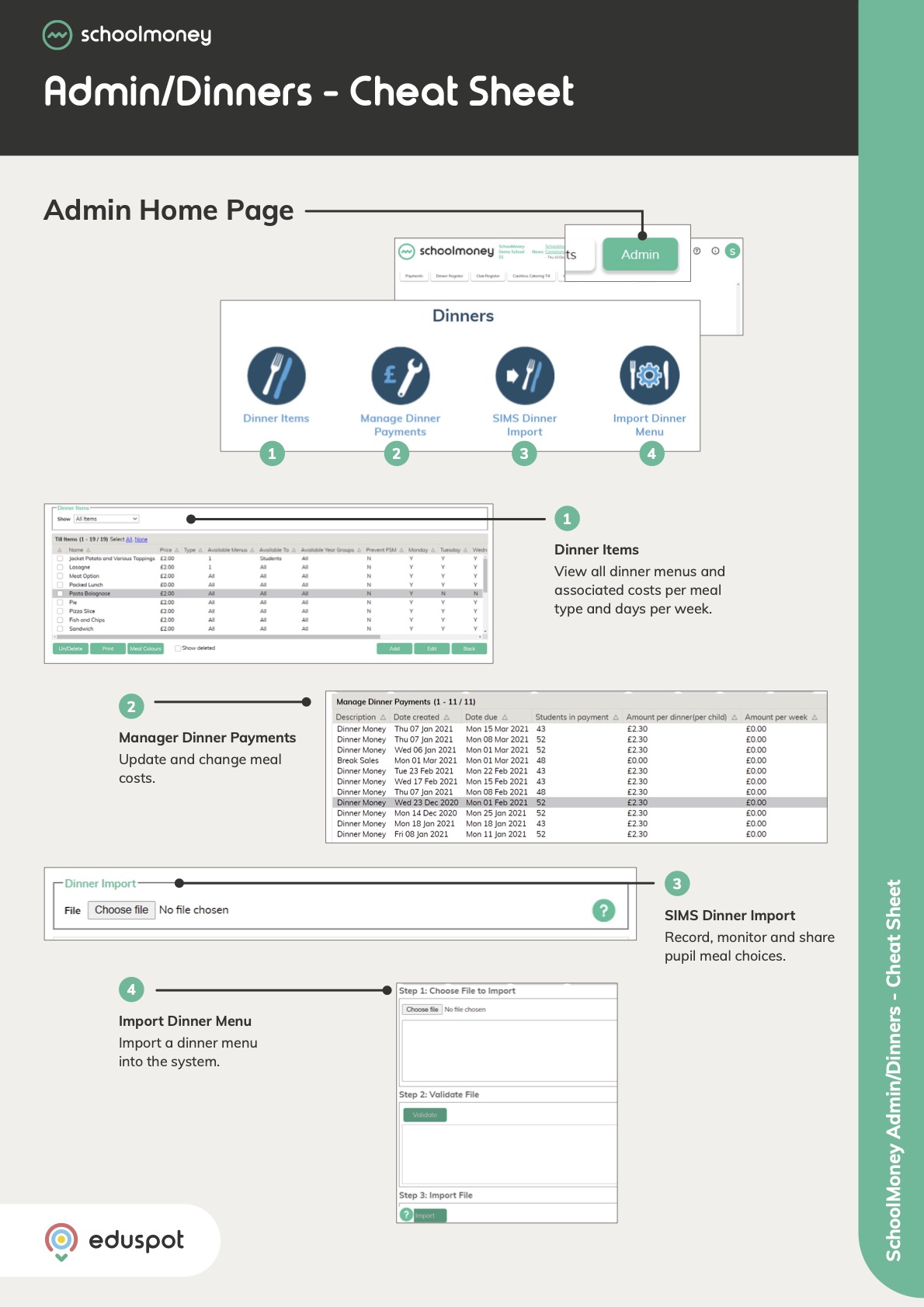Follow our step-by-step guide to learn how to import register on our SchoolMoney system.
1. Open SchoolMoney, and on Integris, go to Reports > Administration > Tucasi dinner money > Daily Absences. Then, click on Download Results on the bottom right corner.
2. Open up the Excel spreadsheet you’ve just downloaded. In most cases, it will be in your ‘Downloads’ folder. It is usually named Tucatt plus the day’s date – e.g. TucAtt110422.
3. Once that’s opened up, go to AdminArea > Data Manager > School Money Dinners, ad open ‘Spreadsheet.’
4. You’ll see at the bottom there are pre-made tabs, so go to the appropriate tab.

5. Go back to the Tucasi spreadsheet and highlight the entire table, including the headers.
6. At the top of the page, go to Format as Table, then click the first style.

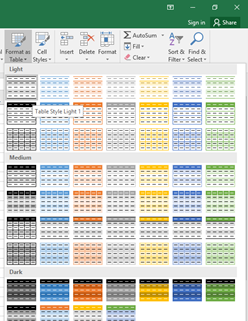
7. A dialogue box will show up. Make sure that ‘My table has headers’ tick box is ticked. Click ‘OK.’
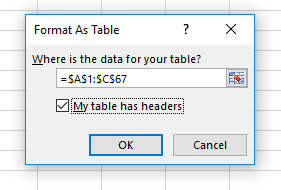
8. You’ll see the headers are bolded and each have a filter arrow next to them.

9. Click the ‘Absence Description’ arrow and select the ‘Sort Z to A’ option.
10. Highlight all cells that have ‘PartTime – Not due to attend AM session’ and delete them. These are our AM Nursery Class.
11. Highlight all remaining cells in the UPN column and copy (Ctrl+C).
12. Open SchoolMoney Spreadsheet and ensure it’s at the correct date.
13. Paste (Ctrl+V) the UPNs in the Adno column and delete any remaining cells at the bottom.
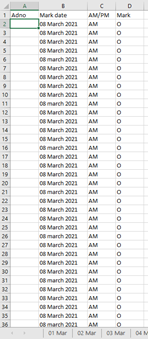
14. Highlight and copy filled in cells including headers from SchoolMoney Spreadsheet (Ctrl+C).
15. Open Word Doc and paste entire table (Ctrl+V).
16. Go to File > Save as, and save in the ‘Adno DD.MM’ folder as fyle type Rich Text Format.

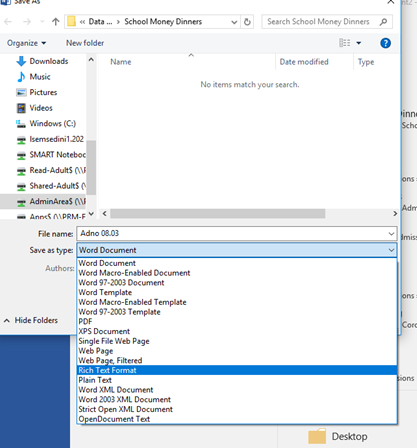
17. Once saved, you should see the table shift slightly. Then highlight the whole table again including headers, and copy.
18. Go to SchoolMoney and open the tab labelled ‘Dinner Register.’
19. At the bottom left corner, click the ‘Import’ button.

20. Paste the data you just copied from Word and click ‘Import.’
21. You’ll get a dialogue come up saying something along the lines of ‘You are about to import attendance data for date XXXX. XXXX children are absent, do you want to continue?’ Click ‘OK.’
22. Another dialogue box will appear with a few UPN numbers – these are our PM Nursery Class. Just click ‘OK.’
23. Your data should be imported. Remember – there is a key at the top of the page so you can familiarise yourself.
Things to remember
- Can go to any class using the drop-down menus and filtering through them.
- Any changes made, remember to click ‘save’ in the bottom right corner.