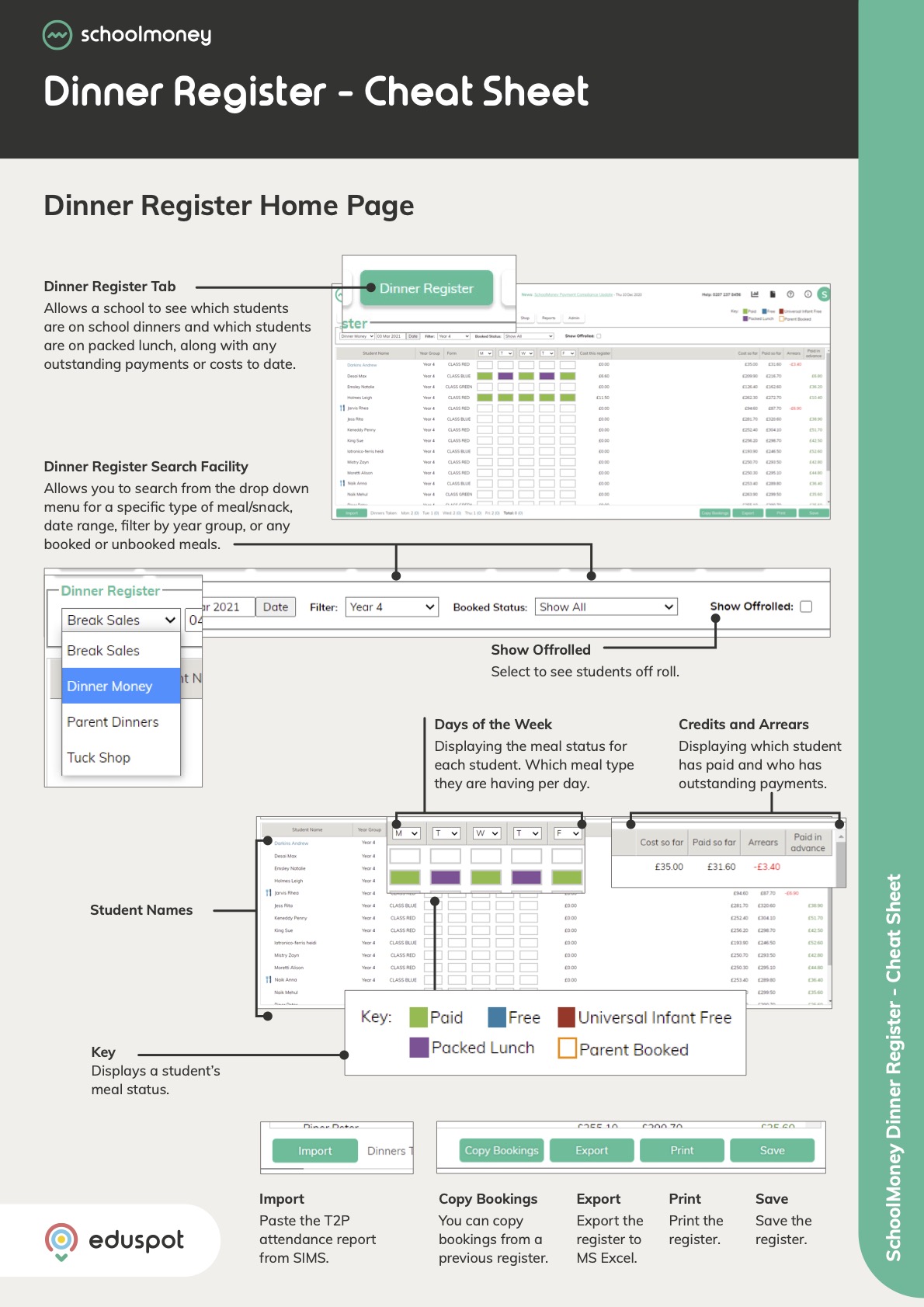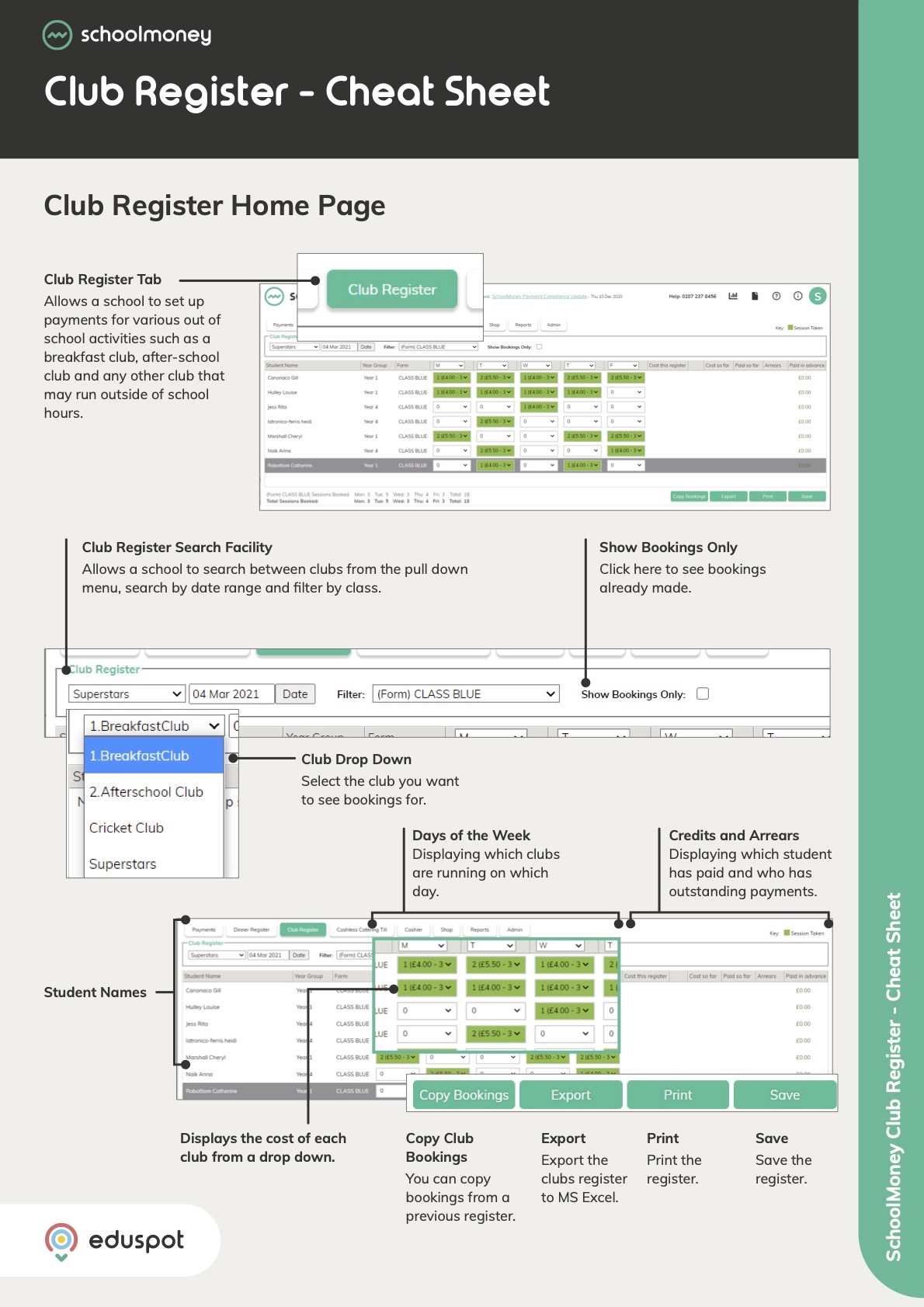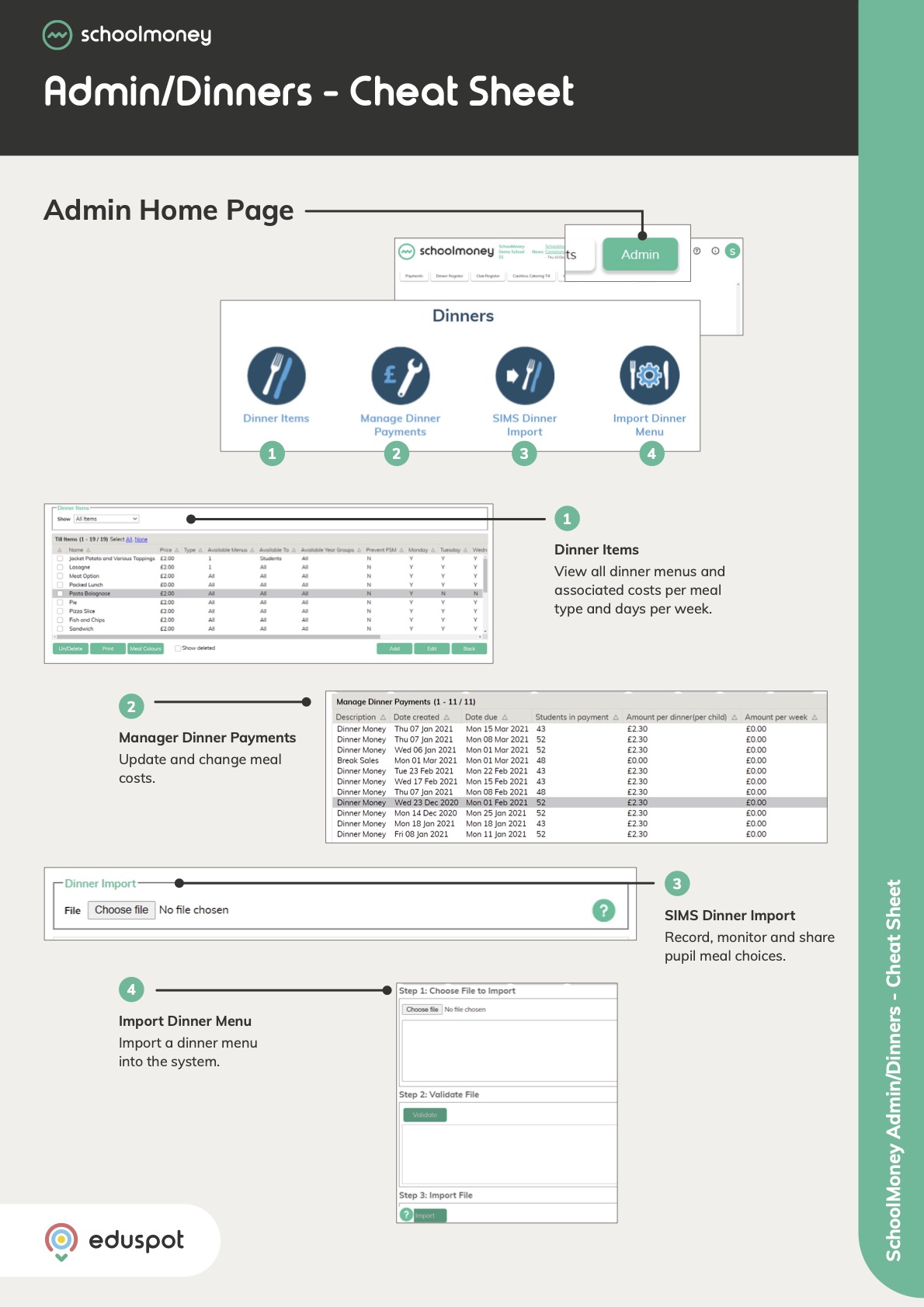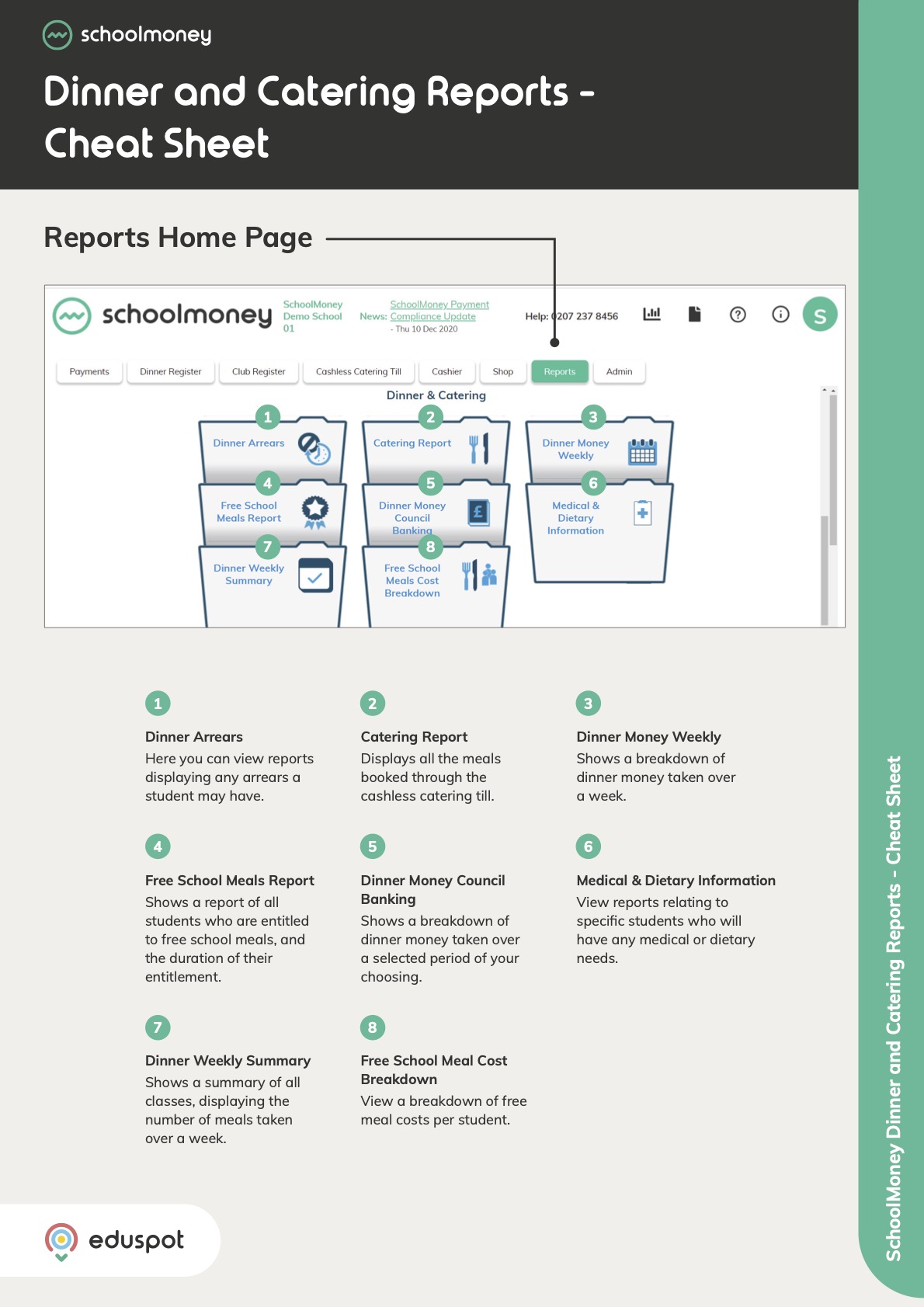- Information on checks to make before confirming a refund via the Action menu, and what will happen next.
Make a Refund
- When you click on Make Refund from the Action menu, you will be asked to confirm that you wish to complete the refund.
- The refund Method will automatically be selected to match the original payment method. If you wish to change this, you can – but the system will not allow you to place an online refund if the original payment was made using another method.
- The Amount field will automatically fill with the full amount that the parent has paid, but you are able to change this if you would like to provide a partial refund.
- The Details field is for you to enter any notes regarding the reason for refund. This is for your own records only and will not be sent to the parent.
- If you are refunding from a Dinner or Club / Extended Services payment, you will also be asked to select which days you wish to make the refund for. E.g. if a child was off ill on Monday and Tuesday, just tick those two days when placing the refund.
- Note: As well as refunding the parent, this will also automatically cancel the Dinners or Club Bookings on the Register tab.
- The Paid By information line will tell you whether the payment was originally paid by the Primary Contact, or any additional parent / guardian that you might have set up for that child.
- Once you have finished the above, confirm this by clicking the orange Refund button. The refund will then be complete.
- Note: The parent will receive an email confirmation and you will be able to see the refund in your Refund Report and Money Received Report under the Reports tab.