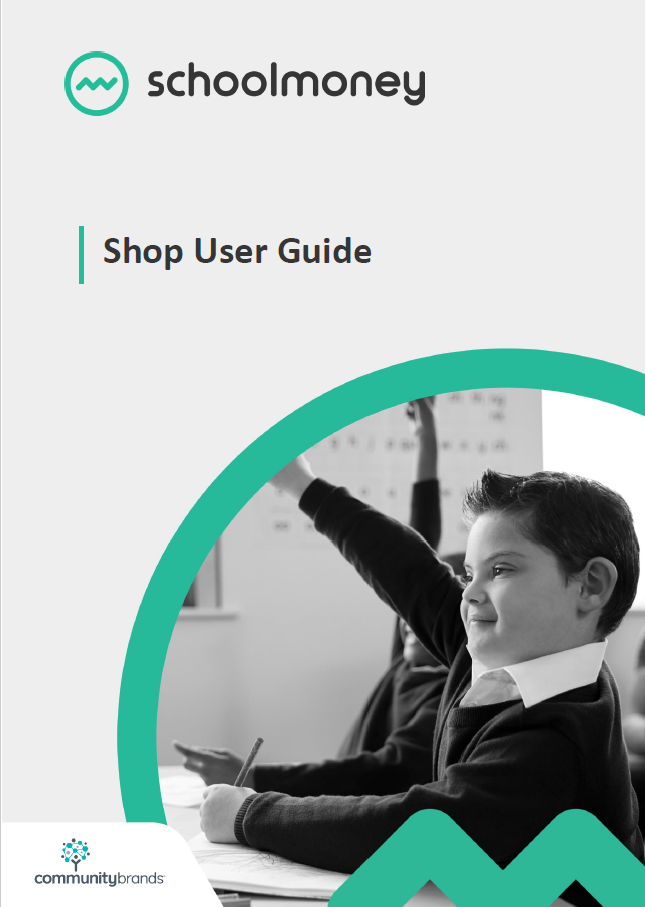- Steps on how to edit a shop item for example, to edit the price or quantity.
Instructions
1. Go to the Shop tab from the top.
2. Use the dropdown menu in the top left to adjust which items are listed below.
1. Go to the Shop tab from the top.
2. Use the dropdown menu in the top left to adjust which items are listed below.
3. In the list of Shop Items, click on the item that you want to edit once so that it highlights in grey > click Edit.
4. This will open the item and you can make the required amendments as needed:
- Item name – The name of the item e.g. Jumper.
- Account – The bank account you wish to receive payments into for this item.
- Price – Cost of the item.
- Quantity – Enter the quantity of this item that you have in stock (if you do not keep track of your stock, we recommend entering a high quantity to cover the items that may be paid for). When parents purchase shop items, the quantity automatically adjusts to reflect that purchase.
- Allow Quantity to be negative – If this is ticked, parents will still be able to make purchases, even when the stock level (Quantity) is passed.
- Stock Alert Level – Once the stock level reaches this number, you will be sent an email to notify you.
- Description – Add any extra information as needed. This is for school use only.
- Available – If this is ticked the parents will be able to see the item. If it is un-ticked, they will not be able to see the item.
5. Click Save.
6. Repeat the above steps for any other items you need to adjust.