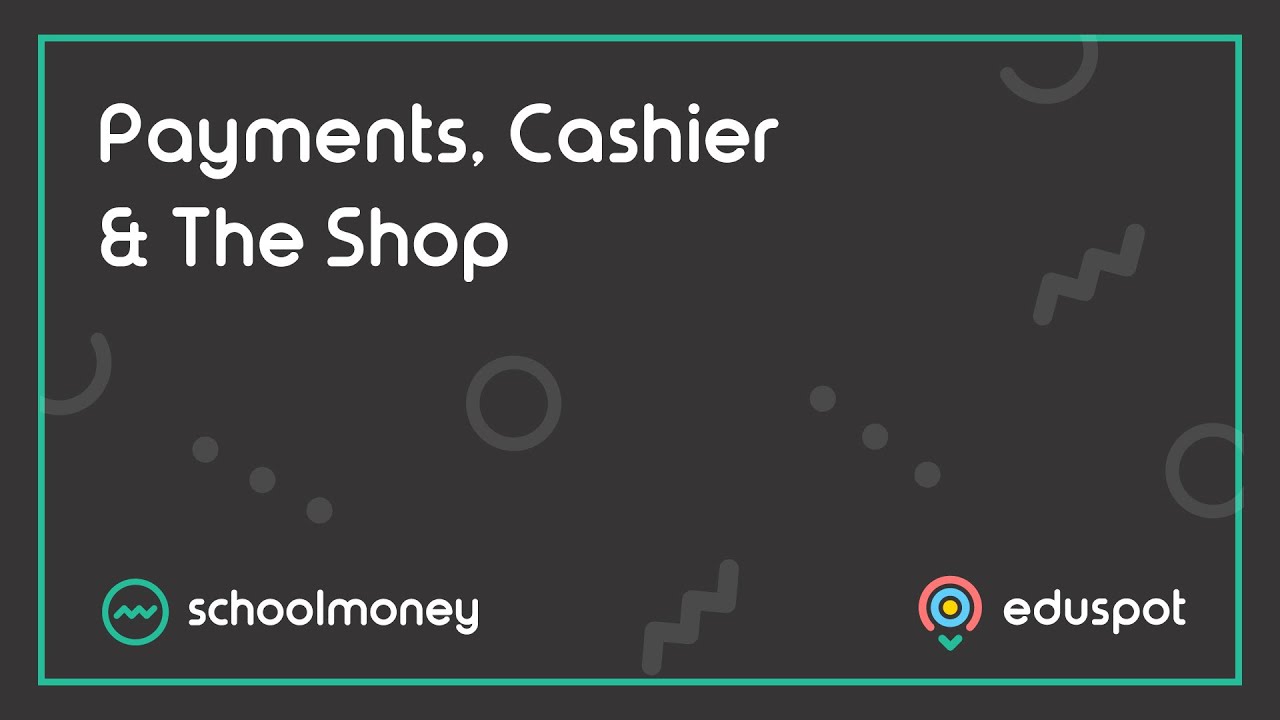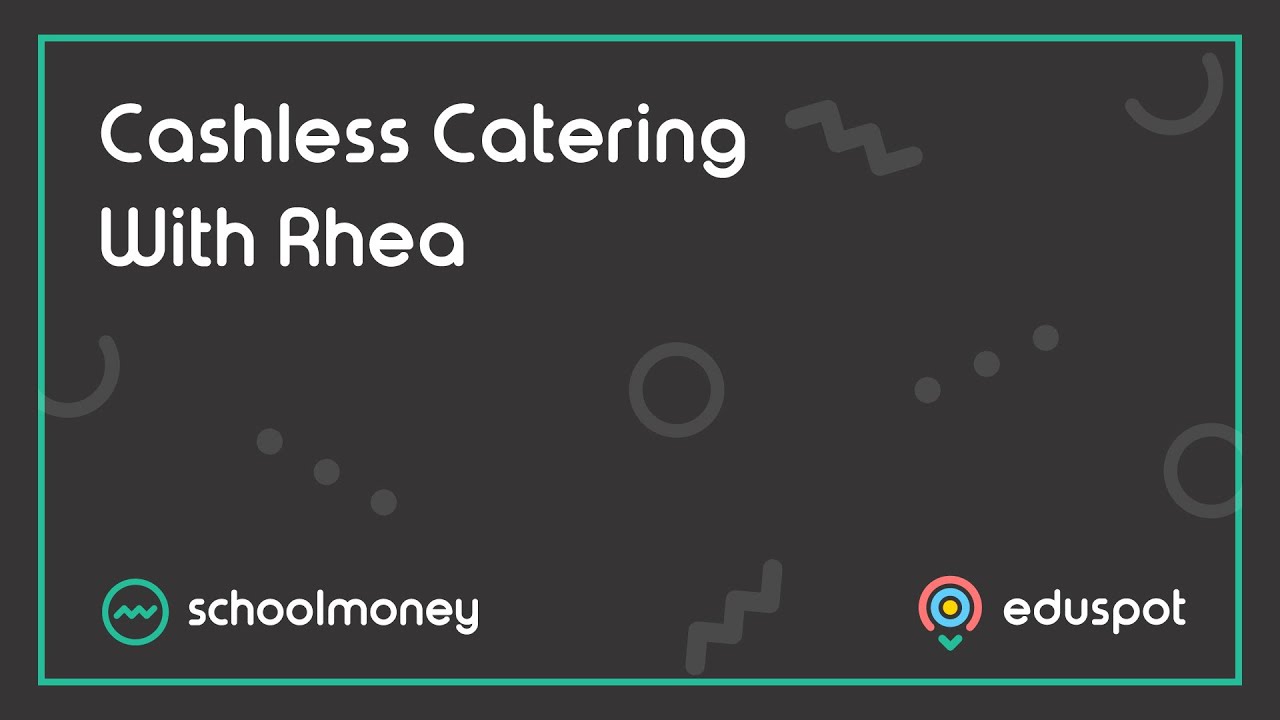Scope
- Steps on how to order meals.
- There are a few ways you can do this: marking the Cashless Catering Till or Dinner Register manually and through pre-booking meal selections.
2. From the column on the left, select the relevant options:
- Dinner – The week you want to mark the meals for. You must have set up your register before the week shows in here. Read our guide for further information: SchoolMoney: Save New Weeks for the Dinner Register.
- Date – Choose the day you are marking the meals for.
- Gender – Optional filter to reduce the list of results by gender.
- Form Groups – Select the Form Group you want to mark the meals for.
4. From the student’s meal choices in the panel on the left, double-click on the meal you need to order for this student.
5. If you wish to change the meal choice, remove the current meal choice by clicking the X in the column on the right, then double-click the correct dinner item.
6. Click Checkout.
7. You will be returned to the previous page, and this student’s icon will be greyed out.
8. Repeat the above steps on the rest of the students.
Instructions – Manually Marking Meals through Dinner Register
2. Use the Filters as needed (correct dinner group, date, and year/form group). Click Save from the bottom right.
3. Click into the box for the correct day, next to the child you want to mark the meal in for.
4. From the student’s meal choices in the panel on the left, click on the meal you need to order for this student.
5. A mark will be added into the register for that child. You can locate the colour Key in the top right.
6. Repeat the above steps on the rest of the pupils.
7. If you wish to change a meal selection, click on the box that corresponds with the day and student. Remove the current meal choice by clicking the X in the column on the right, then click on the correct dinner item.
Instructions – Pre-Booking Cashless Catering Meal Selections
1. If you have the pre-booking setting enabled, parents will be able to choose a meal from a dropdown menu for each day of the week before adding it to their basket.
- Note: get in touch with us if you would like this setting enabled for your school.
2. Keep in mind, the parent will have to book each week separately.
3. This will mark your dinner register automatically so you are aware in advance who will be having hot meals.