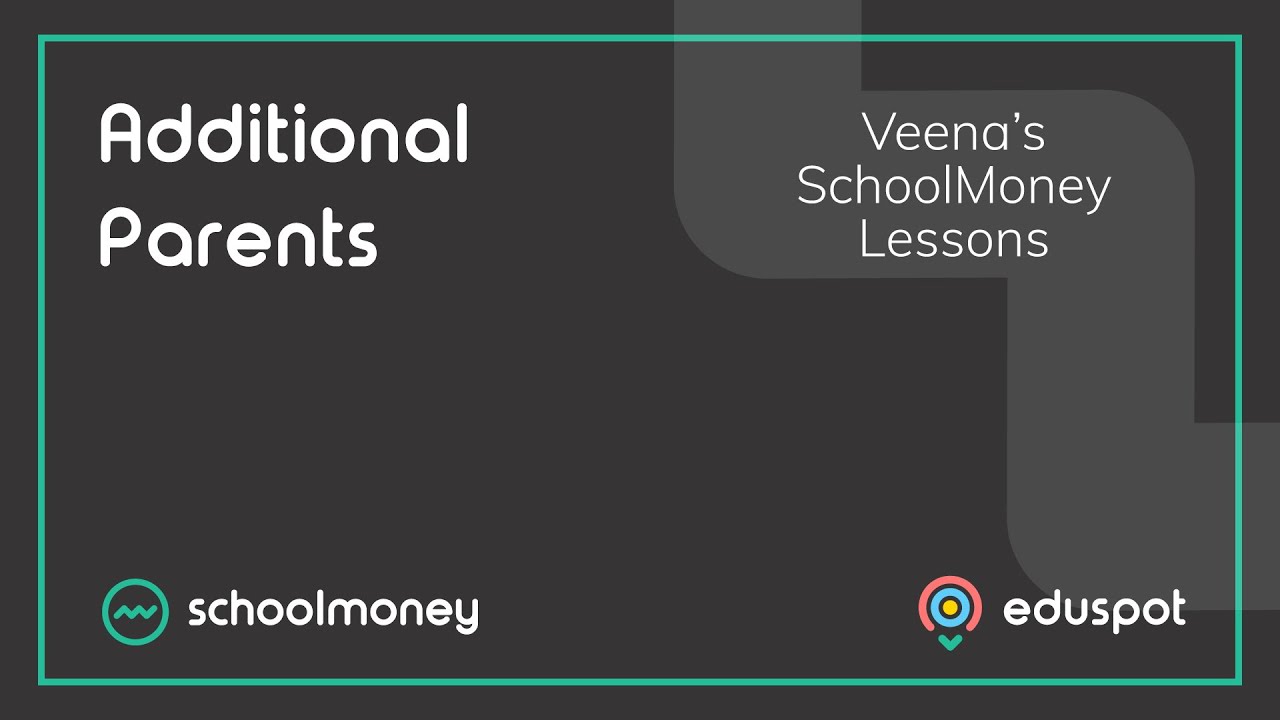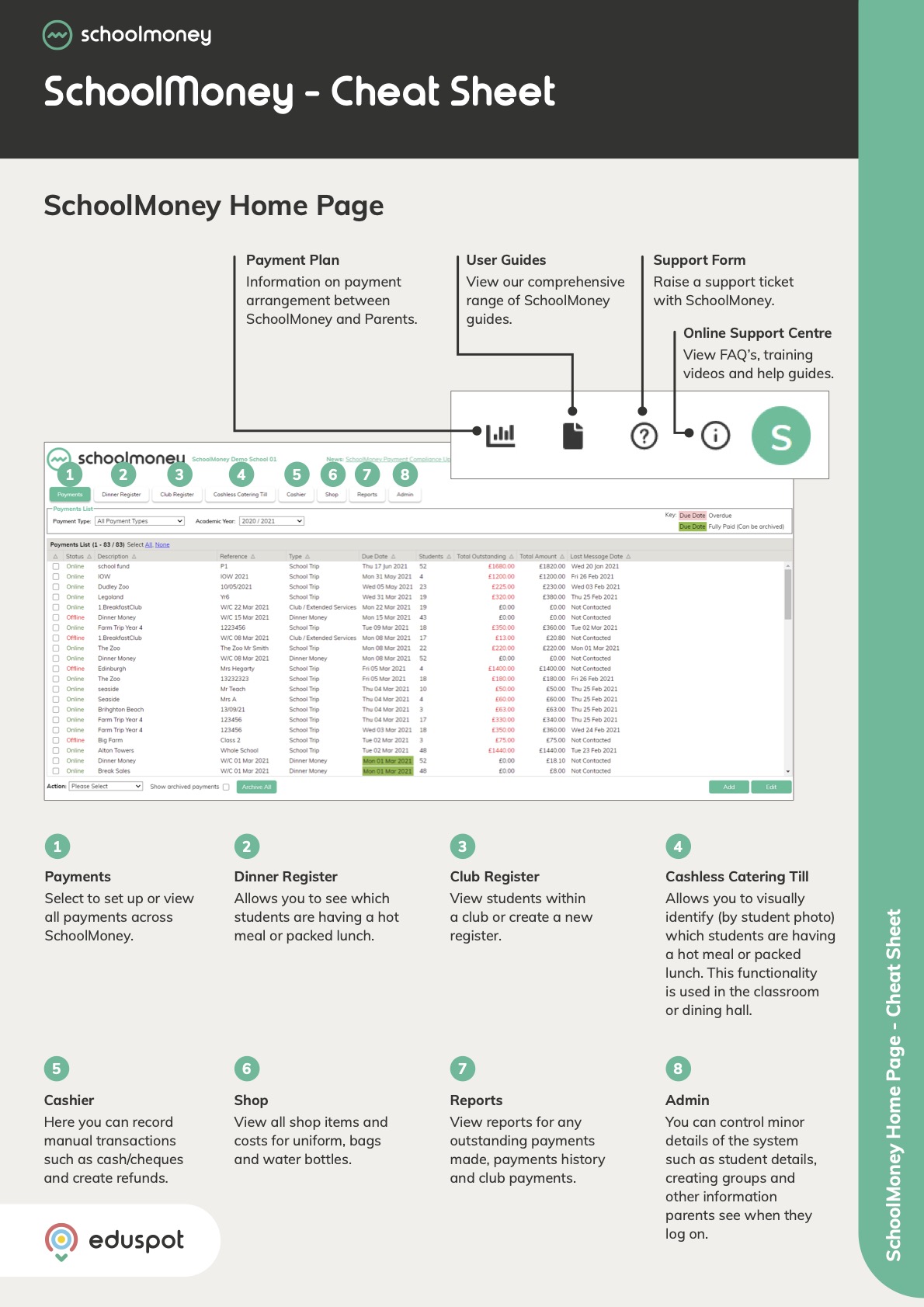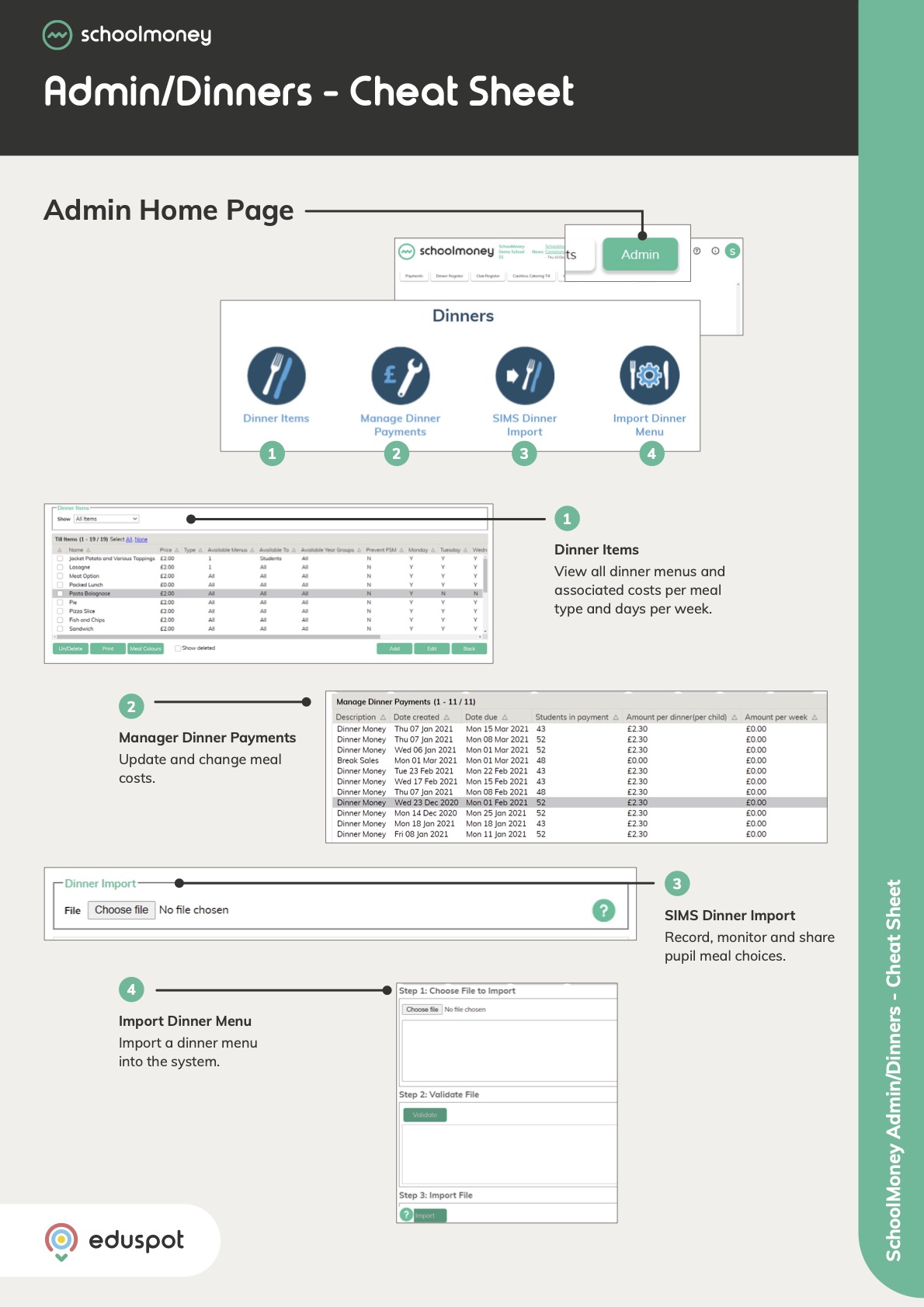- Steps on how to delete student records that have never been added into any payments.
- Steps on how to off-roll students that do have a payment history.
1. Go to the Admin tab from the top.
2. Click on the Students icon.
3. Use the filters at the top to locate the student you wish to delete.
4. Click on the relevant student from the list so that it is highlighted in grey.
5. From the bottom left corner, click on the Actions dropdown menu > Delete.
6. A confirmation pop-up message will appear on screen. Click OK if you wish to proceed.
7. The pupil is now deleted.
- Note: Deleting student records is irreversible.
1. Go to the Admin tab from the top.
2. Click on the Students icon.
3. Use the filters at the top to locate the student you wish to off-roll.
4. Click on the relevant student from the list so that it is highlighted in grey. Click Edit from the bottom right corner.
5. From Student Details, click on the Admission Status dropdown menu > click Off Roll.
6. Click Save from the bottom right corner.
7. The student will be off-rolled and hidden from any future payments.
8. If you wish to reverse this, follow steps 1-5 above and click On Roll from the Admission Status dropdown menu > Save.