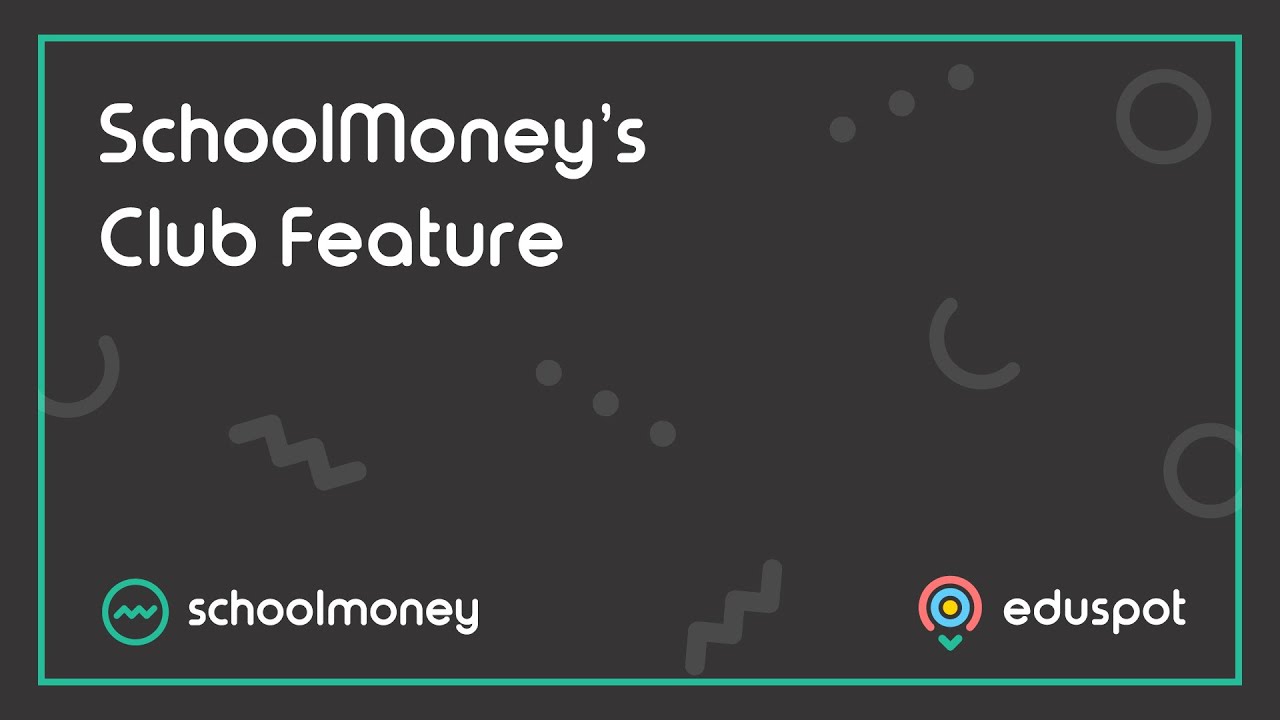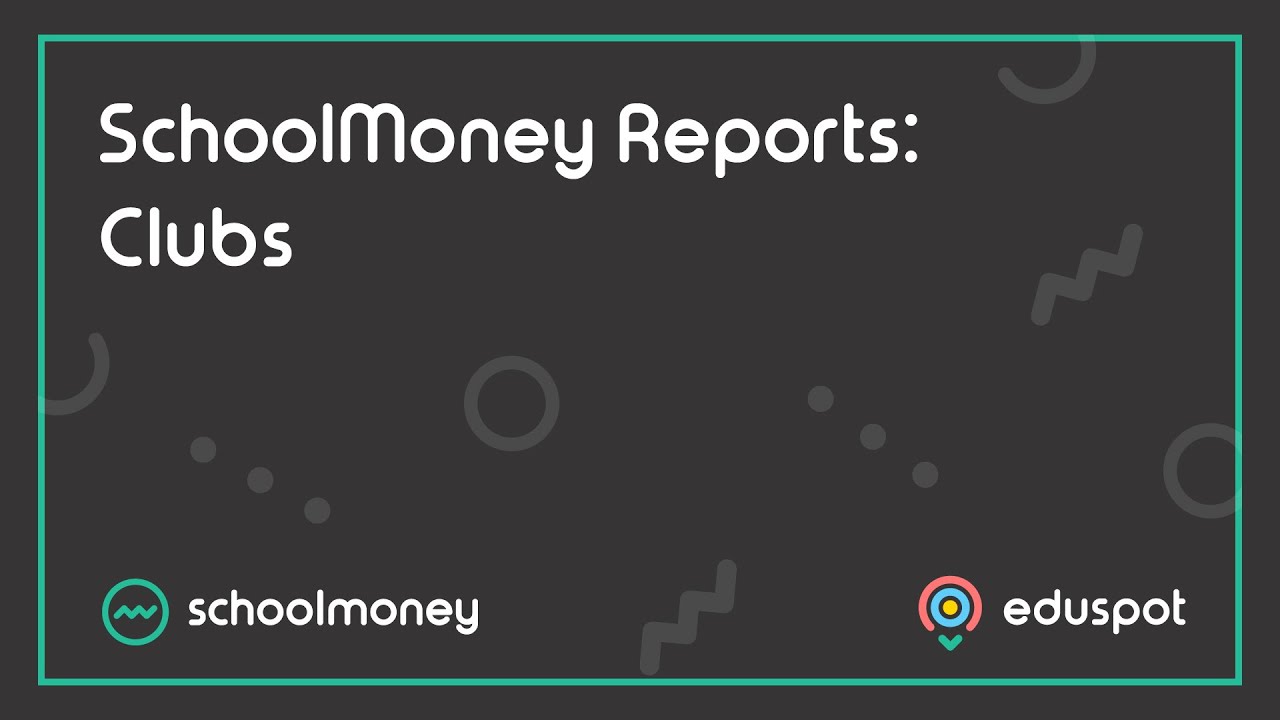Scope
- Steps on how to allow parents to book ahead of time, and to limit the number of places available for a product.
1. Click on the Payments tab from the top.
2. From the Payments List, double-click on the Payment you wish to update.
3. Click Settings at the top of the Payment.
4. To enable pre-booking, tick Online Session Booking. When a parent books a session, it will automatically fill in the club register for you.
- Note: this will make the Voluntary & Part Pay Online disappear from the list.
5. To allow parents to reserve places without paying, tick Enable Reservations.
- Note: if you leave this unticked, it means parents will have to pay to book their places for the club.
6. To limit places, tick Limit Places. A box will appear where you can type in a number to set as the maximum bookings that can be made for each day.
7. Once you have ticked the relevant options from the Club Payment Settings, click Save.
8. You will then be taken back to the main Payment page. Click Save from the bottom right.