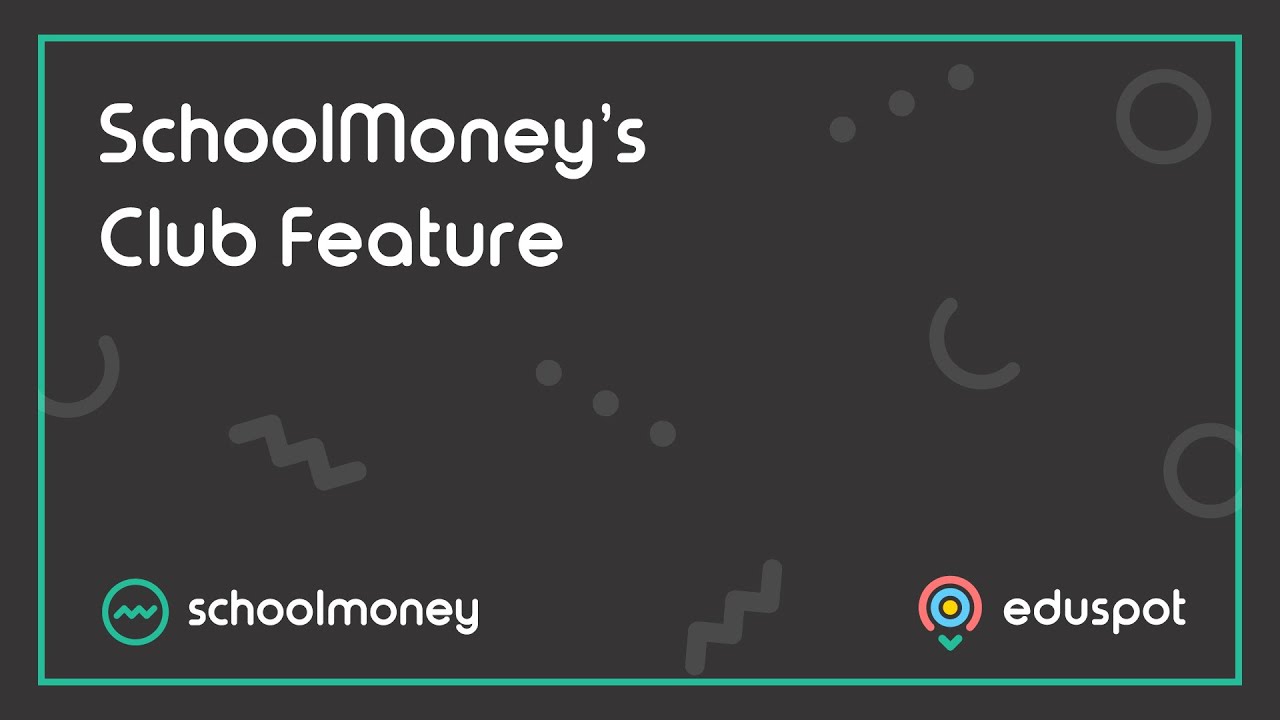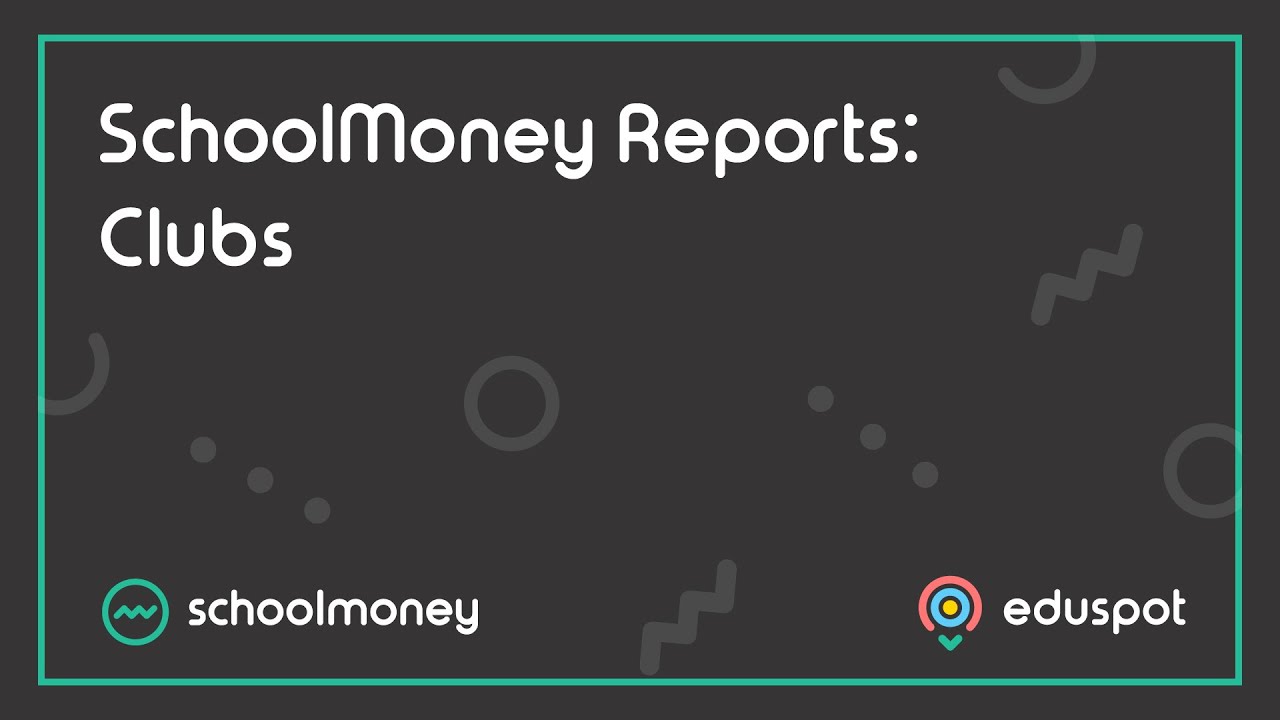- Steps on how to update Year Groups at the start of your year for Dinner and Club weeks in advance as this will not change in the payment automatically.
- You can only update Year Groups and Forms in Register (Dinners / Clubs) payments. You cannot Trip, Other, Swimming, payments.
2. Click on the Register Manager icon.
3. Use the filters at the top to make sure that you have the correct Academic Year selected.
4. Then select the correct Register Group that you need to update, from the dropdown menu.
5. All the weeks you have set up for this Group will be listed. Make sure the weeks you want to update are ticked from the first column of the list.
6. Click Update Student Details from the bottom left.
7. From the Update Student Details pop-up box, you will see the pupils who have had a change of Year / Form group. If you do not want to change the data in the payments for any pupils, untick them from the first column.
8. Click Save from the bottom right when you are ready.
9. A confirmation will pop up, summarising how many pupils you are updating and in how many payments > click OK.
10. The student details will have now updated for this group. Repeat the above steps for any other Dinner/Club payments as required.