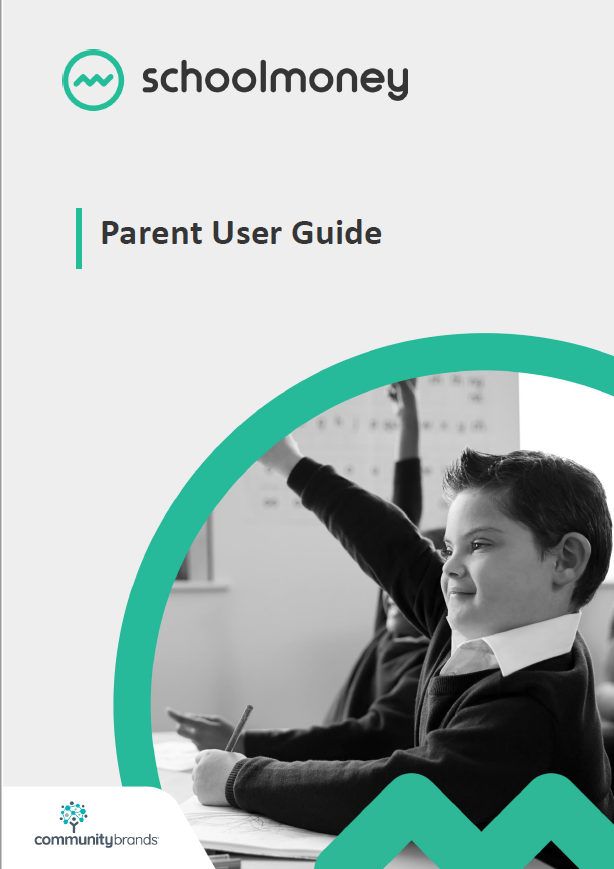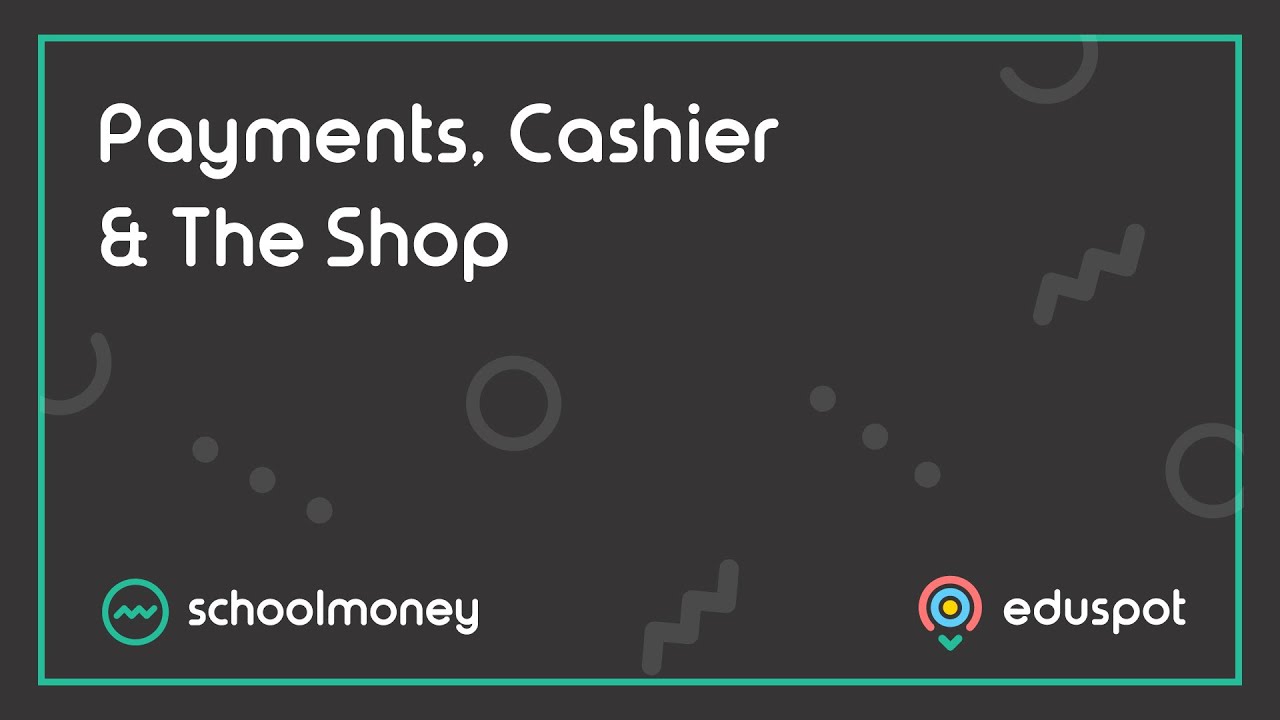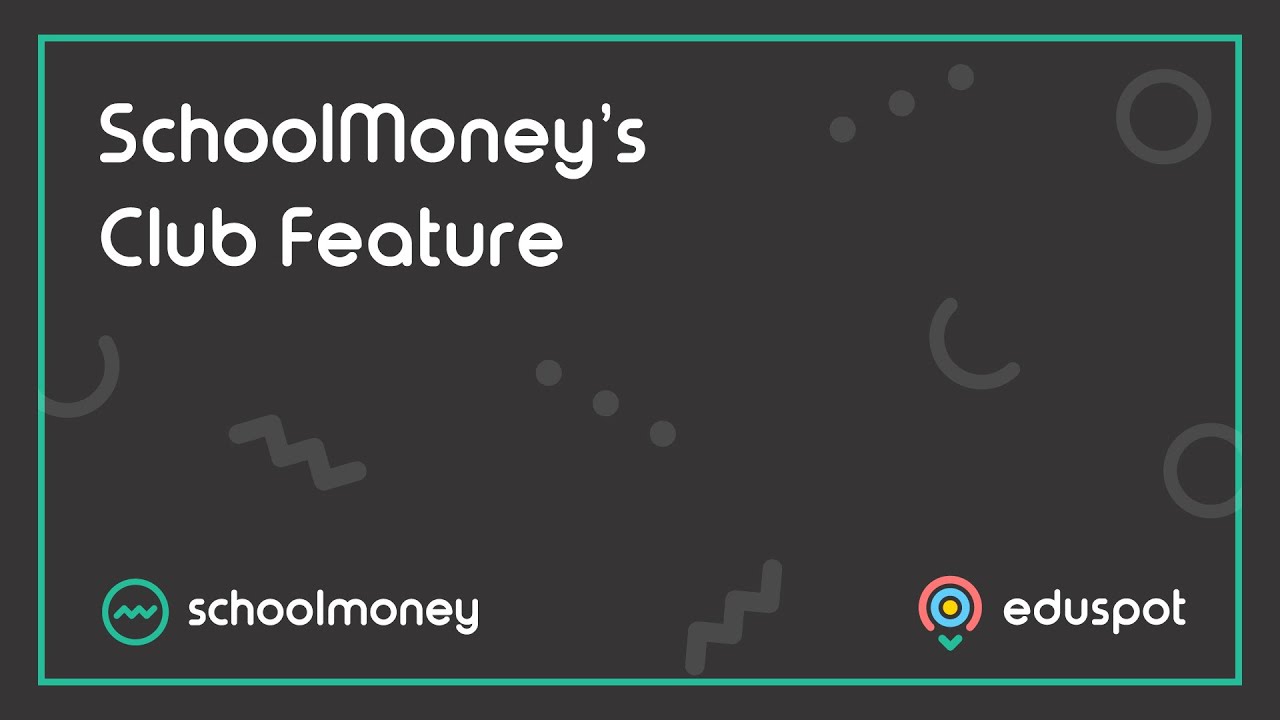Scope
- Steps on how to request and keep track of consent from parents when paying for products such as trips, clubs, set up under other, or swimming lessons.
Instructions
2. Click Settings from the top panel.
3. Tick Parental Consent from the Settings pop-up box > click Save.
4. To view the Consent list, go back to the Payments tab and double-click on the relevant payment to open it.
6. This will bring up a box with the following columns listed:
- Consent tick box – if this is ticked it means the parent has given their consent
- Student name
- Year group
- Form group
- Phone number – this is the parental contact’s number
- Paid status – this will show if the parent has paid or if the payment is still outstanding
- Date received – if the parent has given their consent it will list the date this was received on.
7.You can Print and/or Export the Parental Consent List with or without medical details.