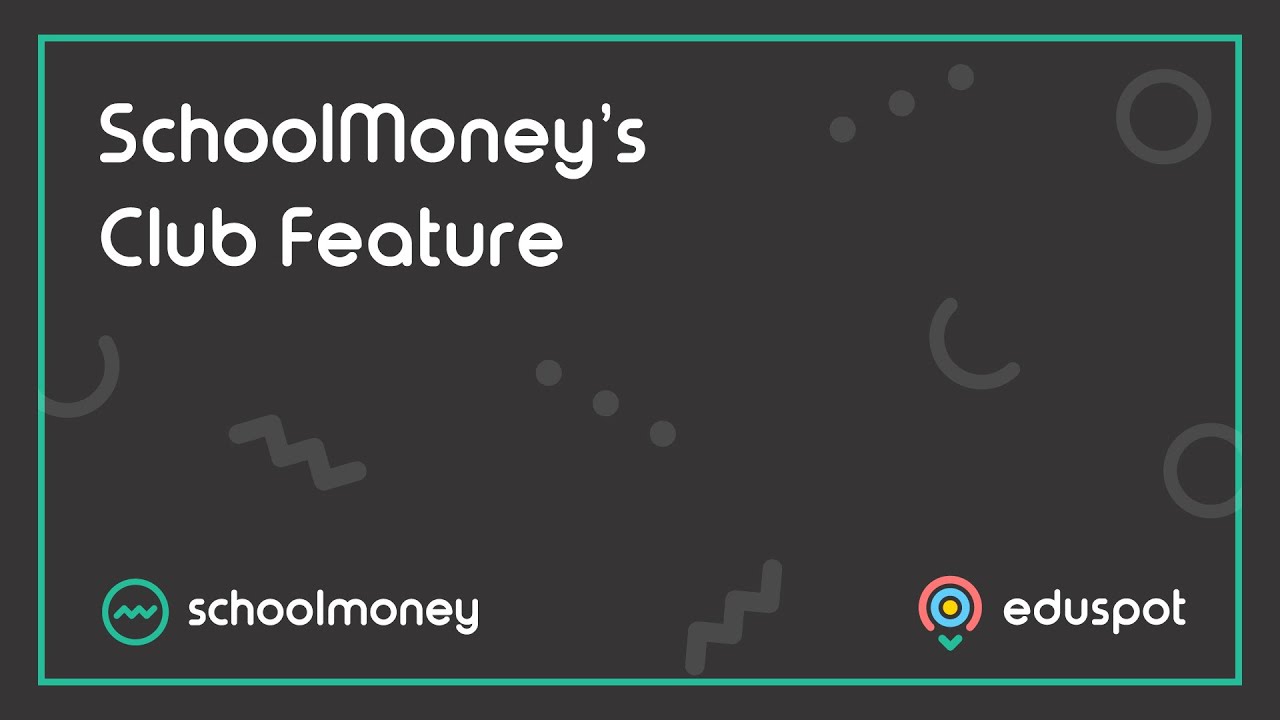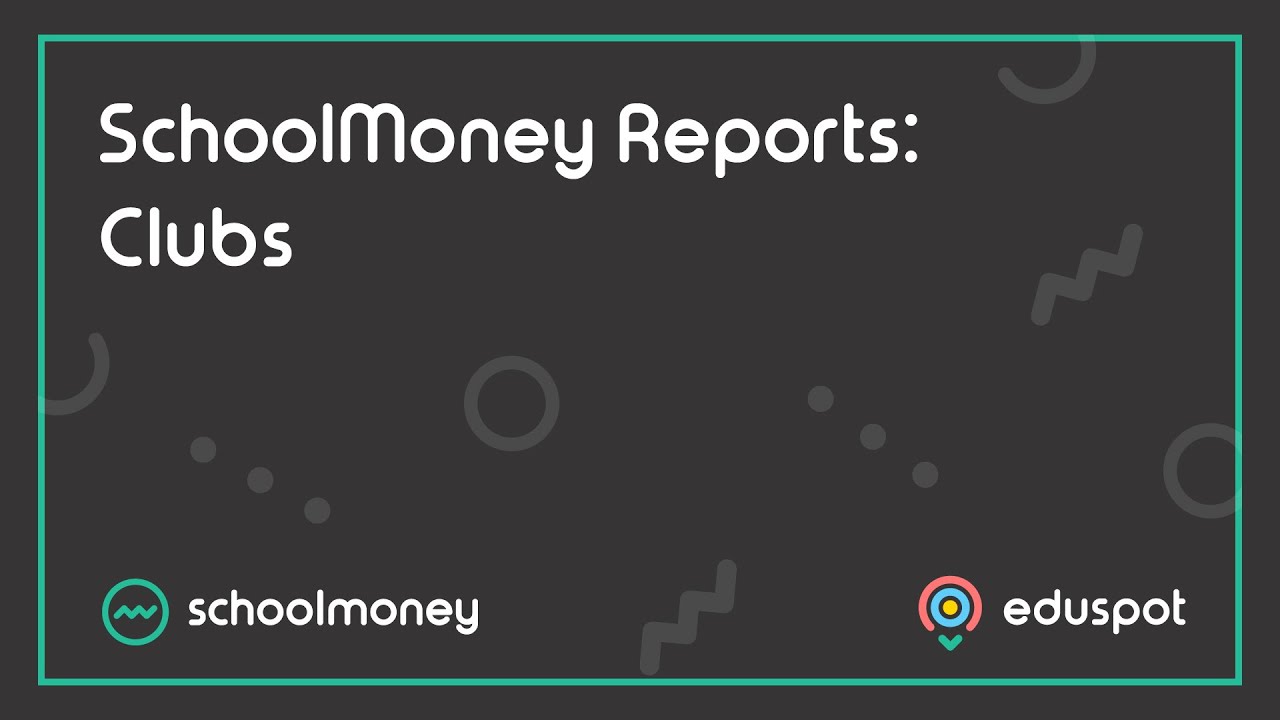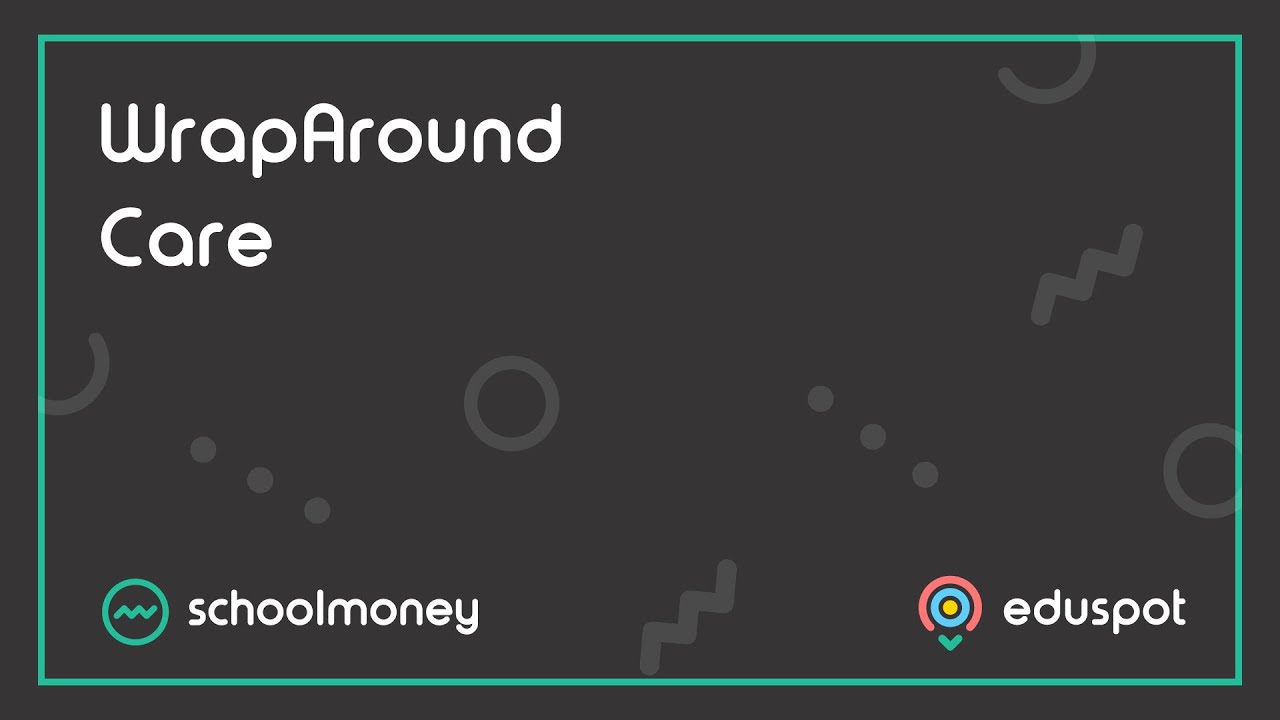Please follow the below steps if you would like to set up a brand-new club register on your SchoolMoney system. If you already have the club, do not set it up again. Instead see our separate articles for help Creating Weekly Club Payments or Adjusting your Club Payments.
1. Click the Admin Tab.
2. Click Manage Club Register Groups.
3. Click the green Add button.
4. Enter the club’s name and click Save. A confirmation message will appear (club names are limited to 30 characters).

5. Press the F5 button on your keyboard to refresh the system and you will be redirected to the Payments Tab.
6. In the Payment Type drop-down, select your new club from the list.
7. In Academic Year drop-down: Select Initial Group Set-up.
8. Tick the box to Show archived payments.
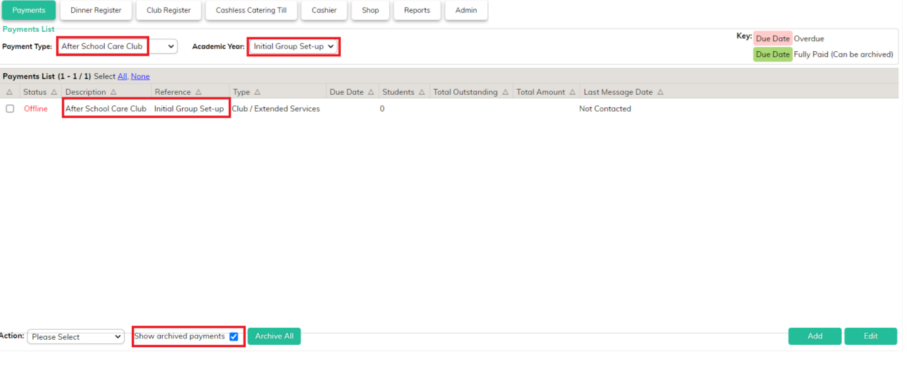
9. You will see an offline payment for your new club with the reference Initial Group Set-up.
This is used to set up the configuration of your new club. Double click to open this payment.
10. Check the correct Bank account details are showing in box 1 in the top left corner.
11. Click the green Configure Durations button. This is where you will set up the price structure for your club. Each Club can have up to 10 durations.
Use the Durations per day drop-down to select how many you require and enter the Cost and Description for each duration as appropriate Then click the Save button.
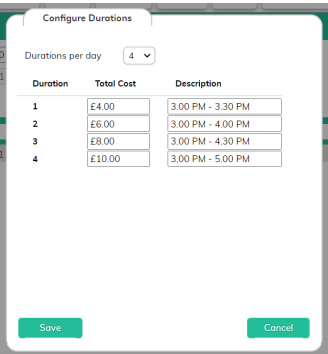
12. Click the green Settings button.
13. Remove the tick from Offline Only.
14. You can now adjust the club settings. Tick the boxes depending on how you would like your club to operate:
– Parental Consent: Would you like to ask parents to provide consent?
– Limit Places: Does your club have a daily place limit on how many pupils can attend? If you tick this box, you’ll see a space to enter the limit.
– Enable Reservations: Will you allow parents to reserve places without paying at the time of booking? (This setting is only applicable if Online Session booking is ticked).
– Online Session booking: Do you wish to allow parents to make their own club bookings online? If you do not tick this option, the bookings will be managed in school with a member of staff marking the attendance into the club register.
– Voluntary and Part pay online: These settings are not usually applicable to club payments, and we advise to leave those unticked.
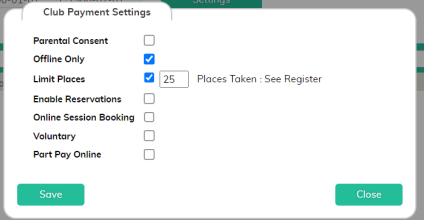
15. Click Save to confirm these settings.
16. Click Save in the bottom right corner to save the main payment.
17. Click the Manage Students button.
18. Use the Year Group drop-down to tick the year groups the club will be open to.
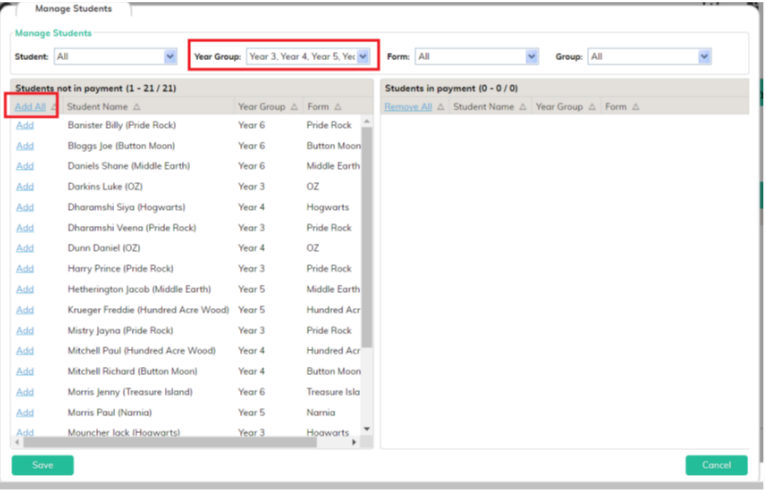
19. Click Add All to pull the pupils across into the club.
20. Click Save. A confirmation message will be displayed.
21. Click Close.
22. You will be returned to the Payments Screen.
To get your payment screen back to normal: Ensure the Payment Type drop-down is set back to ‘All Payment Types’, The Academic Year is set back to ‘All’ and Show Archive Payments is unticked.
You are now ready to set up the first Weekly Payment for your new club. If you are unsure how to do this, please refer to this article here: Create New Weeks for the Club Register.