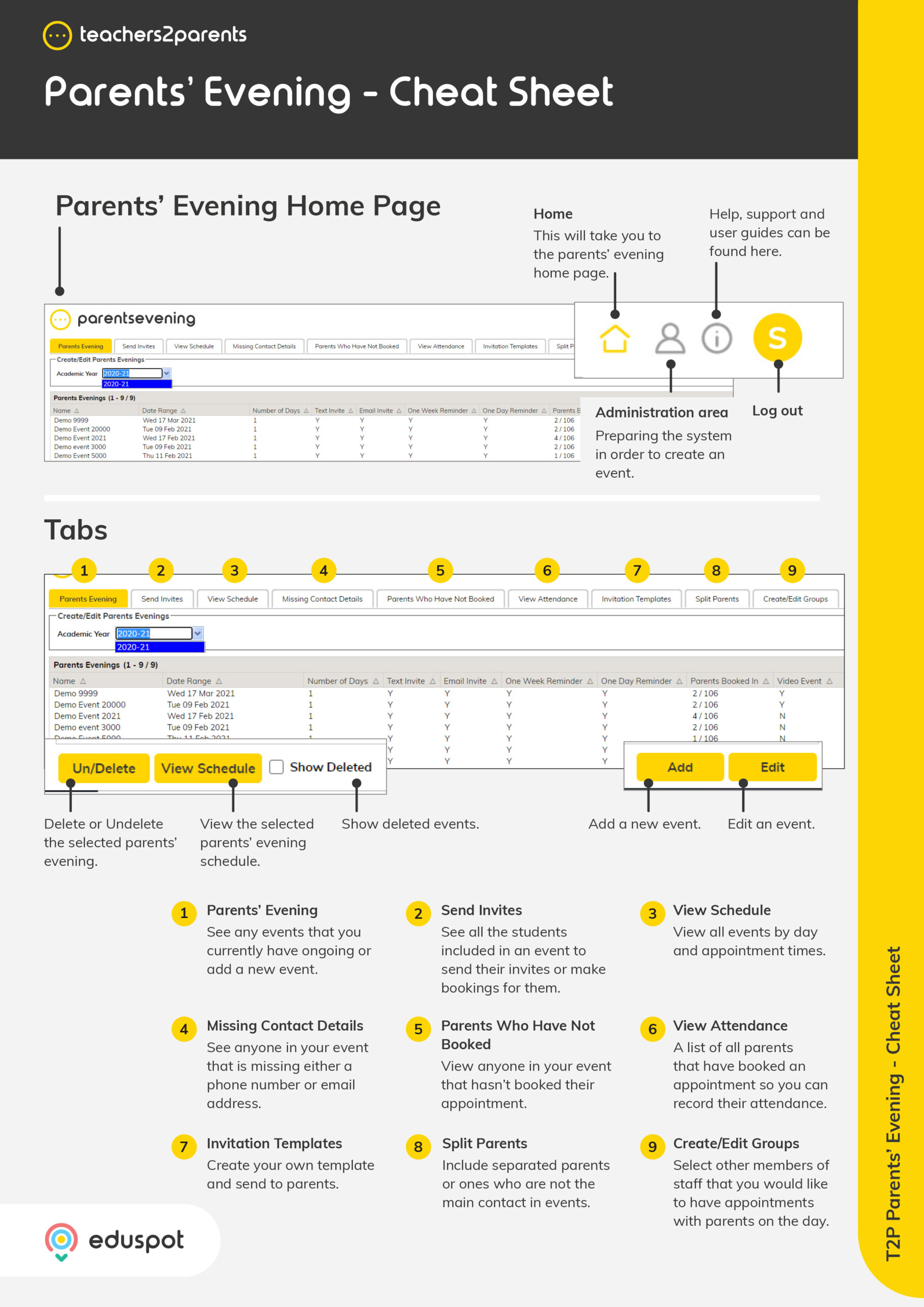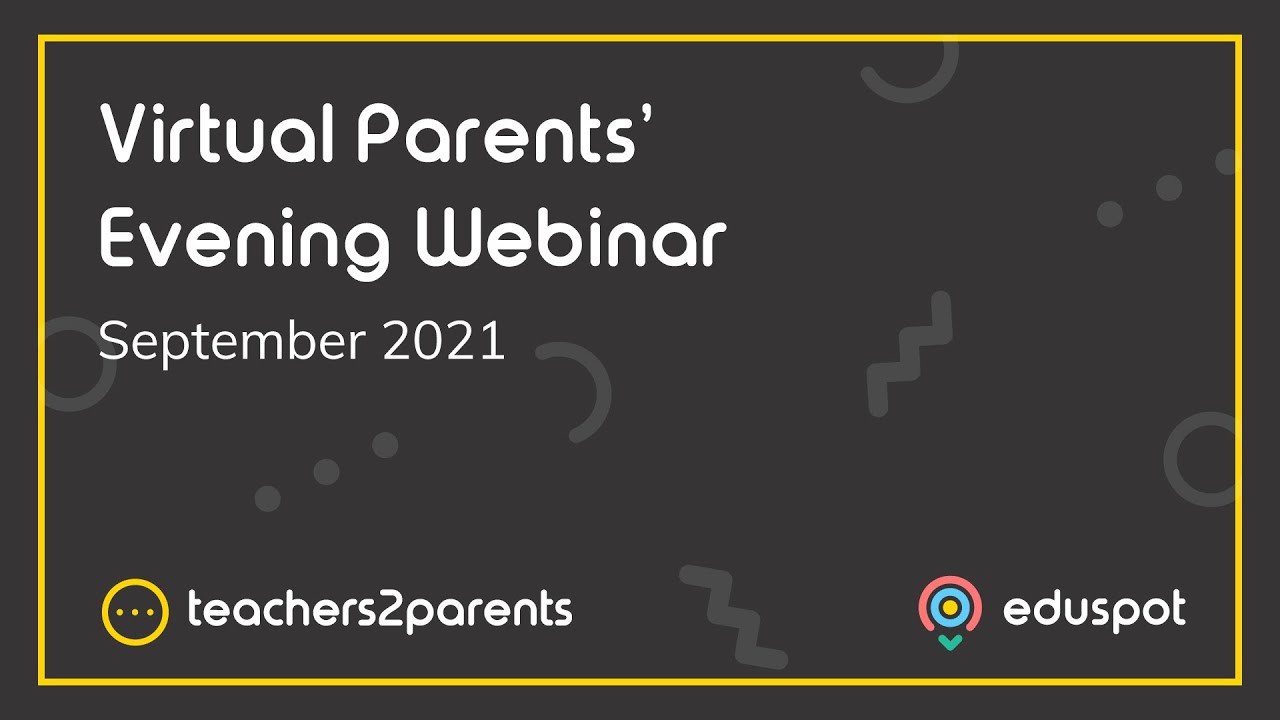Parents’ Evening will only send invites to the Priority 1 parental contact by default. However, where parents will not be attending an event together, second parents can either be imported from your MIS or added manually.
Once in Parents’ Evening, they can be selected in the Split Parent section to be invited to the event separately.
Inviting Split Parent
1. Go to the Split Parents tab.
2. Tick the boxes on the left of the parents you wish to invite to the event.
3. Click on Save.
4. The parent will now be included in the Send Invites tab for the events the student is involved with.
Adding Split Parents
1. Go to the Split Parents tab.
2. Click Add to open the Add Split Parent window.
3. For Student, select the student that this parent is related to from the drop-down menu.
4. In Parent Salutation, enter the parent’s title e.g., Mr, Mrs, Miss, Ms etc.
5. In Parent First Name, enter the parent’s forename.
6. In Parent Last Name, enter the parent’s surname.
7. In Email Address, enter the parent’s main email address.
8. In Mobile Number, enter the parent’s mobile number.
9. Tick Do Not Contact if you are not allowed to send messages to the parent.
10. Click Save.
11. This split parent will be ticked by default, meaning that they will be included in the Send Invites tab for any events the student is involved in.