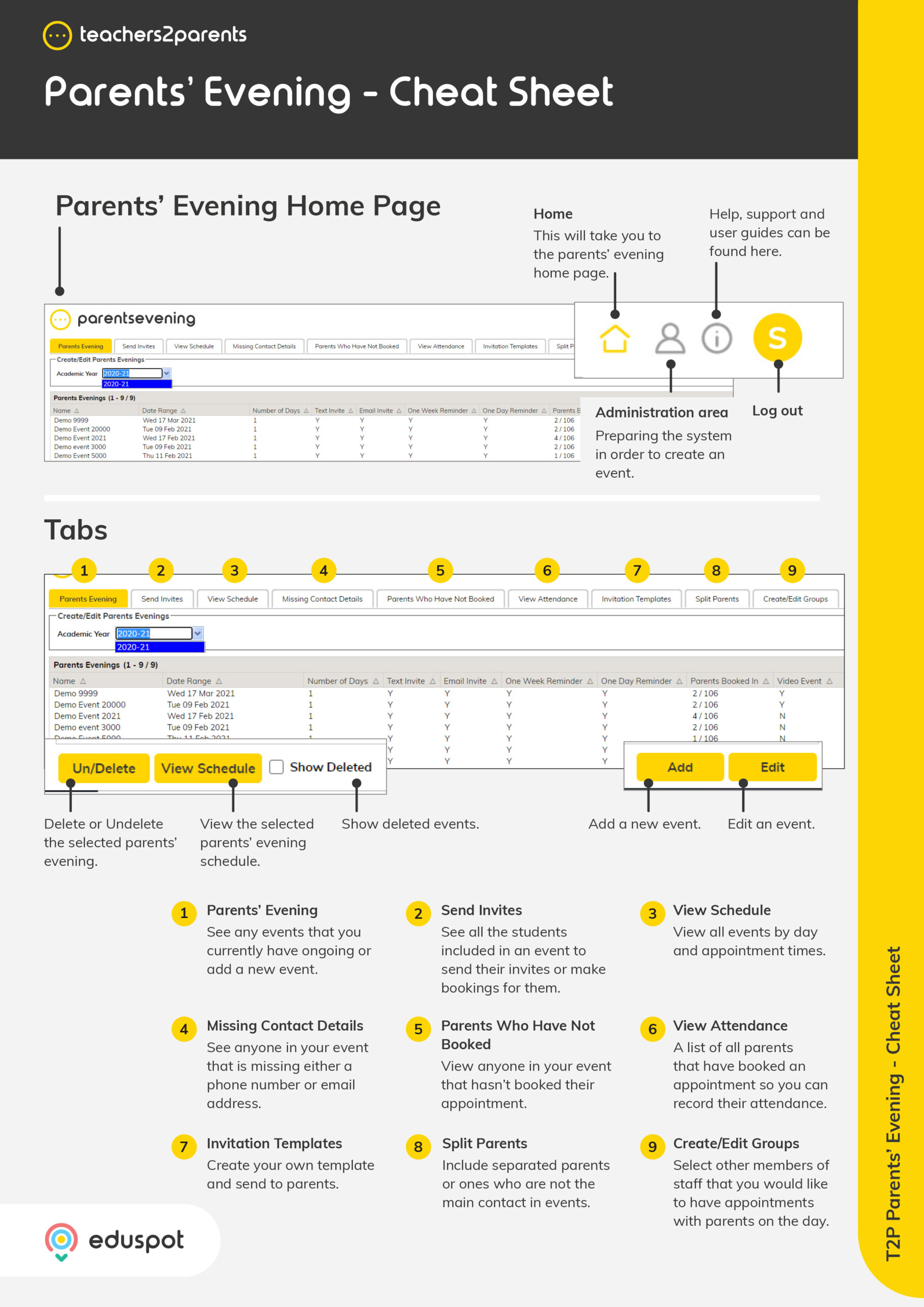Scope
Steps to install the BW SIMS Link v9 used for updating ParentsEvening from locally hosted SIMS.
Instructions
-
Go to Admin > SIMS Link.
-
Under SIMS Link, right click Download the SIMS Link.
-
Click Save link as…
-
In the Save As window, go to This PC > C: Drive.
-
Click New folder.
-
Type BW SIMS Link as the file name.
-
Open the folder and click Save.
-
Once the Run BW SIMS Link 11.exe has downloaded, click Open.
-
This will open the bw_sims_link_v9.exe window asking for credentials.
-
In SIMS Username and SIMS Password, enter your login details for SIMS.
-
In BW Username and BW Password, enter the login for ParentsEvening.
-
Note: If you do not have the login details, please contact our support team.
-
-
In BW Pin, type in the pin for GB-11 (111) or GB-15 (151).
-
Note: To find out which pin you need, log into ParentsEvening and check the URL which will start with either gb11 or gb15.
-
-
Click Settings.
-
Untick Import Staff and Import Locations.
-
Click Save & Close.
-
Click Run.
-
The BW SIMS Link will then automatically import the student data followed by the sibling data.
-
Once complete, close the window.