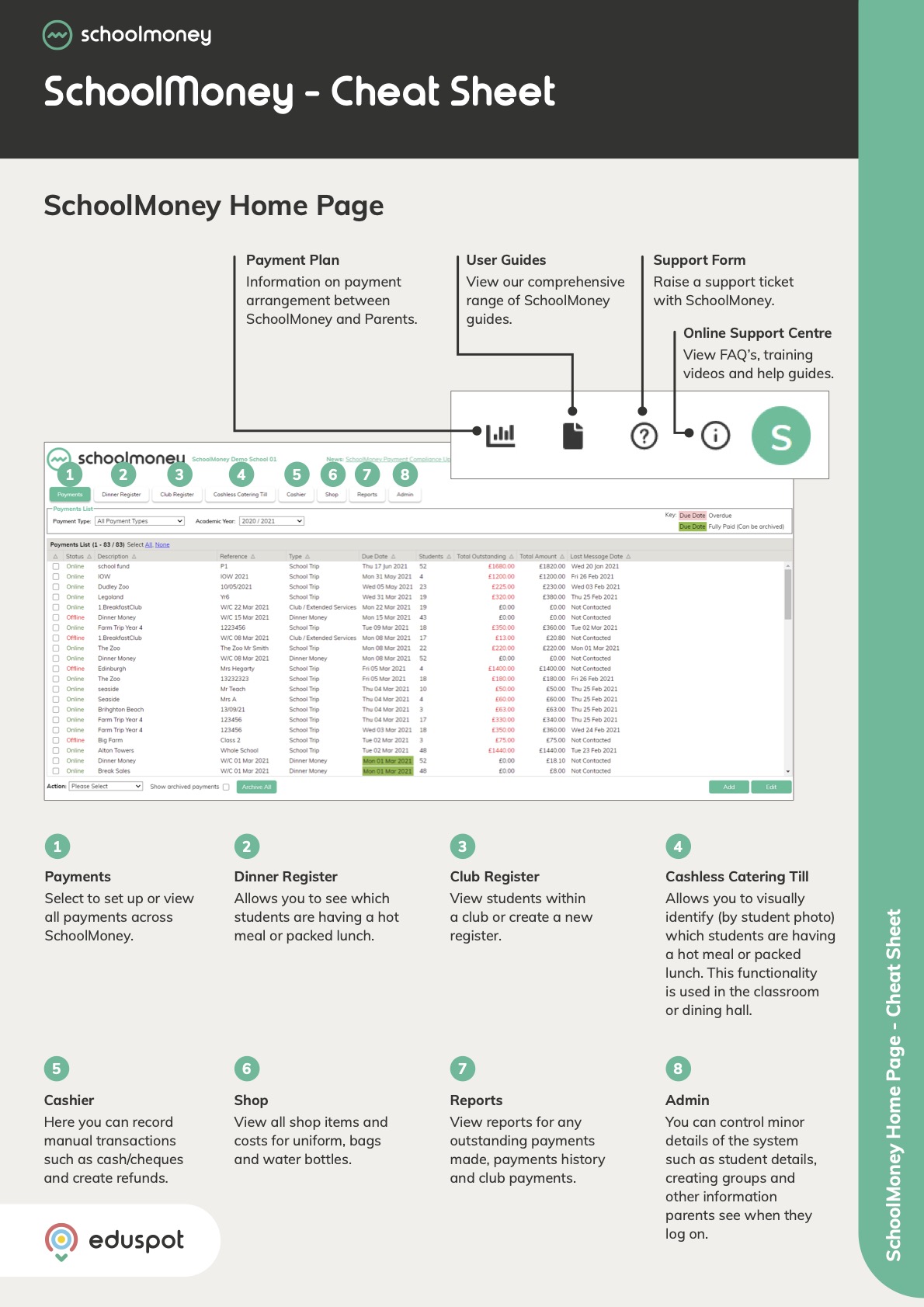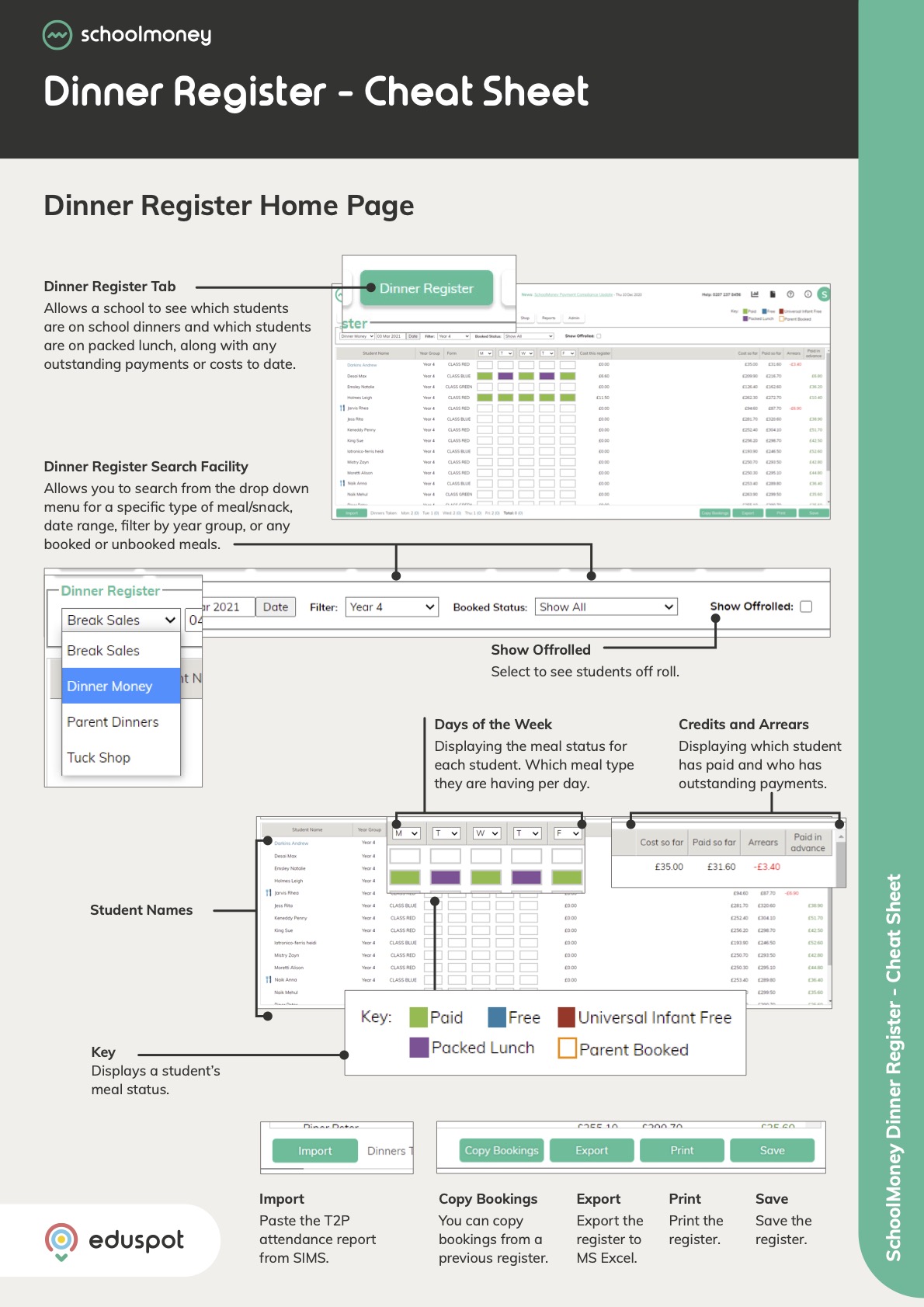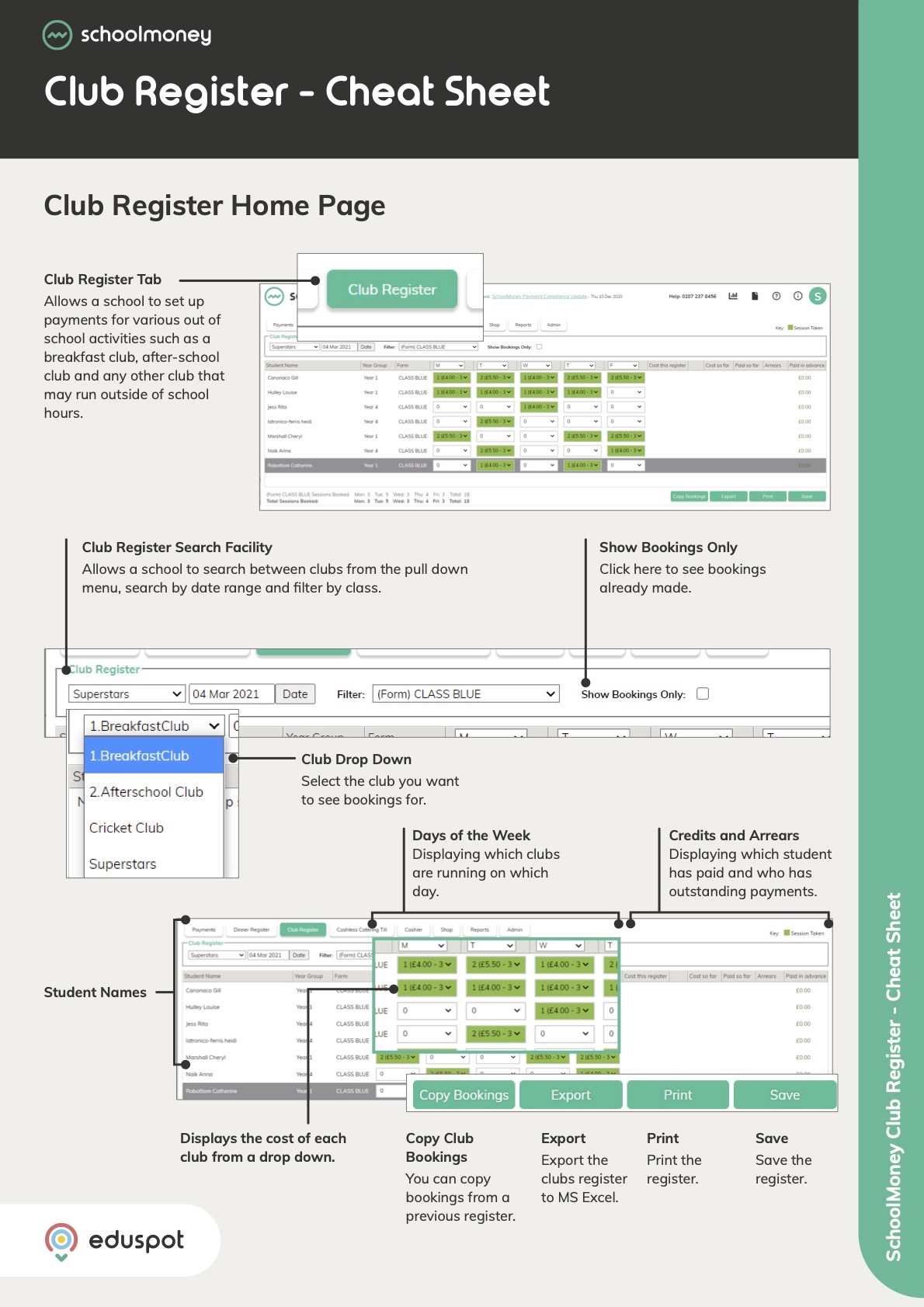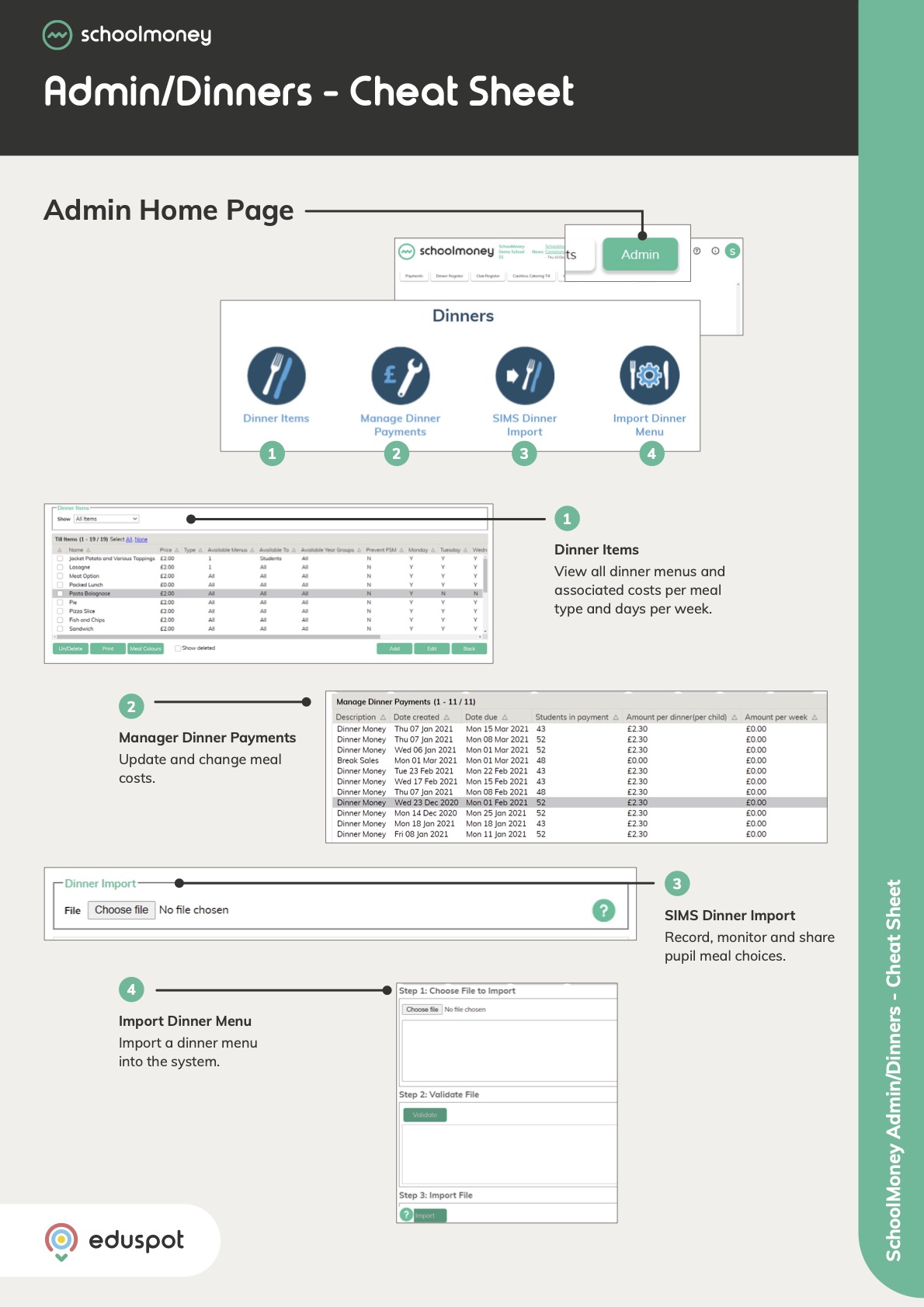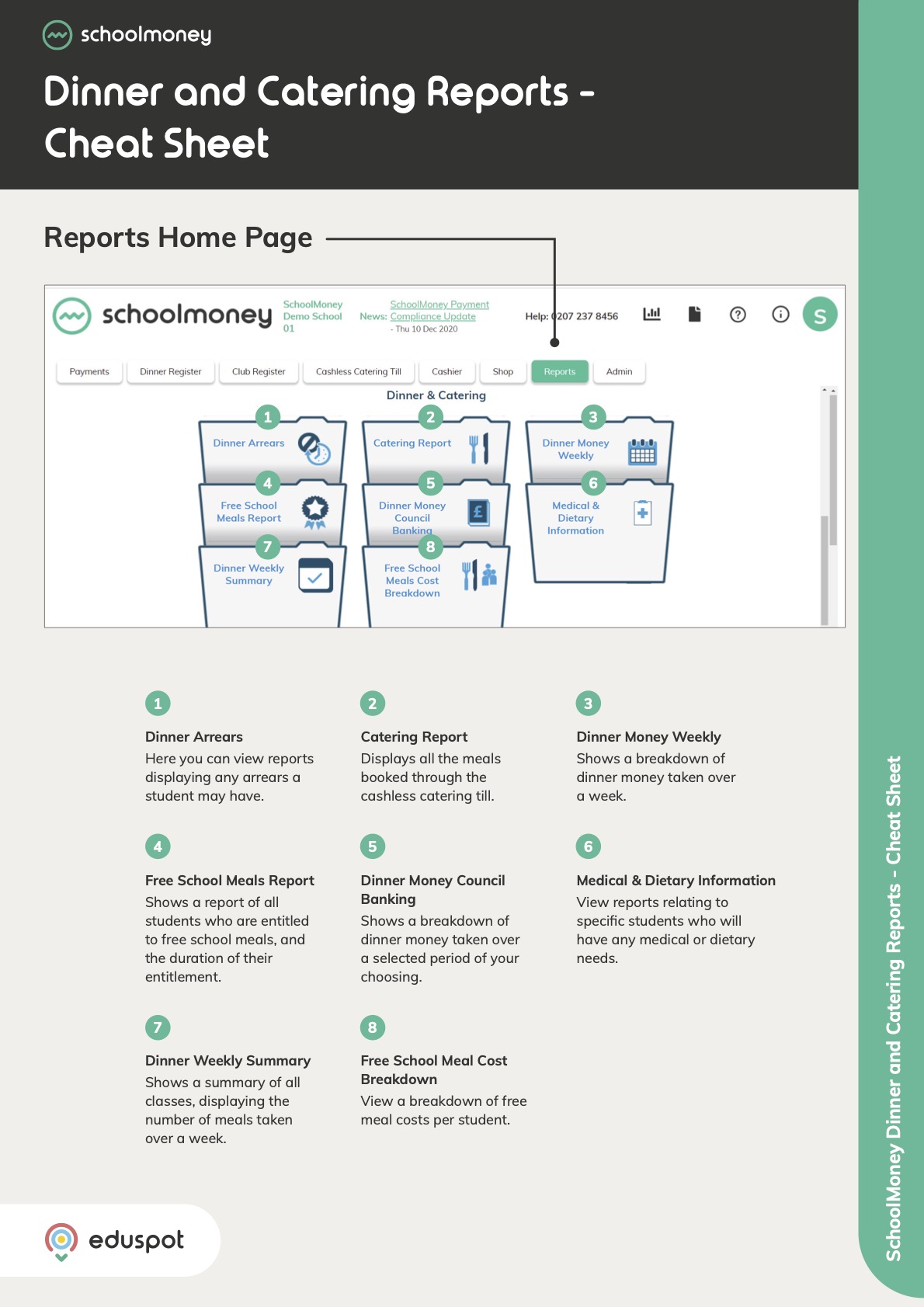Scope
Steps to manage the days in an event.
Instructions – Add Days
-
Go to Parents Evening.
-
Double-click on the event or select it and click Edit.
-
In Event Details, click the plus icon to Add another day.
-
Note: You cannot add more days once a booking has been made in the event.
-
-
This will add a new day with the Date set after the latest date currently in the event but will copy the Start Time, End Time, Parents Session Length, and Gaps Between Sessions.
-
Change any of the above details as required, then click Save if you have further changes to make to the event or Save & Close if not.
Instructions – Edit Days
-
Go to Parents Evening
-
Double-click on the event or select it and click Edit.
-
In the Event Details, you can change the Date, Start Time, End Time, Parents Session Length, and Gaps Between Sessions for any of the existing days.
-
Note: You can only change the Start Time and End Time of each day once a booking has been made in the event.
-
-
Once finished, click Save if you have further changes to make to the event or Save & Close if not.
Instructions – Delete Days
-
Go to Parents Evening
-
Double-click on the event or select it and click Edit.
-
In Event Details, click the cross icon for the day you want to delete to Remove this day.
-
Note: You cannot remove days once a booking has been made in the event.
-
-
Once finished, click Save if you have further changes to make to the event or Save & Close if not.