Scope: How to allocate menus to the weekly dinner payments.
If you are using our Cashless Catering module, you will need to assign menus to the weekly dinner payments before the dinner options will show in the Catering Till or before parents can select and book.
If you find that only the Packed Lunch and / or every day items (Such as Jacket Potatoes) are showing, this indicates that no menu has been selected for the week.
Instructions:
- Click into the Payments Tab and ensure the weekly payments you need have been created. If you have not created them, please follow these instructions.

- Double click into the first weekly payment that needs a menu assigned
- Locate the Catering Menu drop-down towards the top of the screen and select the menu number to be used that week
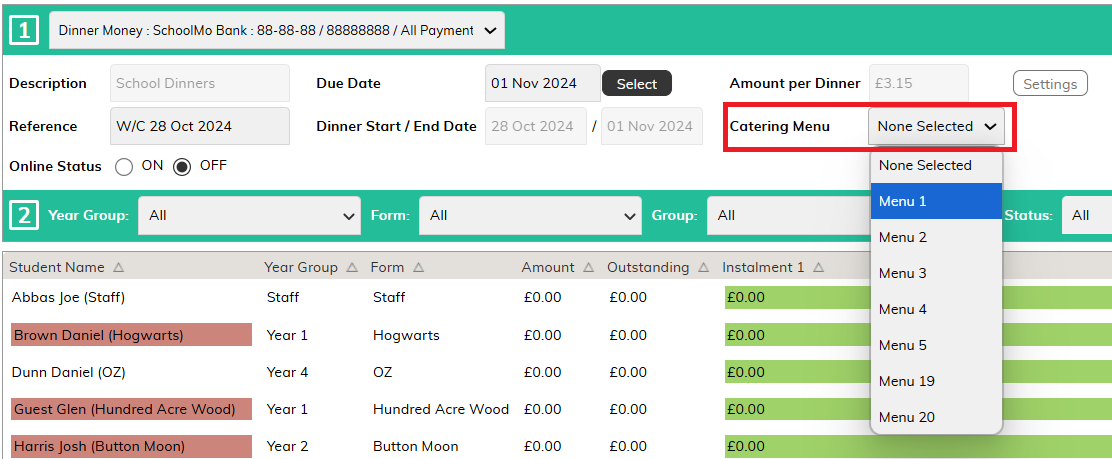
- (If you are ready) set the Online Status to On
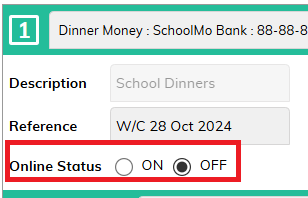
- Press Save in the bottom right corner
- Press OK on the confirmation message
- Close the Payment
- Repeat as necessary.
If you are unsure which menu number to assign and need to check the items, click on Admin and then Dinner Items to view them.
To check the menus have been correctly assigned:
- Strike the F5 Key on your keyboard to refresh the system
- Navigate to the Cashless Catering Till Tab
- Select A Dinner Week and Day from the left hand side
- Click on one of the class names below
- Click on any child’s name, and ensure the correct choices are showing for that date
- Repeat as necessary until you are confident that the menu options are showing correctly.
If you need to load in a brand-new menu, please follow these instructions to import them.






