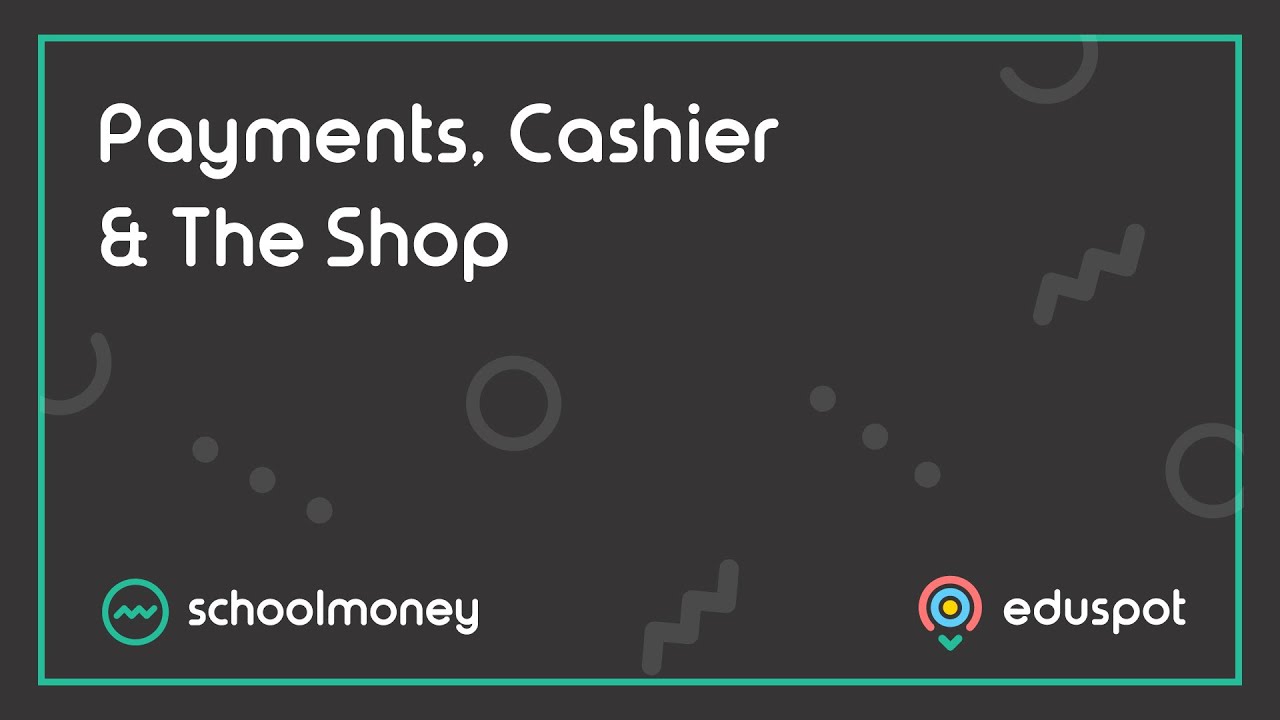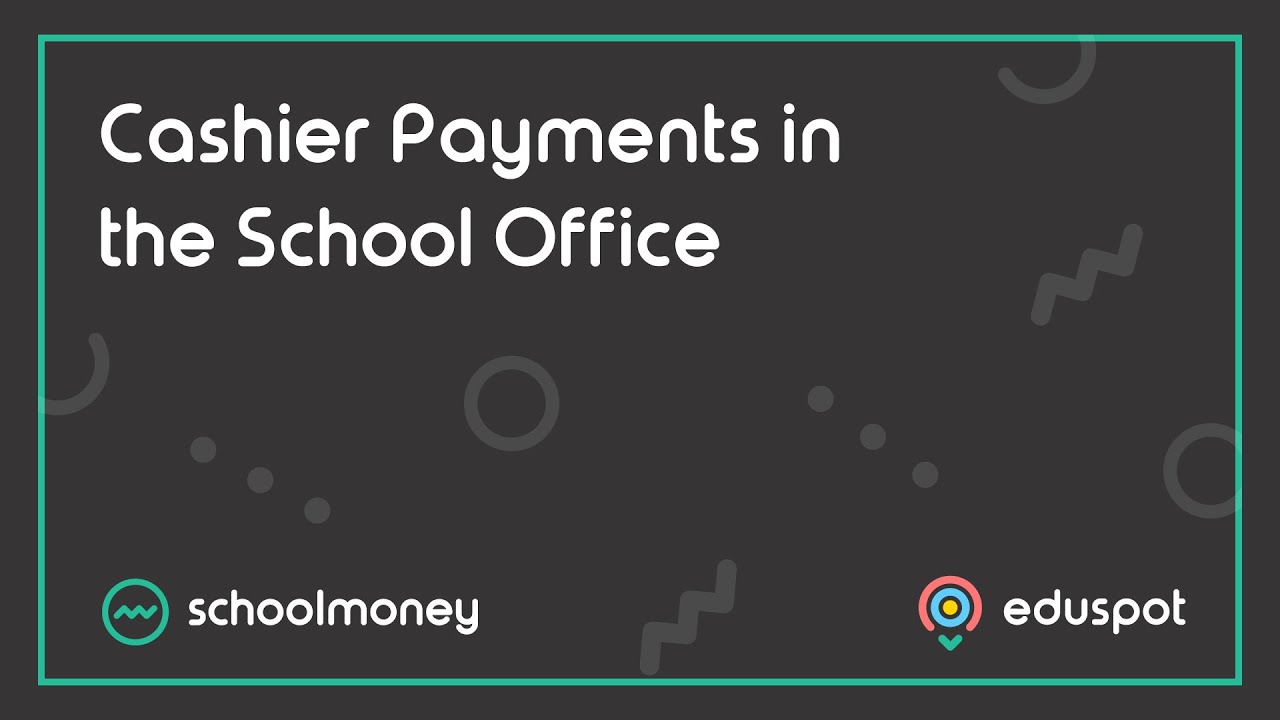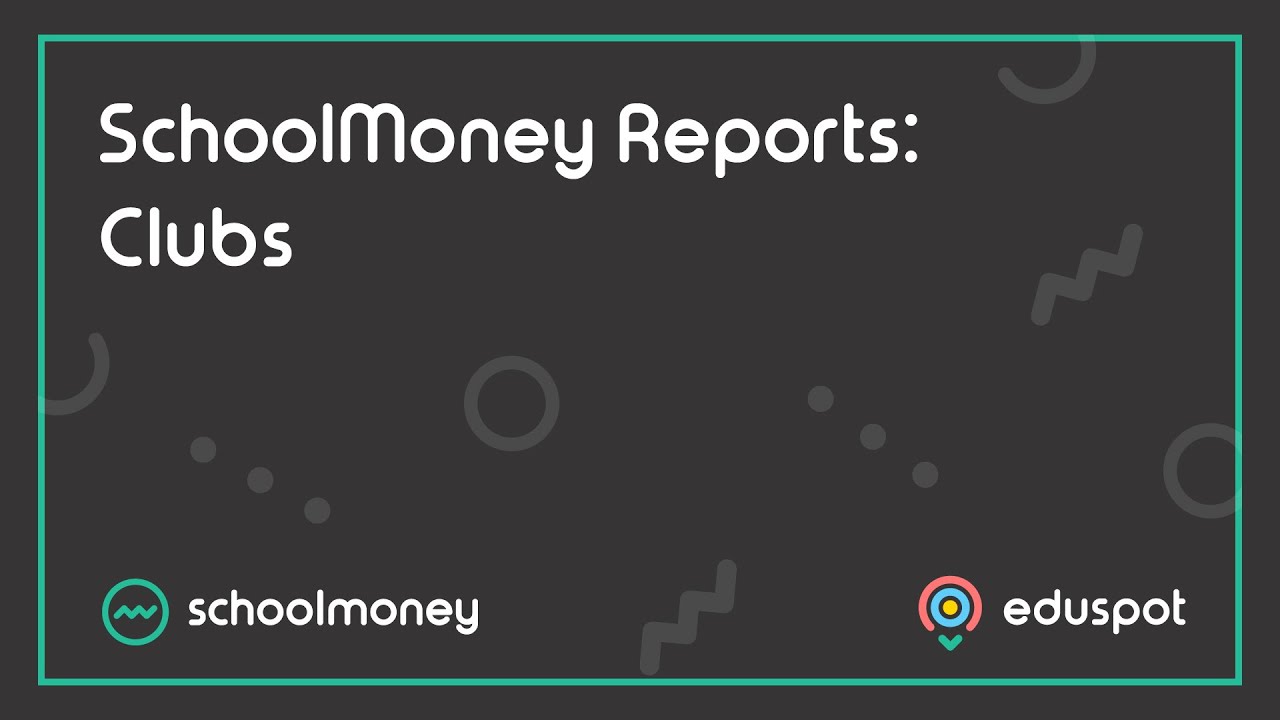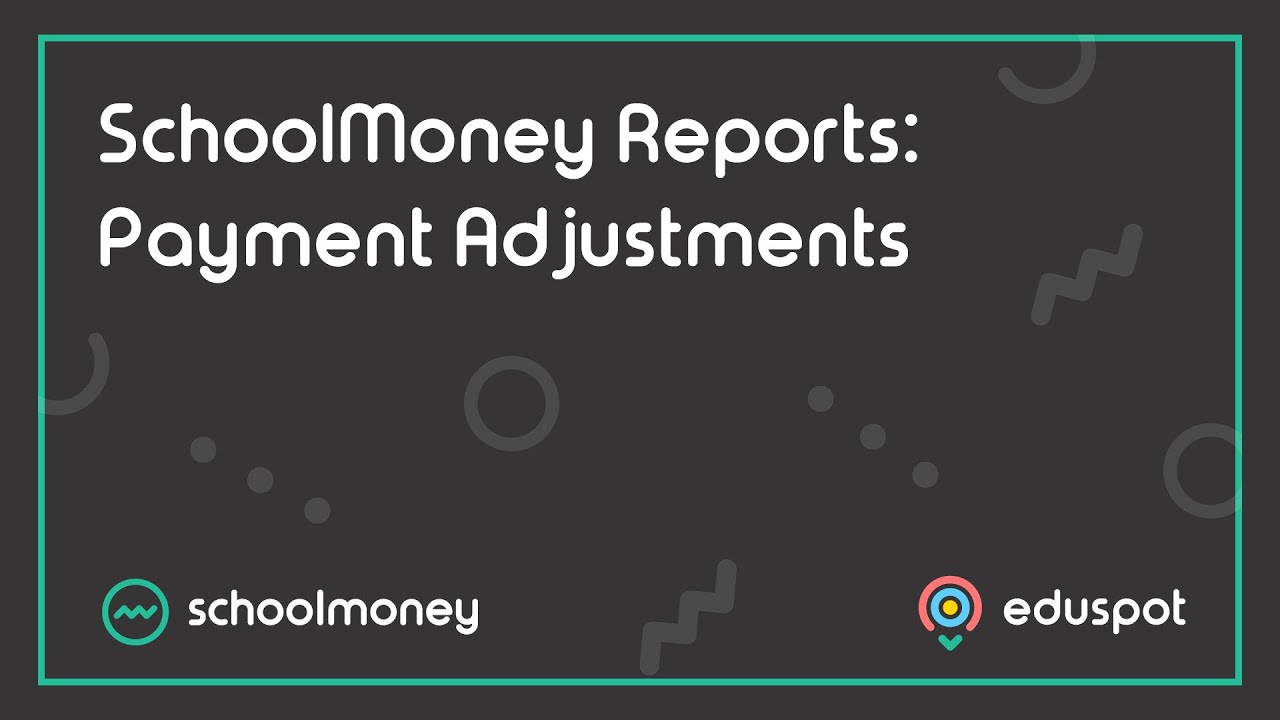Scope
- Steps on how to record a bounced cheque from a parent in SchoolMoney.
- This will reverse any payments made using the bounced cheque.
1. In the Cashier tab, type in the student’s name in the available box in the top left corner.
2. In the drop-down box next to the student’s name, choose the option Show All Items.
3. From the left panel, click on the relevant payment so that the line highlights in grey.
- Note: make sure it is a payment that was paid for by the cheque that bounced – you can check using the Money Received report.
5. Select the option of Cheque Bounced.
6. A pop-up box will appear asking you to confirm your action, click OK.
7. A second pop-up box will ask if you would like to send a message to the parent to let them know that the cheque has bounced.
8. When you click either Send or Do Not Send, the box will disappear, and the payment will show as unpaid.