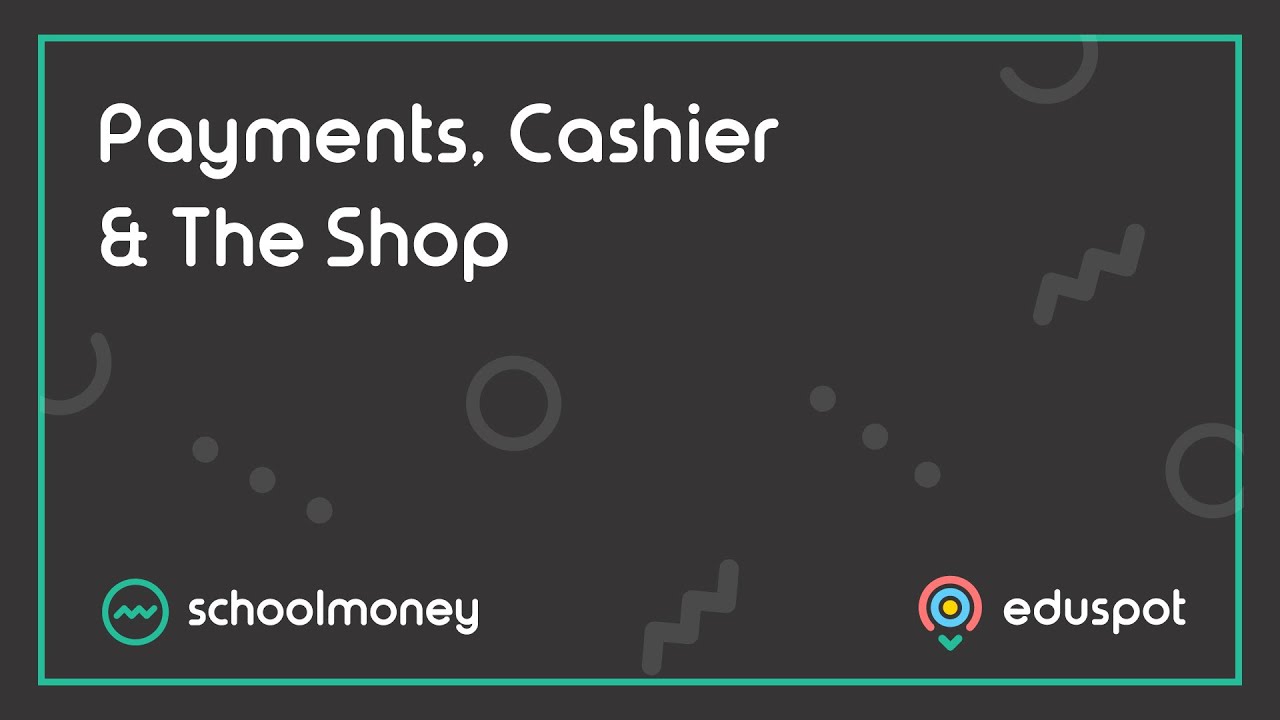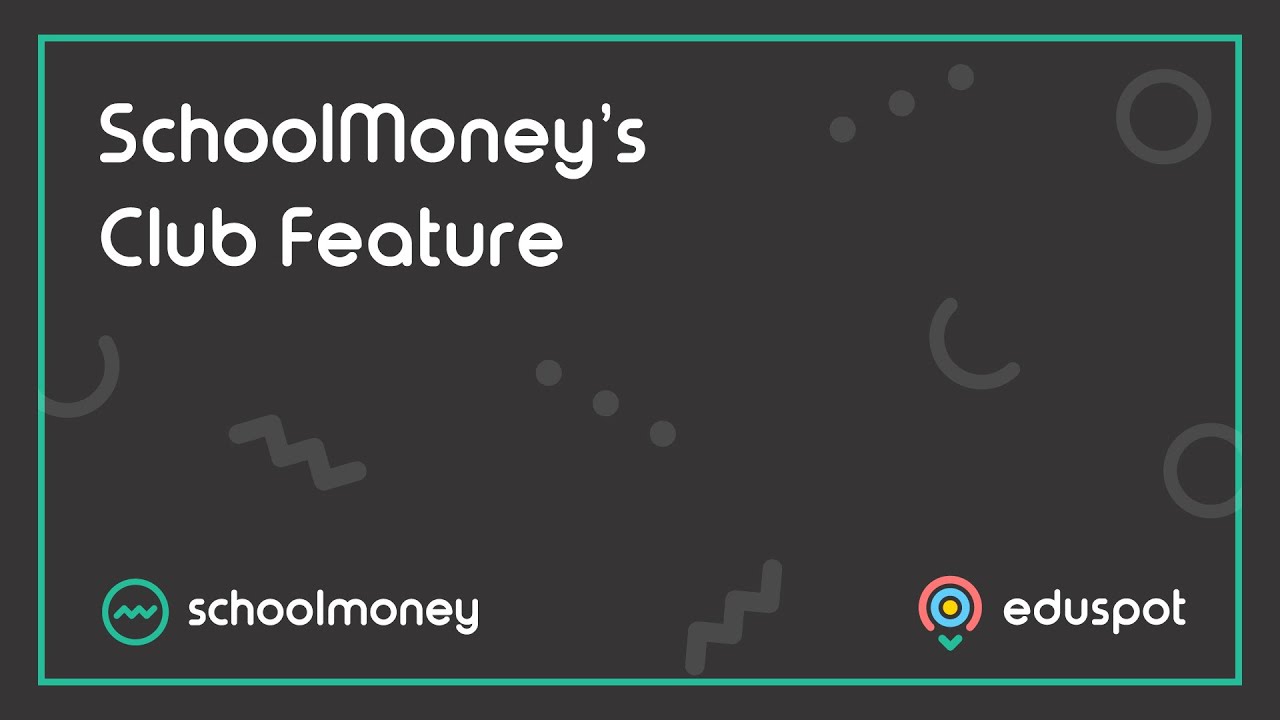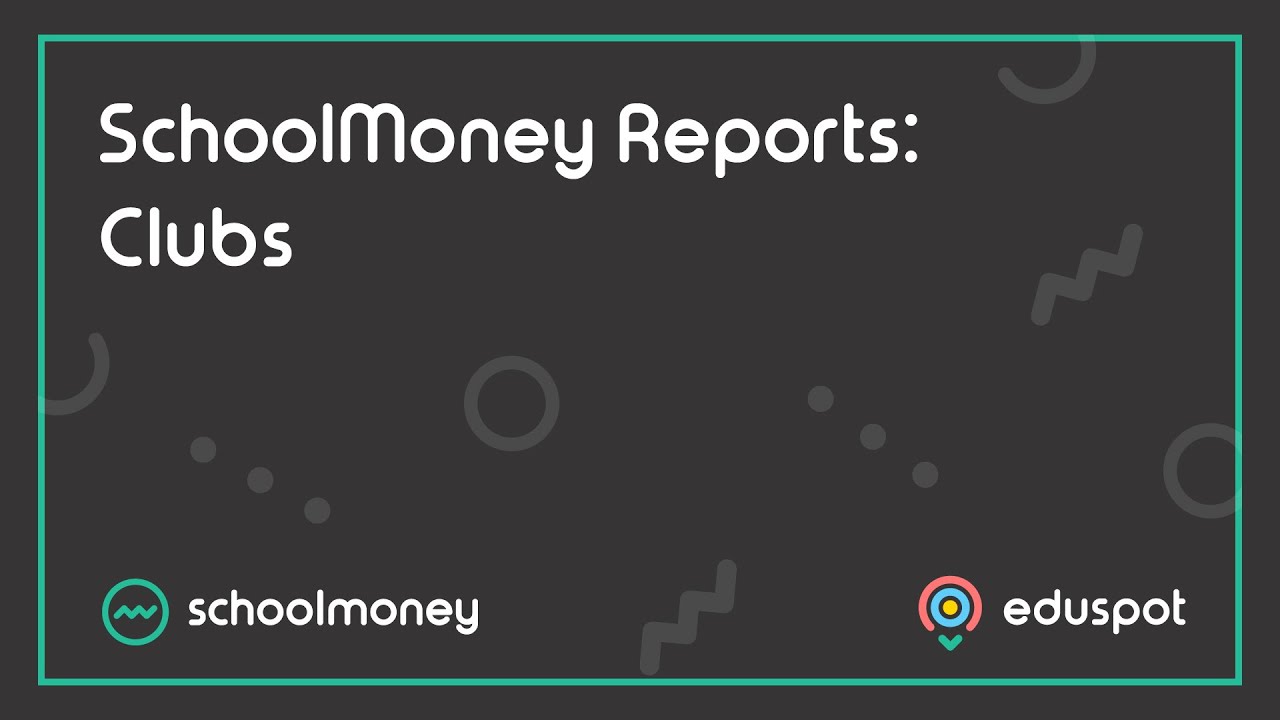Scope
Steps on how to create additional weeks for your register.
Instructions
1. To set up your week’s payment, you will need to go to the Club Register tab.
2. Select the club name from the first drop-down menu.

3. You will then need to change the date to the week you would like to set up. Click on the Date button and use the calendar pop-up to navigate to the correct week.
4. Once you have filtered correctly, click Save from the bottom right corner.
5. Once this has saved, press the F5 key along the top on your keyboard to refresh the system and send you back to the main Payments page where you will see the newly saved club week in the payments list.
6. Your payment has now been set up and is ready to use.
- Note: you must set up your clubs on a weekly basis.
7. Once saved, you will need to turn your payments Online. Check out our guide: How To: Turn Payments Online.
Alternatively, you can bulk-add multiple weeks from the Payments Tab
We recommend adding half a term at a time.
- Click into the Payments Tab
- Press the Add button at the bottom right
- Select Payment type ‘Club / Extended Services’
- Press Create Payment
- In the Select Club Register drop-down, choose the club you want to add weeks for
- Select Start date as the first Monday of the term
- Select end date as the last Friday of that half term.
- Press Save
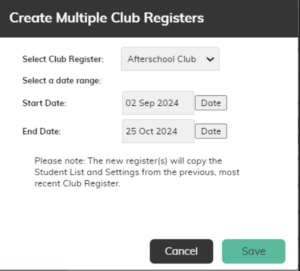
The weeks for those dates will automatically be added to your payments list.
If you have any inset days or bank holidays within that date range, you will need to click into the Club Register Tab, and block those out.