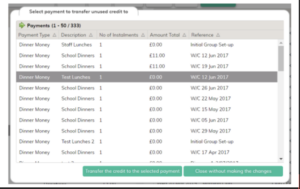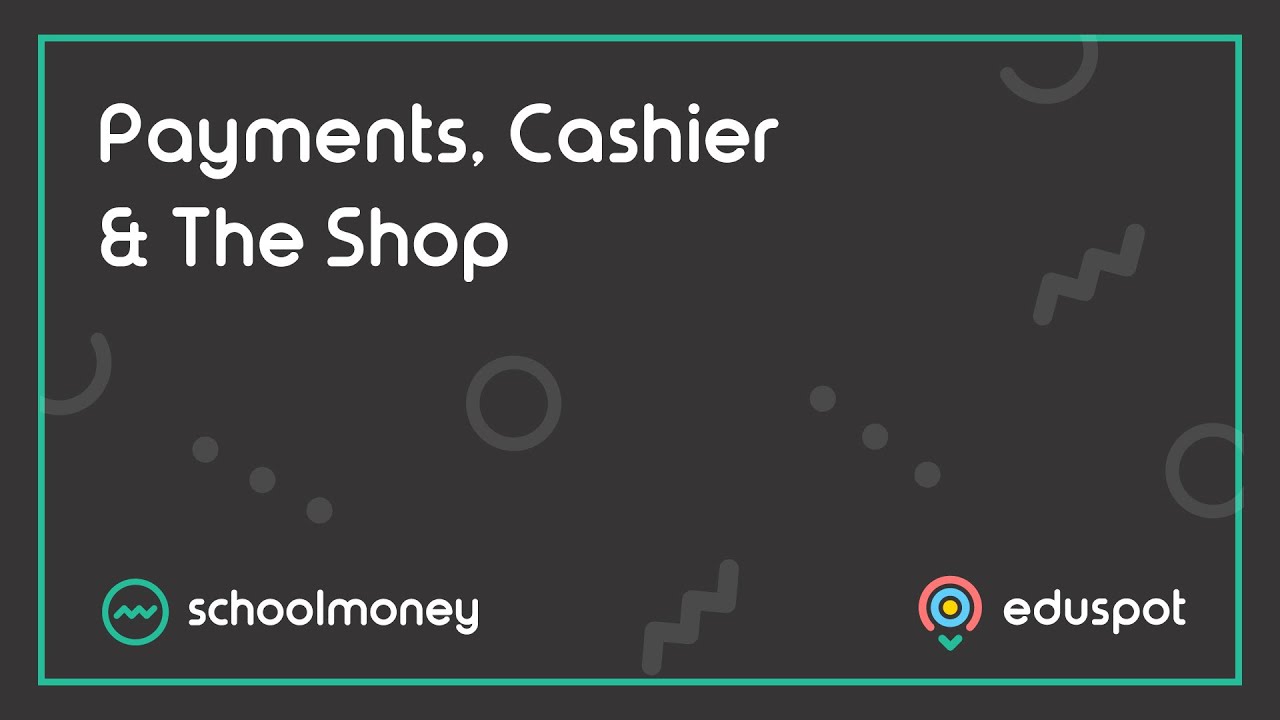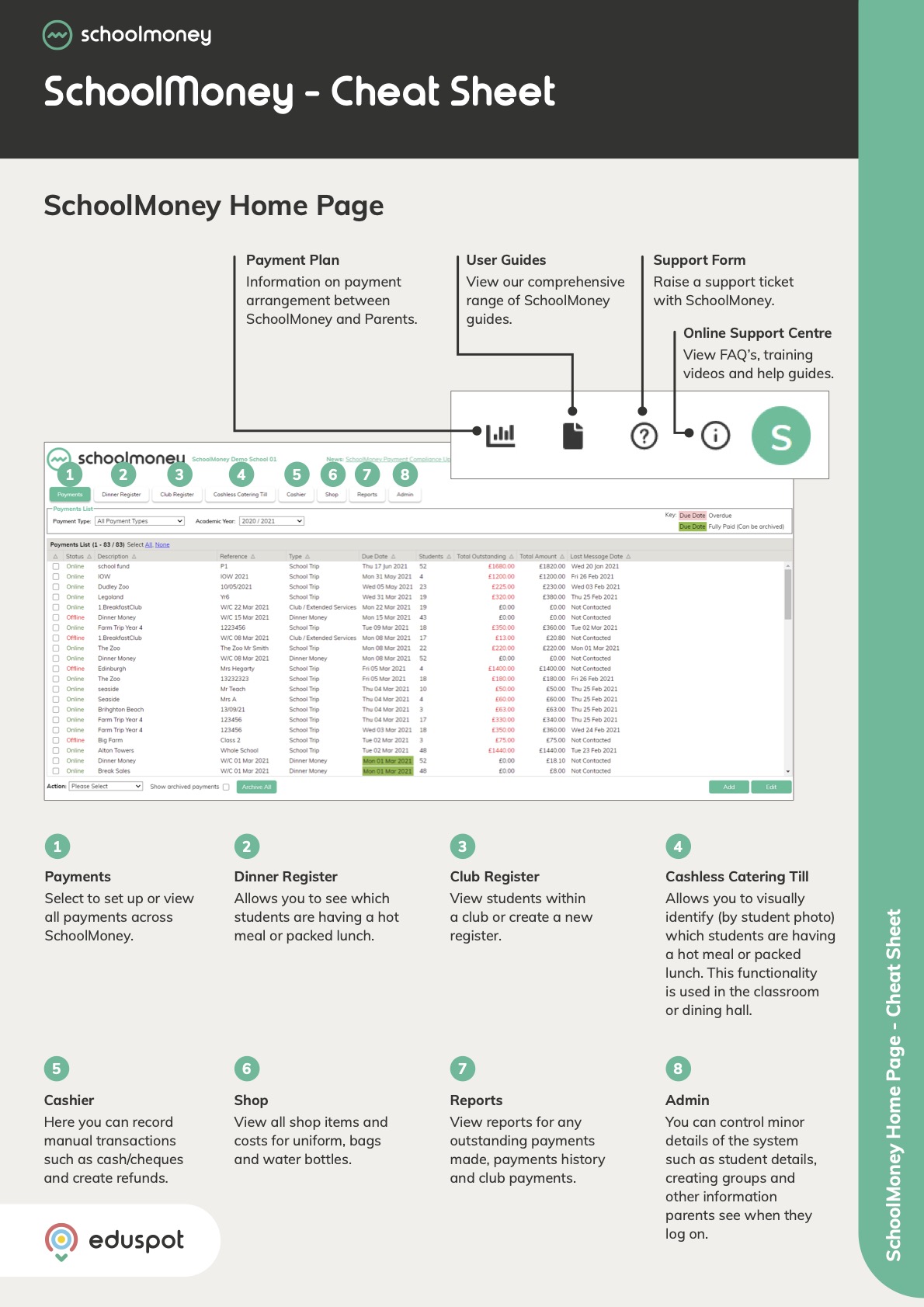Scope
- Steps on deleting Payments where there is no money outstanding and no transactions have been made by parents yet.
- If a Dinner or Club Register payment needs to be deleted, or if payment have been made against them, you will need to remove them via the Admin Tab instead.
Instructions for deleting via the Payments Tab
1. Go to the Payments tab and select the payment you wish to archive once so that it is highlighted in grey.
2. In the bottom left corner, select the Action pop up menu.
3. Click on the Delete option.
4. A box will pop up asking you to confirm > click OK.
5. Your payment has now been deleted.
Removing Dinner or Club payments from the Admin Tab
Please Note: You cannot remove payments which have money allocated to them. This means that if parents have already paid, the system will prevent you from removing them. In this case you would first need to credit back the amounts paid.
If money has been refunded from the payment you will not be able to remove it.
For Dinner Money and Club Extended Services payments, you will need to ensure that there are no marks in the register before you can remove the payment.
- Click the Admin tab
- Click on Remove Payments
- On the left-hand side, you will see a list of Live Payments shown in chronological order with the most recently created at the top
- Locate the Payment you wish to remove using the Description and Reference columns and click on it to highlight the line
- Click the Remove Payment button
- An alert will show to confirm the payment has been removed
- Press the F5 button on your keyboard to refresh the system. You will be redirected to the Payments tab and your payment will no longer show.

Please Note: If you see an error message stating “This payment cannot be removed as it has paid instalments. Please transfer these to credit first,” you will need to credit back the money.
For one-off payments such as Trips, Swimming, Milk, Other, etc
- Click into the Payments Tab
- Locate the payment you want to delete, and double-click to open it
- Find the student who has made payment (indicated by the green marking around the instalment)
- Double-click on the child’s name
- For each paid instalment, click on the Action/Select Menu and choose Transfer to Credit then press Save
- Repeat as necessary until all amounts have been credited
- You will now be able to remove the payment
For Dinner Money or Club Extended Services Payments
- Click into the Dinner Register or Club Register Tab
- Set the correct Register and Date in the top left corner
- Remove any marks from the register across the entire week and click Save
- You will now be able to Remove the Payment
If you see a box entitled ‘Select payment to transfer unused credit to’ it means there are credit
amounts originally paid to this payment which are still assigned to it behind the scenes.
If this happens, you’ll need to select a similar payment to transfer them to. Choose a payment from the list and click Transfer the credit to the selected payment.
An alert will show how much credit has been transferred. Click OK and press F5 on your keyboard to refresh SchoolMoney.