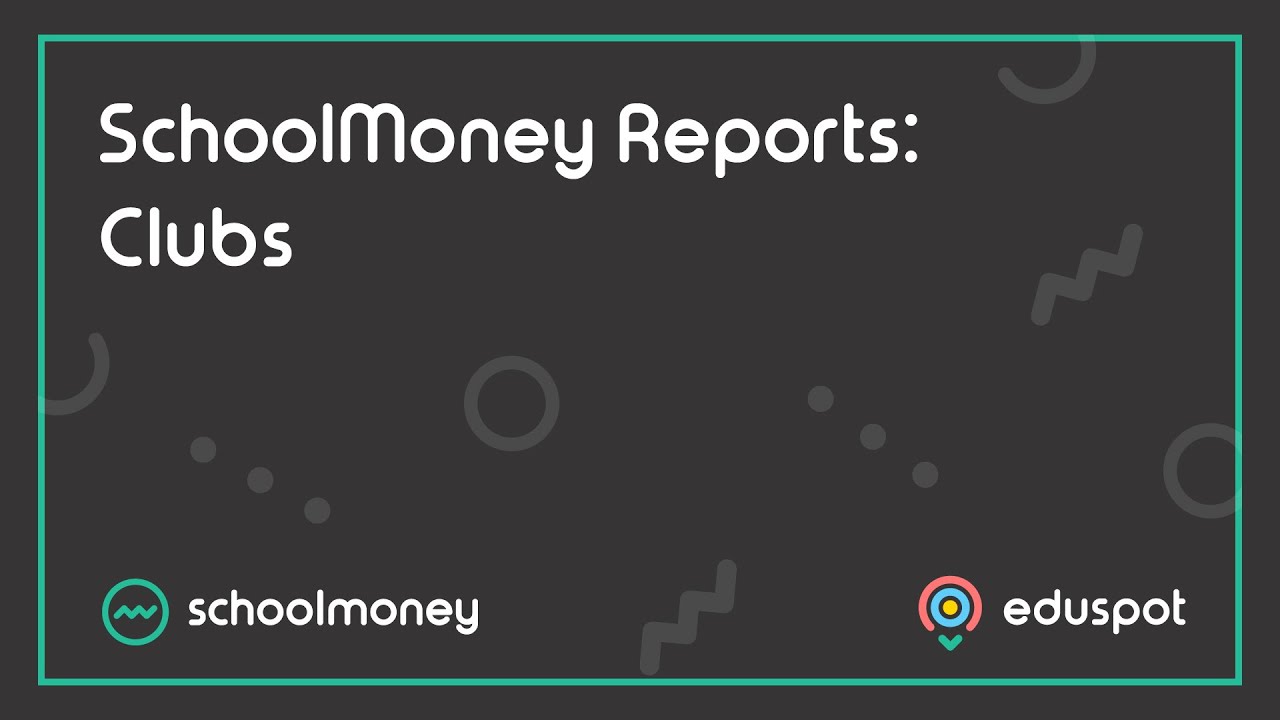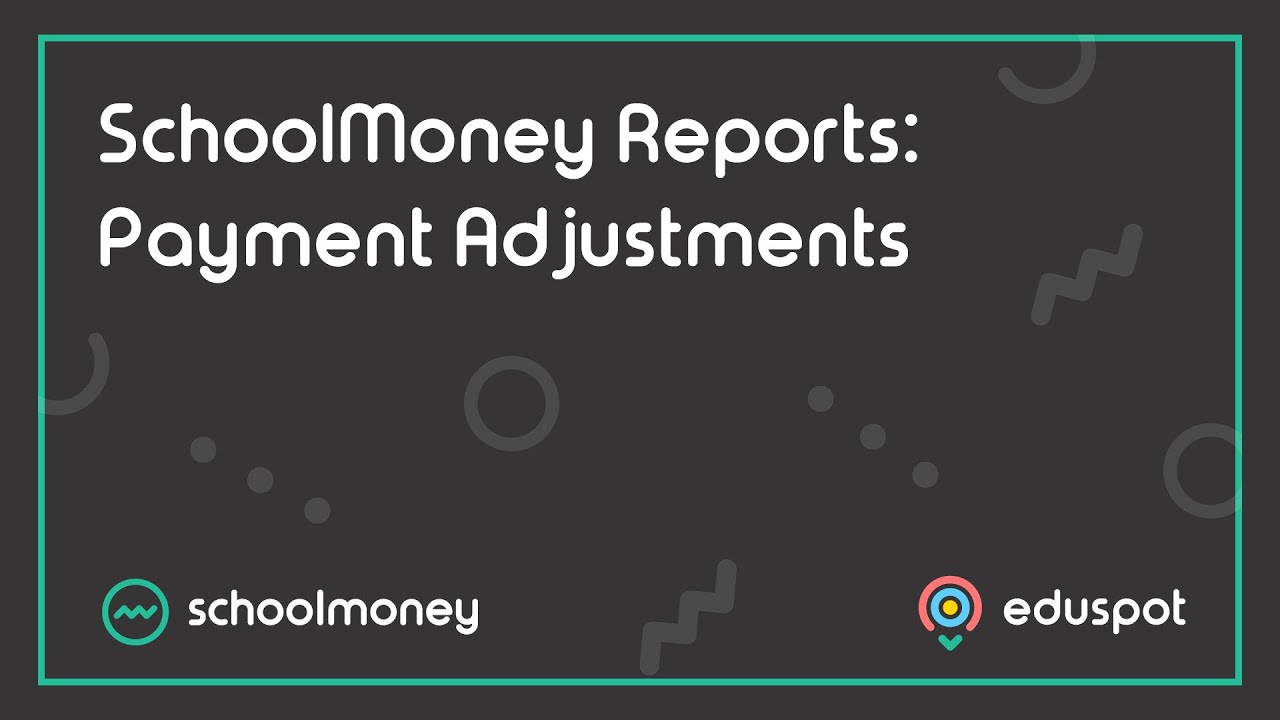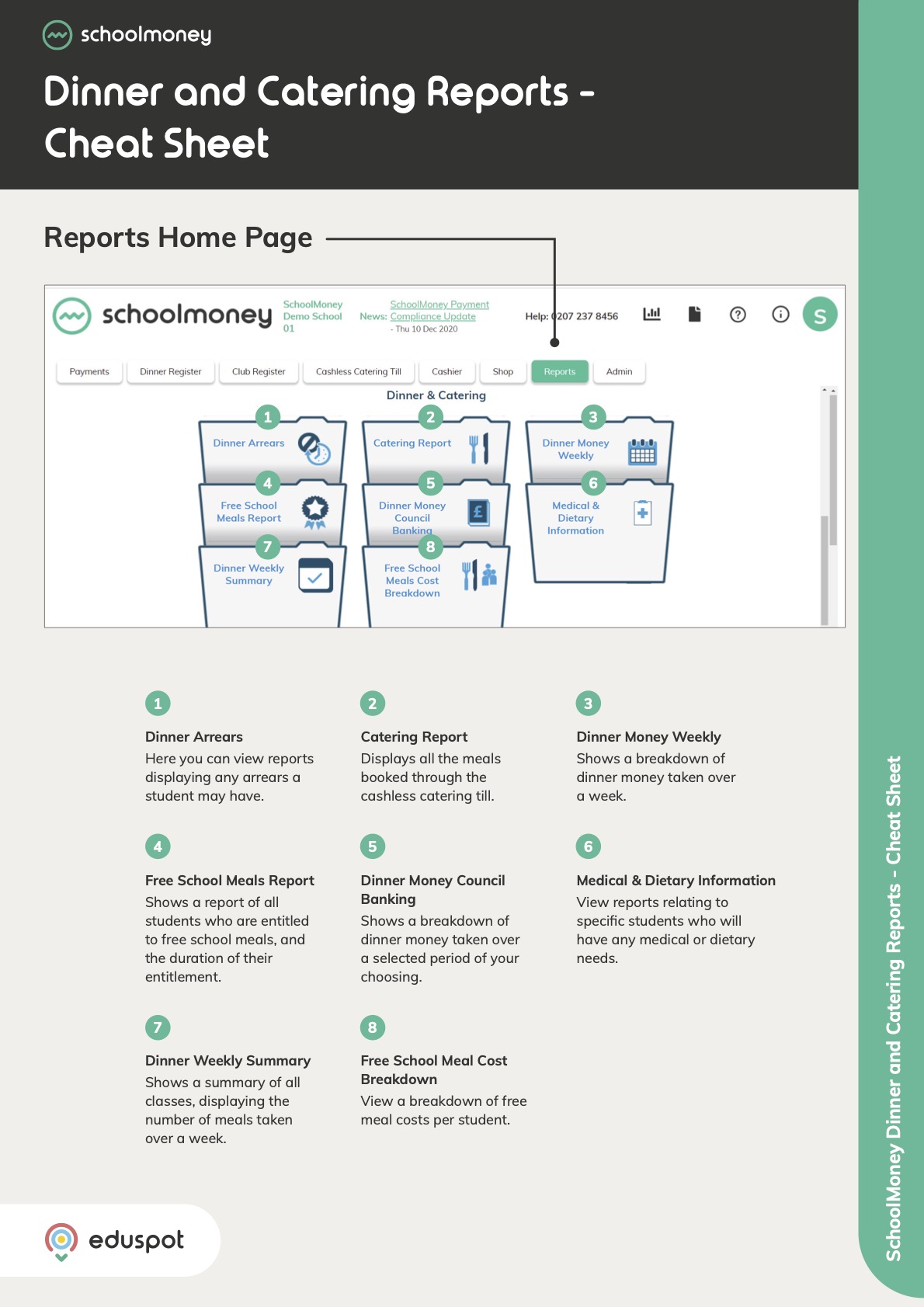- Steps on how to use the Money Received Report found in the Payments Made section.
1. Go to the Reports tab from the top.
2. Under the Payments Made section, click Money Received.
3. From the Amount column, you will be able to see the lump sum payments that a parent has made shown in blue.
4. To view the Transaction Breakdown, click on the blue hyperlinked amount. The breakdown may include payments for multiple payment types and siblings.
5. From the report, the orange Filter button in the bottom left corner can be used to filter for extended or shortened date ranges (the report defaults to the last seven days) as well as particular children, payment methods, and year groups.
6. At the top of the screen you can see a Money Received Breakdown. This is the total received amount, as well as a breakdown by payment type, allowing you to keep track of the money you are receiving.
7. You can unlock more columns such as Description, Payment Type and Account, by ticking the Show Transaction Breakdown checkbox in the bottom left corner.
8. You will also see a breakdown of the payment made by the parents and each line of information shows where money has been allocated to.