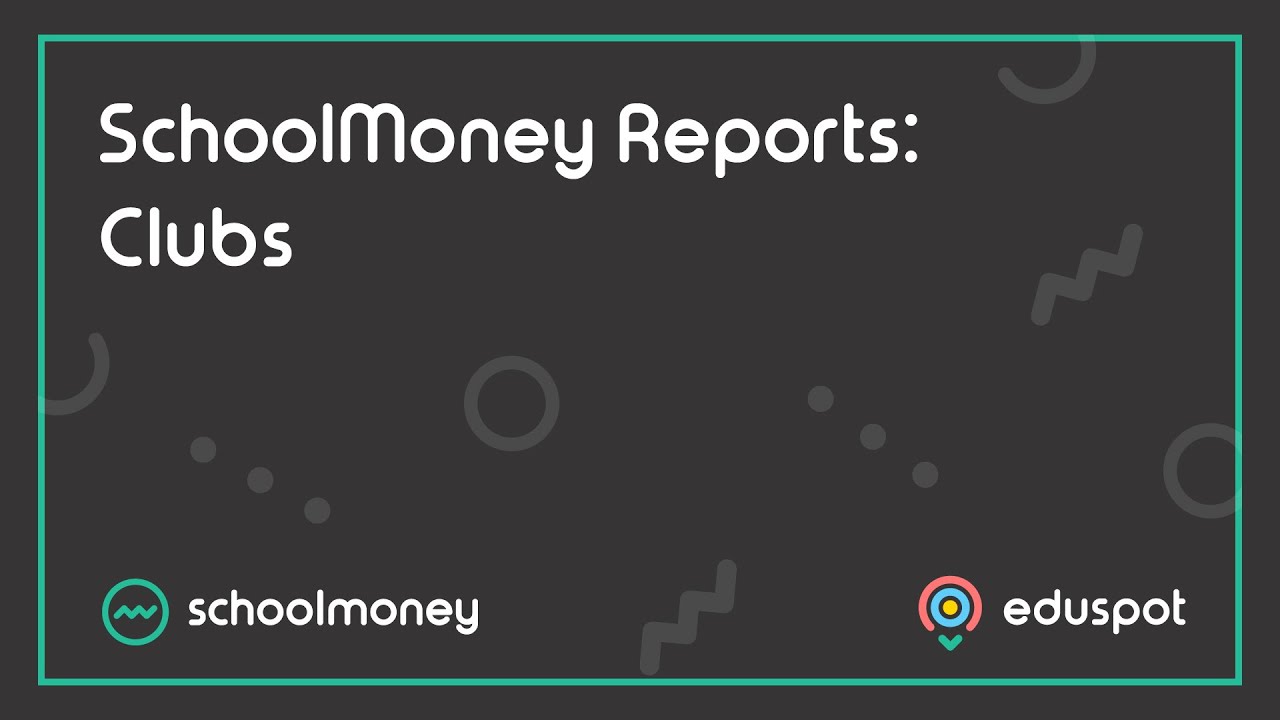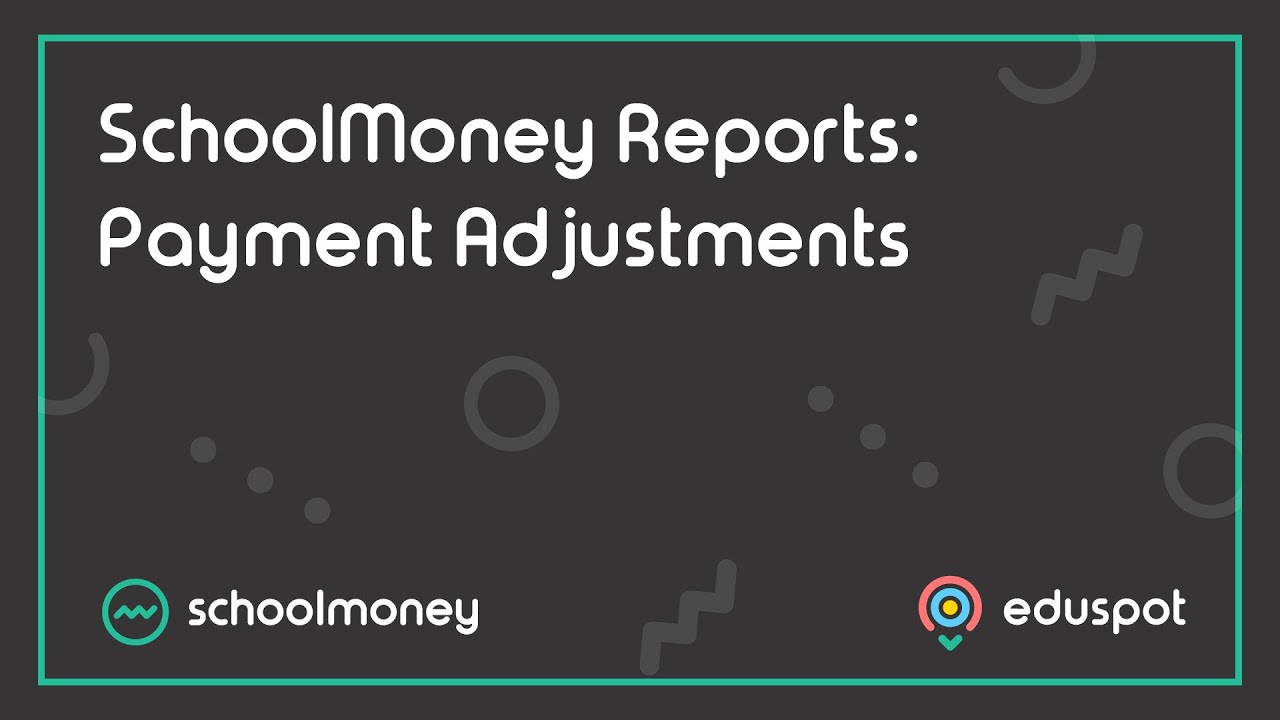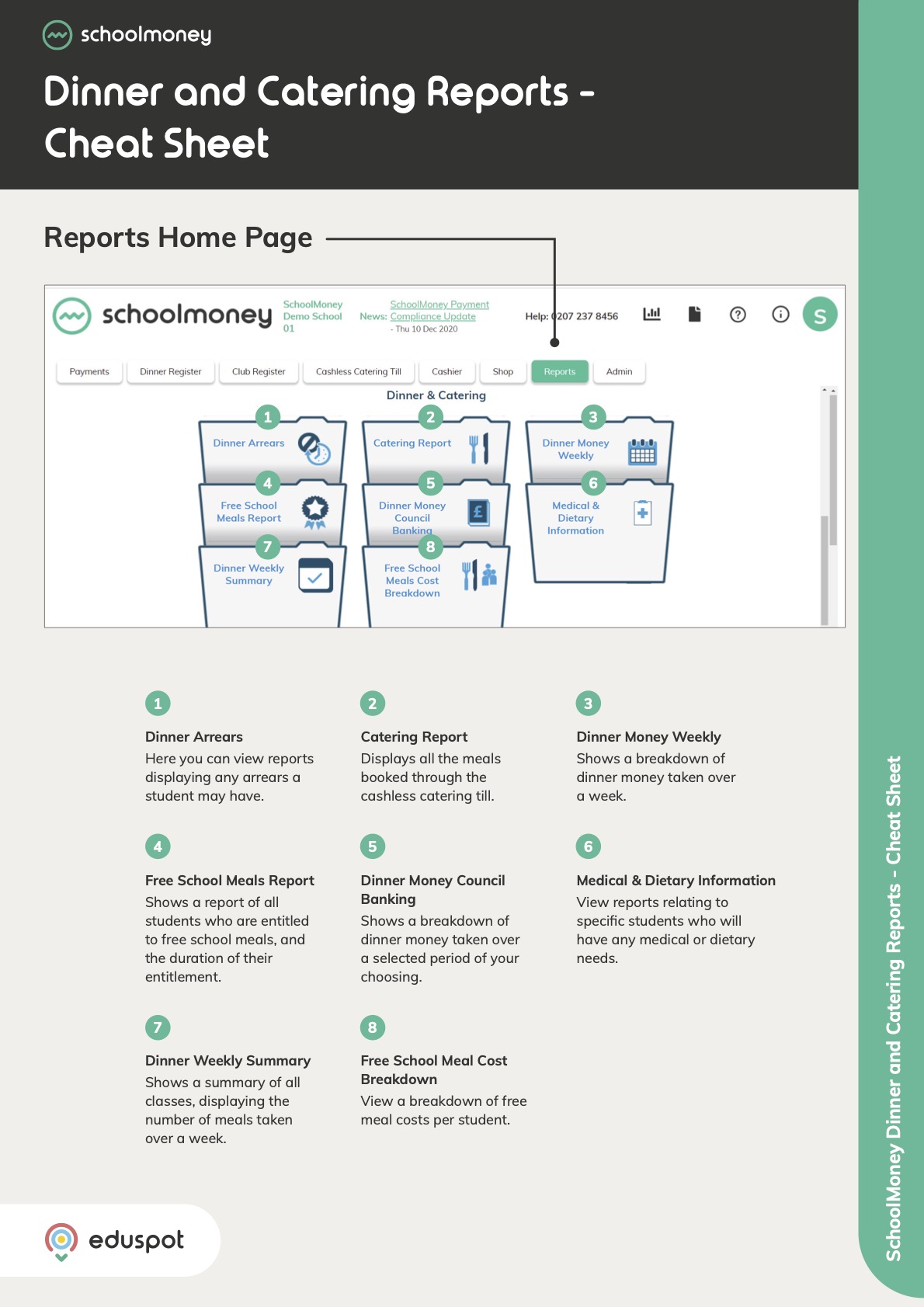- Steps on how to use the Receipts report from the Receipts & History section.
1. Go to the Reports tab from the top.
2. Click on Receipts from the Receipts & History section.
3. The information that you can get from this report includes:
- Pupil information
- Receipt number
- Payment type
- Payment description and reference
- Payment method
- Amount paid
- Date paid
4. To see a copy of the receipt, click on the blue hyperlink under the Receipt Number column and it will pop-up in a separate window.
5. To resend a receipt, tick the box in the first column, next to the name of the pupil you wish to select > click Send from the bottom right.
6. To print the receipt, tick the box in the first column, next to the name of the pupil you wish to select > click Print Receipt in the bottom right.