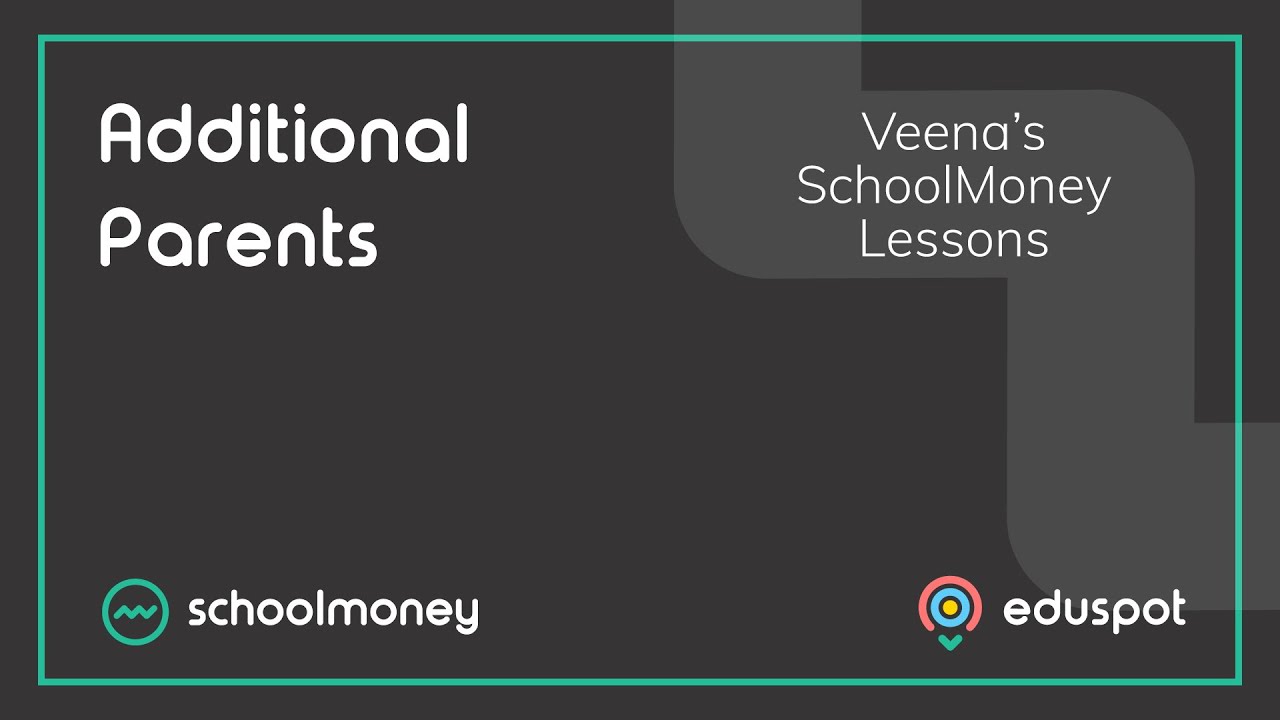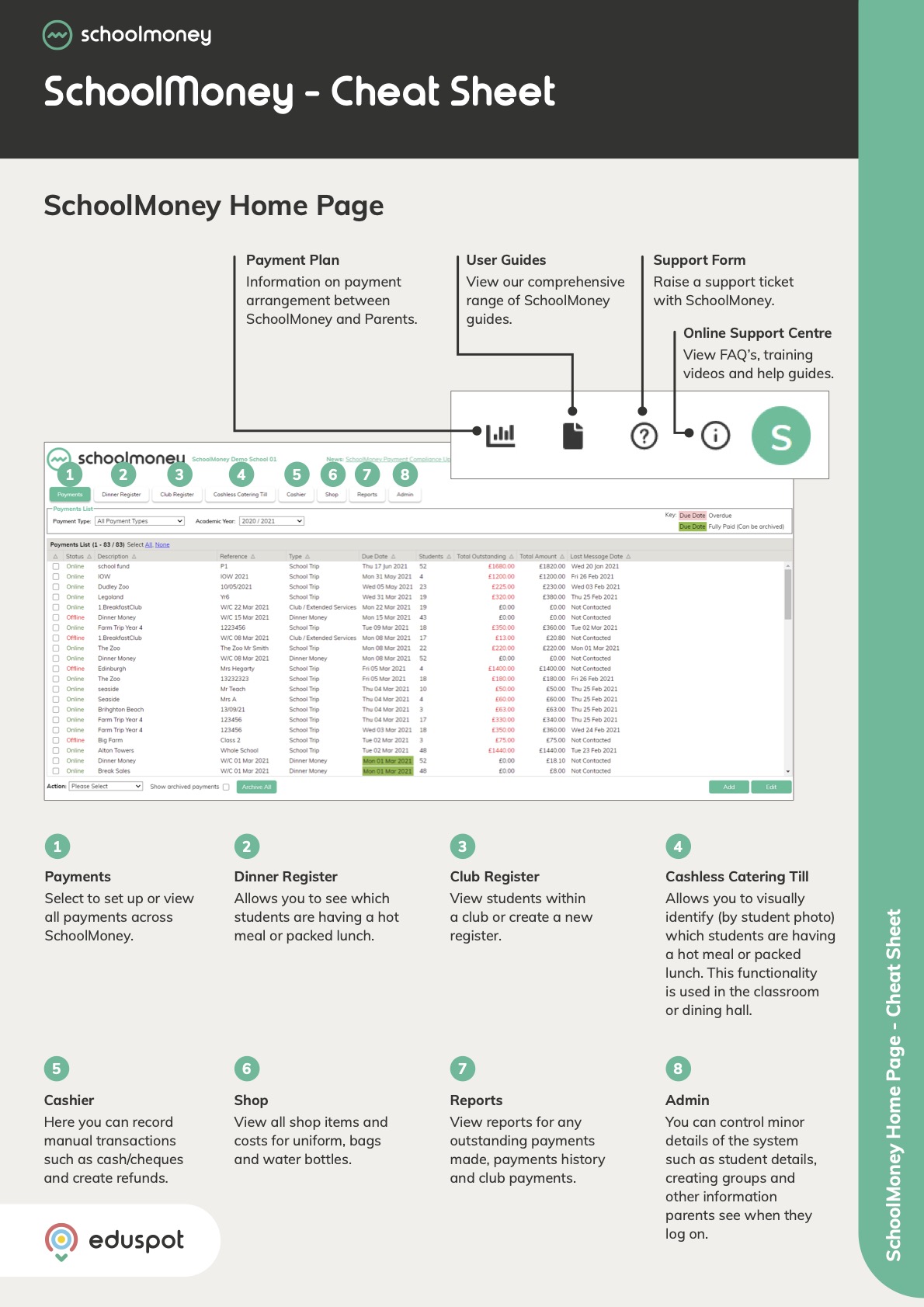Scope
- Information on when payments are processed to your bank account.
Instructions – when are payments processed?
- SchoolMoney processes payments weekly and these will hit your bank account on either a Friday or the following Monday.
- The weekly lump sum consists of money that has accumulated during the previous Monday to Sunday date range.
- For example, if you received a payment on Friday 15 June 2018, the money that was deposited was received in SchoolMoney between Monday 4 June 2018 & Sunday 10 June 2018.
Instructions – how to setup new bank details or BACS references?
If you need new bank details or BACS references added to SchoolMoney, you will need to email the following information to support@schoolmoney.co.uk:
If you need new bank details or BACS references added to SchoolMoney, you will need to email the following information to support@schoolmoney.co.uk:
- Proof of the bank account such as a void cheque or bank statement
- The Payment Type that the new bank details relate to (For example: Dinners, Club/Extended Services, Music, etc.)
- Any BACS References you wish attach to each payment type / bank details
- If the bank details are new and need to replace older ones, you will also need to instruct us which existing details in SchoolMoney you would like the new ones to replace.
WE MUST HAVE ALL BANK ACCOUNT DETAILS / CHANGE REQUESTS IN WRITING VIA EMAIL.

- If you are sending details for a local council account, please note that you will need to speak to the council and request unique BACS codes to give us so that they can easily identify your payments.
- Once we have added these bank details onto the system, you can view them in Admin tab by clicking on the BACS Information / Local Authority button:
- From here you will be able to see all the details that have been setup in SchoolMoney.