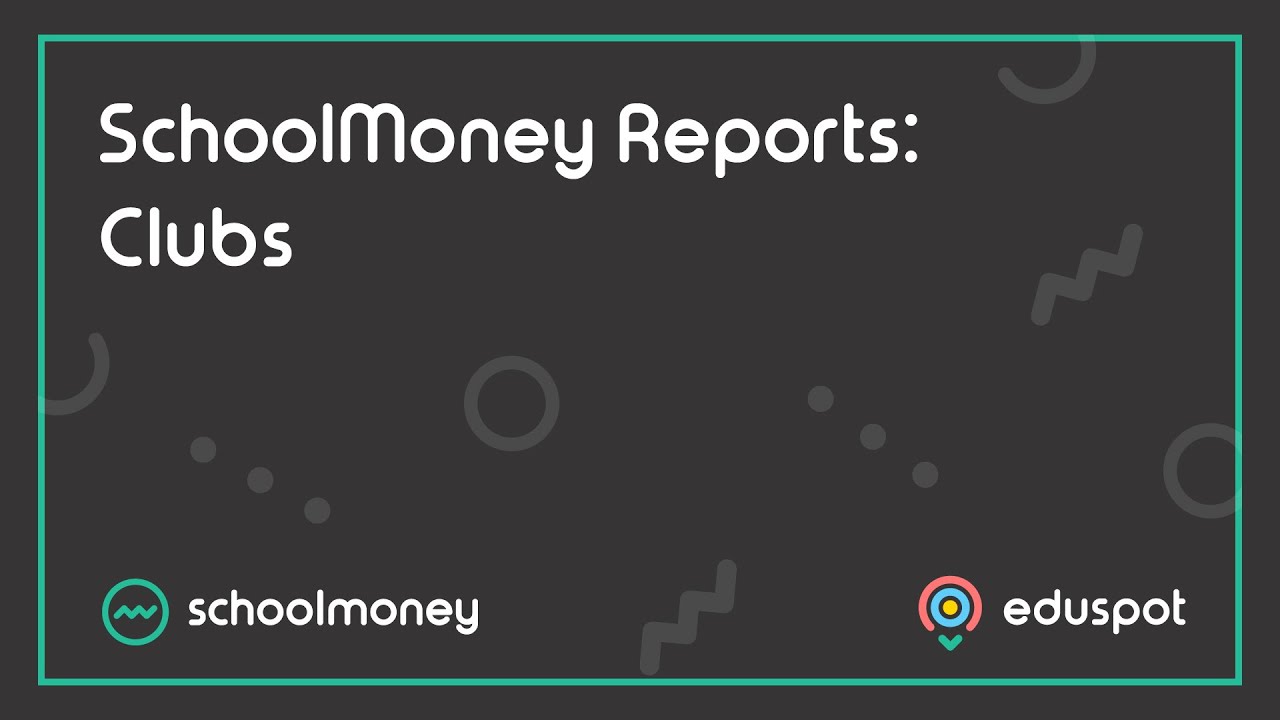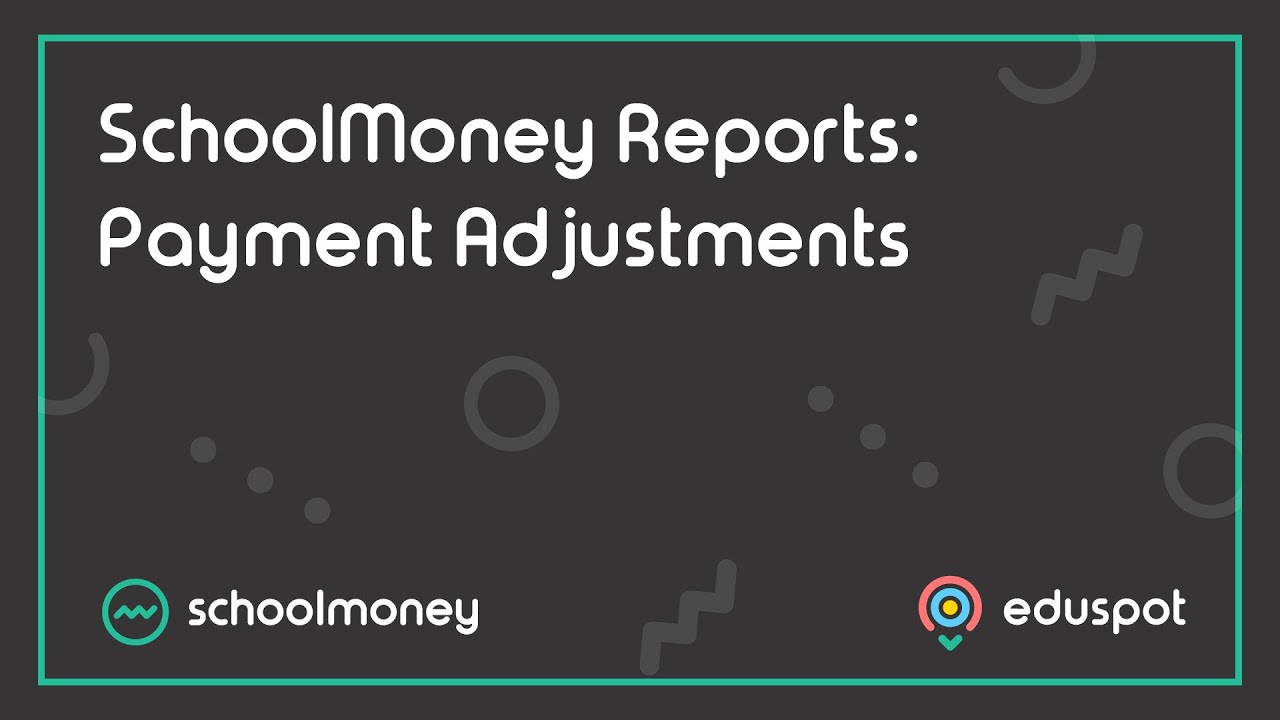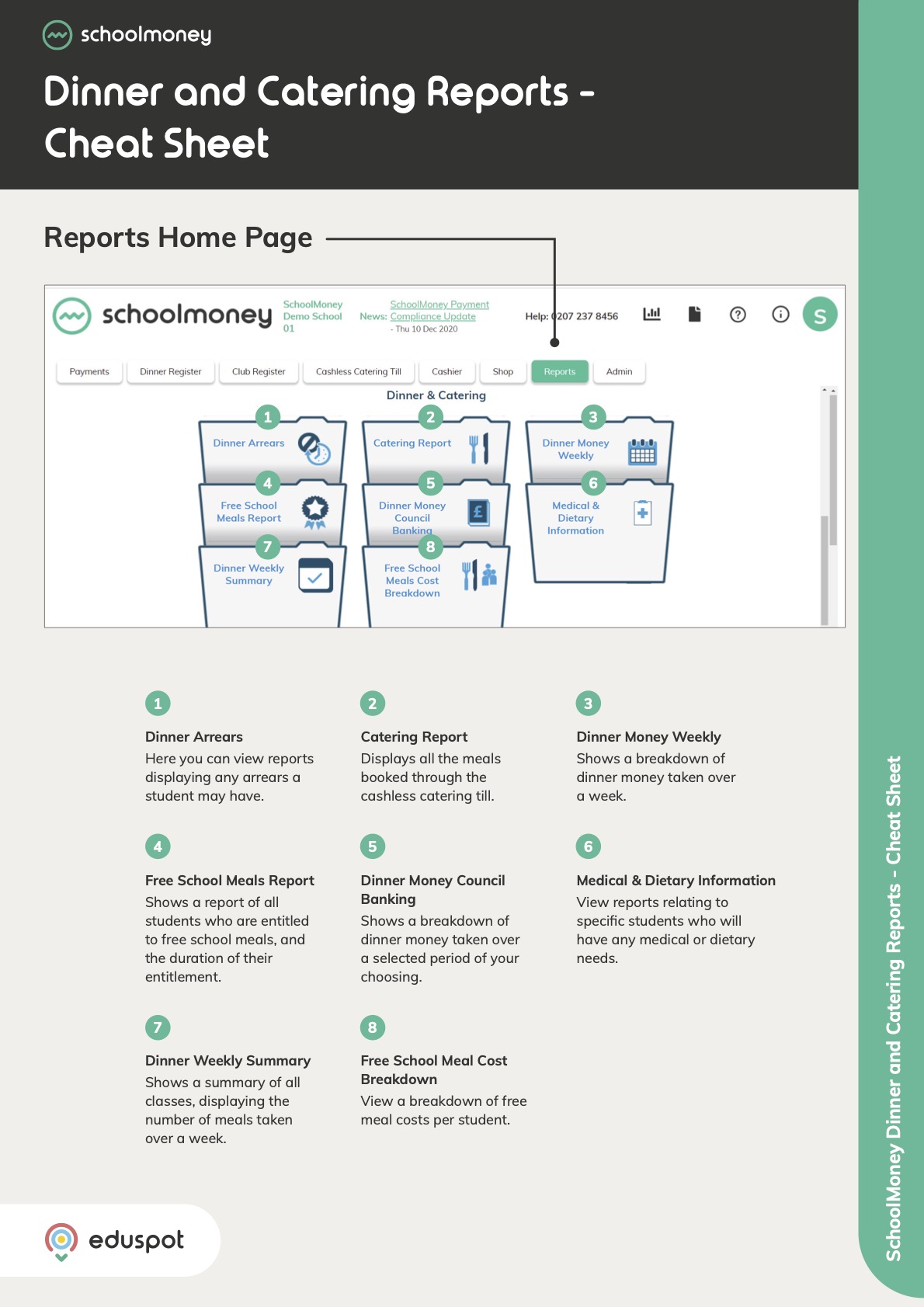- Steps on how to use the Shop Purchases Report from the Payments Made section.
1. Go to the Reports tab from the top.
2. Under Payments Made, click Shop Purchases.
3. You can use the dropdown menu from the top to select specific Shop Items if you need to filter the report further.
4. The Show Uncollected Items tick box will bring up all items that have yet to be picked up from the school or sent home with the pupil.
5. Listed you will find information such as:
- The pupil name
- The type of shop item
- The cost of the item
- The payment method
- The date on which it was purchased
- The date it was collected on (if applicable)
- The collection note entered by the school upon collection (if applicable)
6. From the report, the orange Filter button in the bottom left corner can be used to filter for extended or shortened date ranges (the report defaults to the last seven days) as well as particular children, payment methods, and Year groups.
7. You can remind parents to pick up their purchases by ticking the box in the first column for the relevant students, then click Collection Reminder.