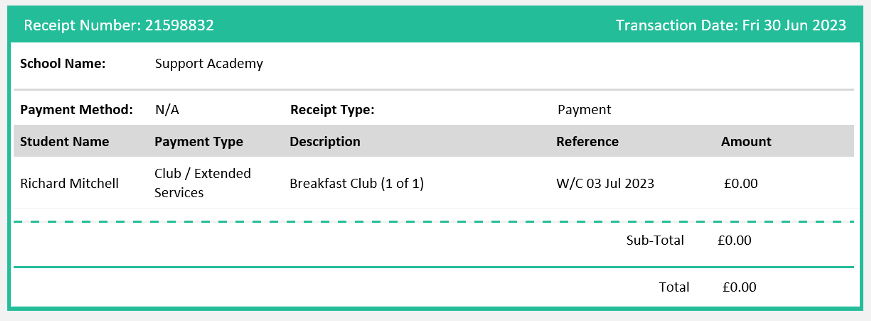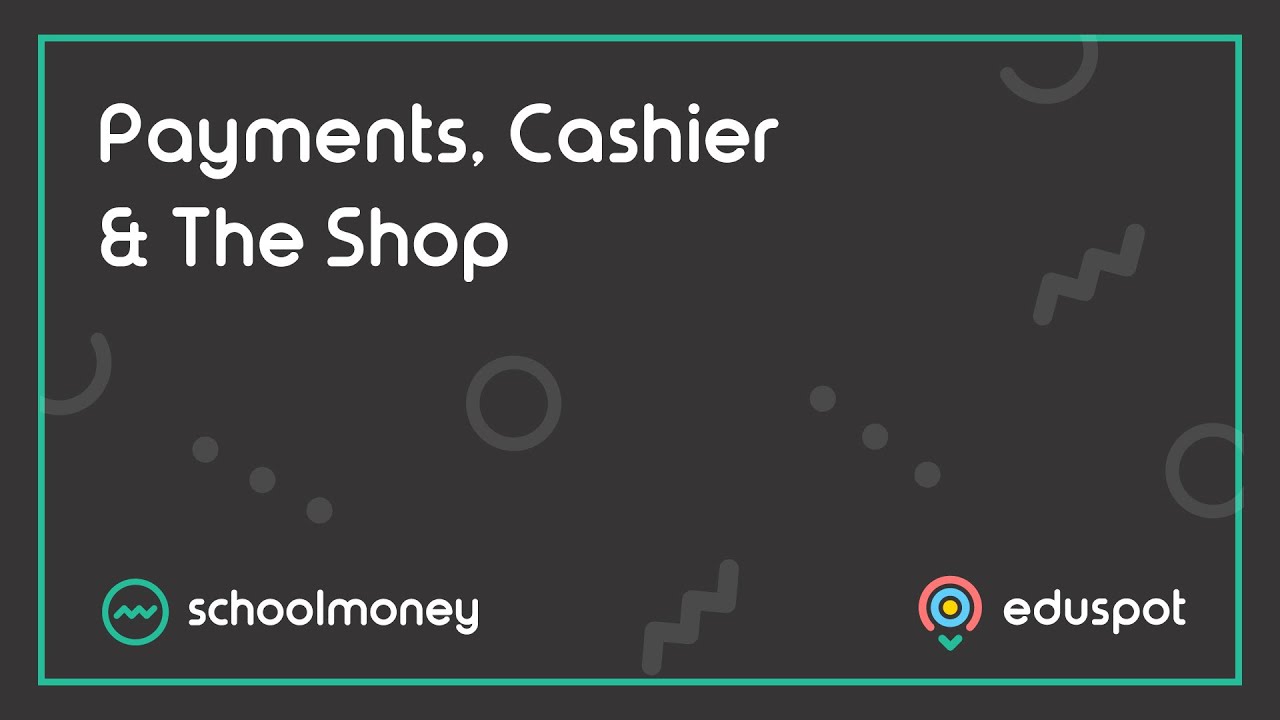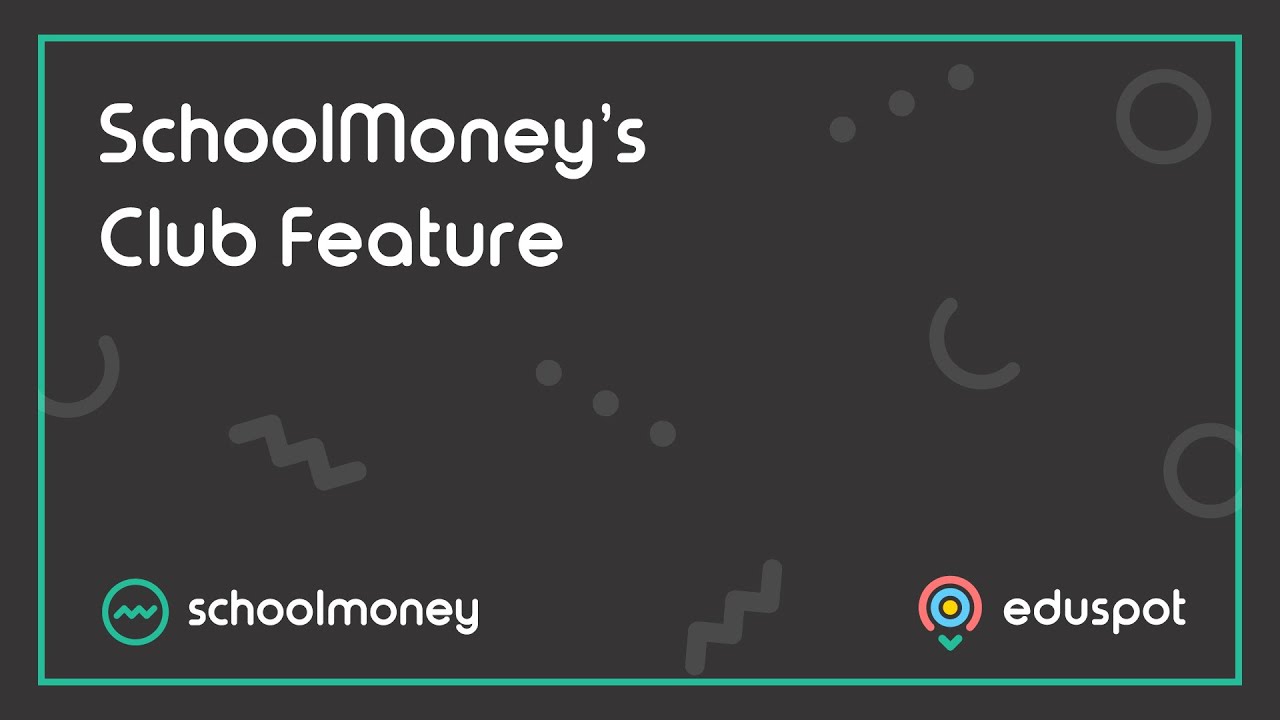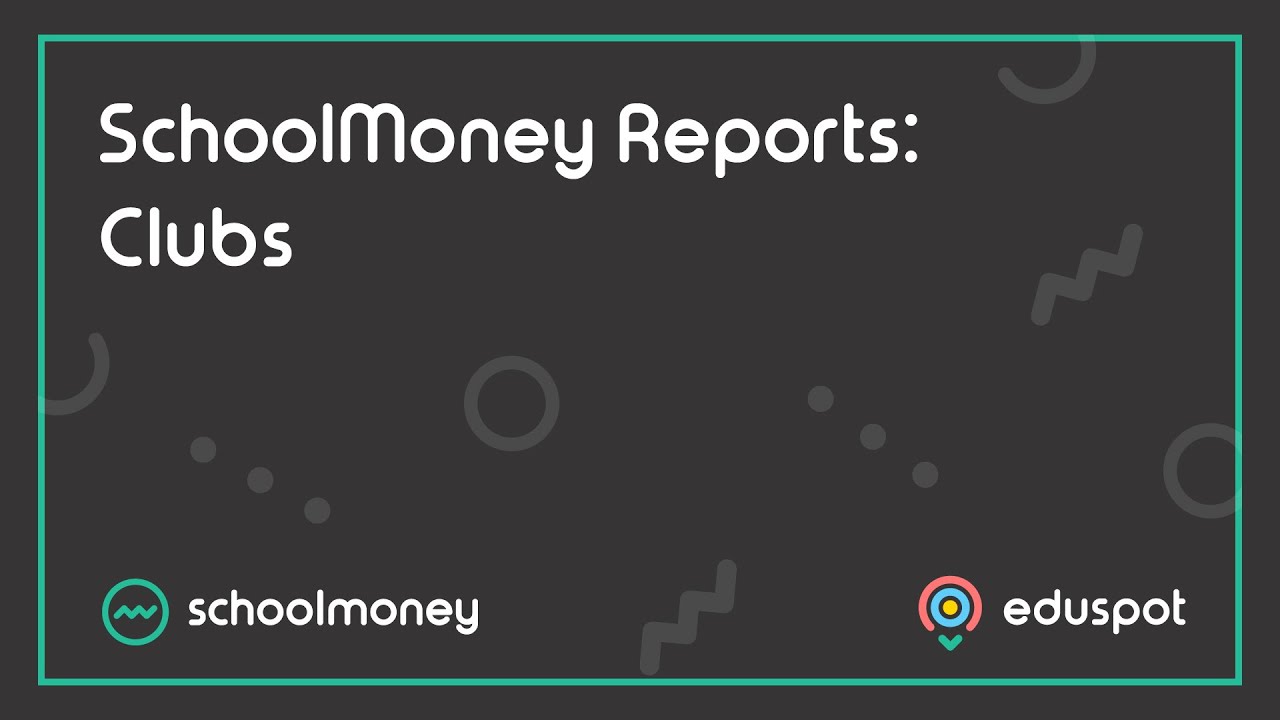Dinner and Club booking receipts have been updated to make the process of managing zero-cost meals, such as packed lunches and free club sessions/reservations more efficient. Parents and guardians will be the ones who will encounter these changes on their dinner and club booking/payment receipts.
They will see the addition of zero cost orders being processed via the shopping basket, along with the new gentle reminder that dinner arrears should be paid before new dinners are booked and paid for.
Parent making meal selection in the parent view – Desktop or App
Note ‘Add to basket.’ This is a new addition to the UI, which adds free school meals to the basket. Previously the button said update to basket. By adding to the basket, parents receive a detailed receipt of their dinner choice when booking meals. This has been done to address the parent’s user experience (UX) when booking dinner by providing a more efficient system process that gives the user detailed records of their child’s school dinners.
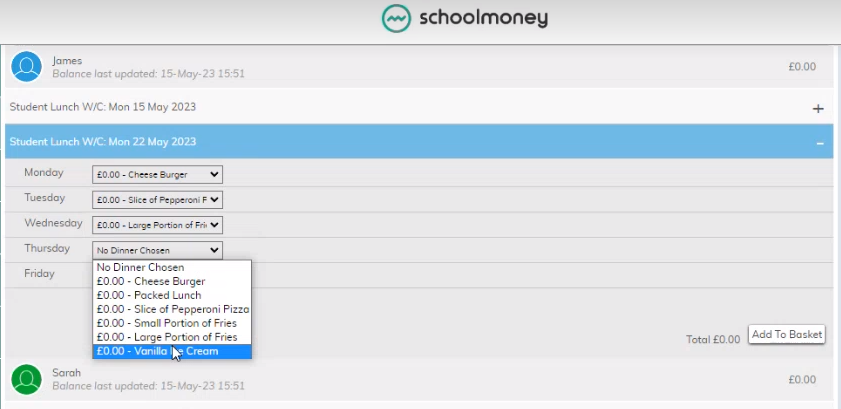
Click Add to Basket.
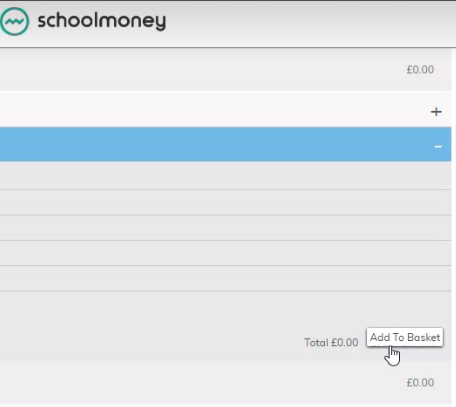
First validation that meals have been booked. Note there are no arrears on this account.
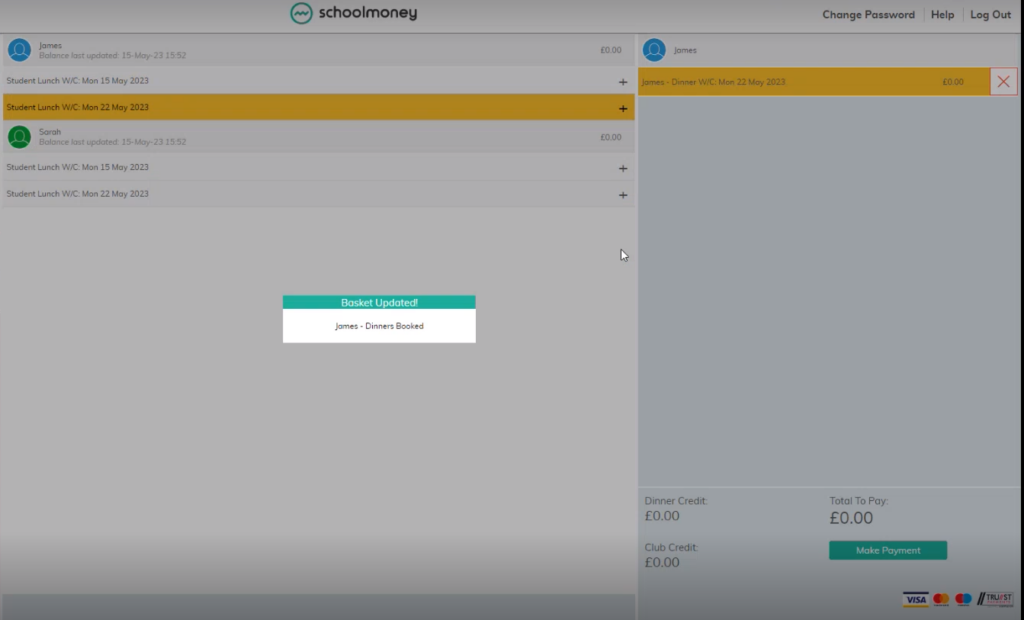
Second and final validation that dinners are booked. Select the payment button for the free meals to register and record in SchoolMoney reporting.
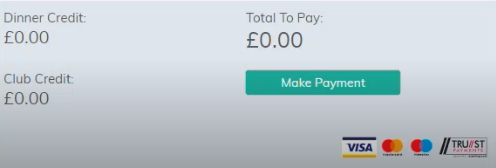
Unpaid dinner money
If there are arrears needing to be paid on a child’s SchoolMoney account, this will show in the parent’s dashboard area.

As reflected in the Dinners section, situated in the left-hand navigation pane.

When you make a payment when there are arrears in the student’s account.
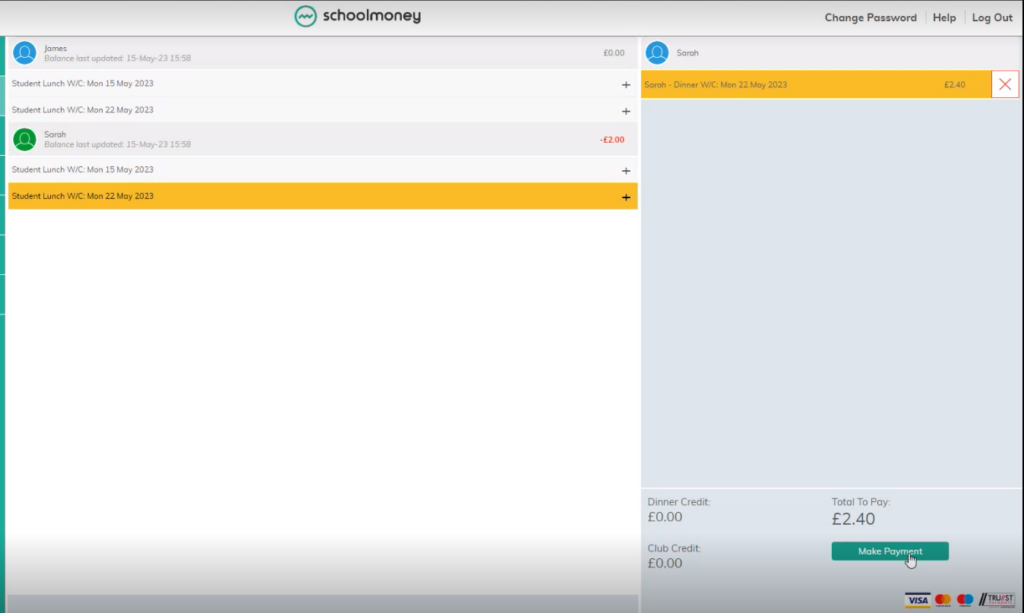
An alert will show as a gentle reminder that arrears require payment before new bookings can be paid.
Note: A parent can go back and include the arrears alongside the new bookings for the forthcoming payment.
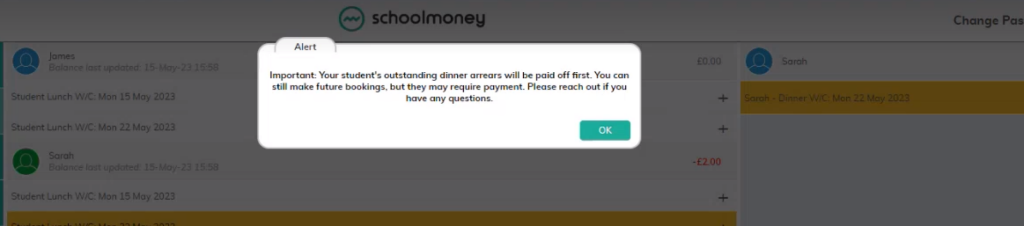
Press ok.
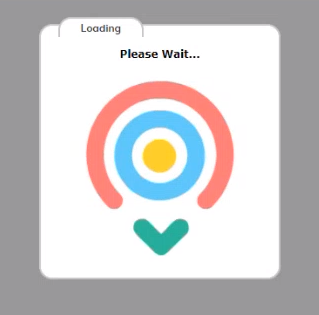
Make payment.
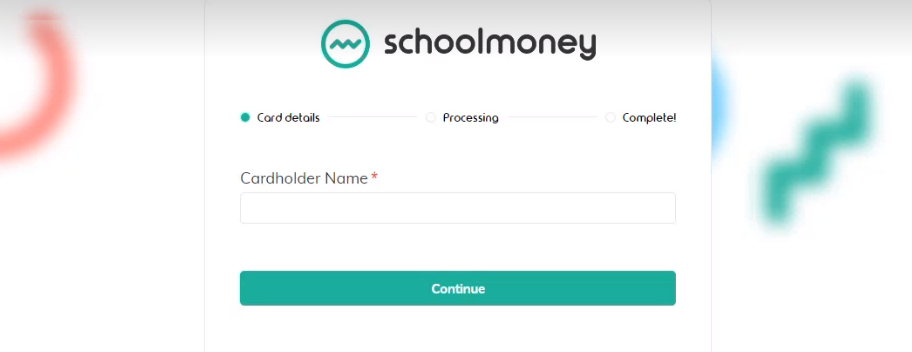
Parent making Club booking selection in the parent view – Desktop or App
When booking club sessions, parents and guardians will see the Add to Basket or Reserve Now option (if activated). Once the required club sessions have been chosen, select the required option. The booking or reservation will then be added to the basket.
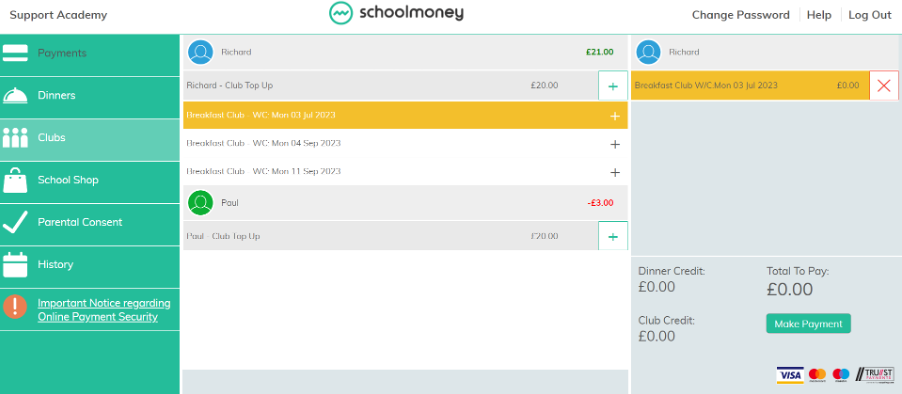
Pressing the Make Payment button will complete the checkout process and send the booking to the school. A receipt will be emailed to the parent to confirm the booking – even if no payment was required.
Examples of receipt parent will receive
Free school meal child receipt
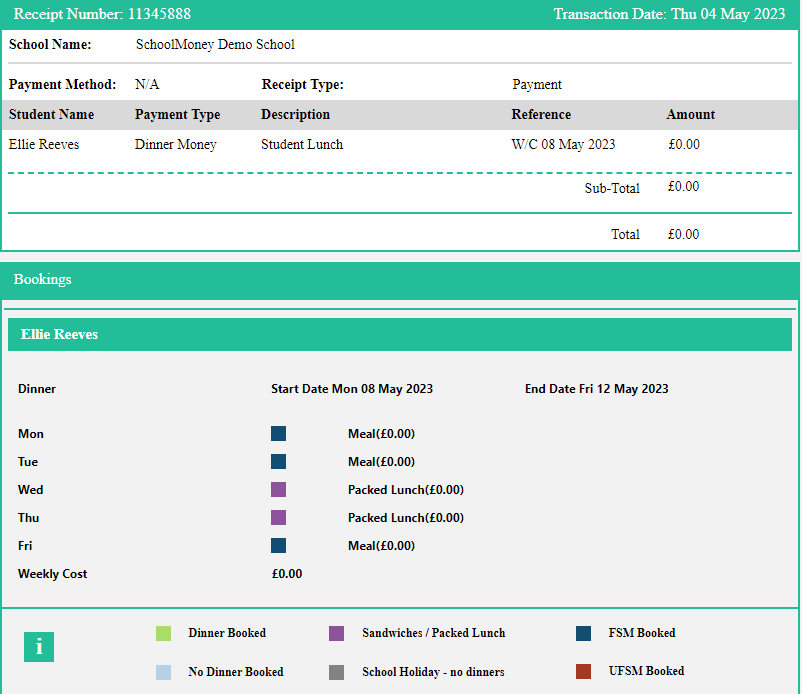
Free school meal child and a paying child receipt in the same family
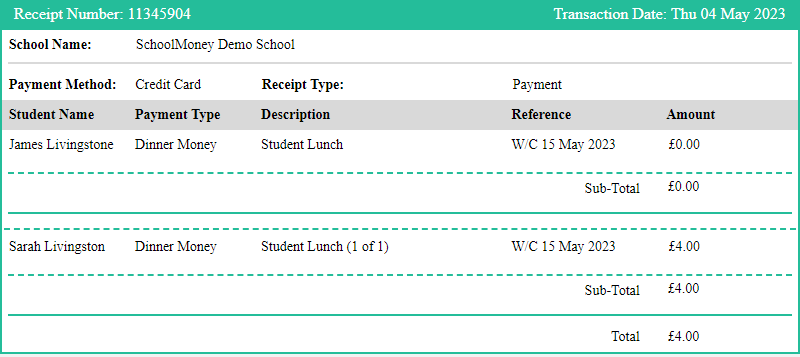
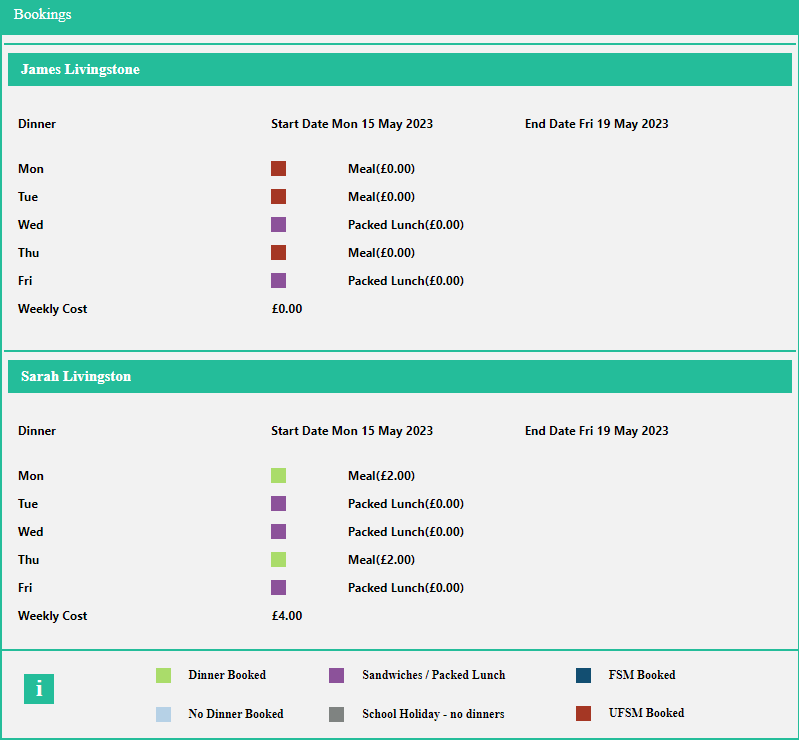
Showing free school meal child, with a day that is not booked
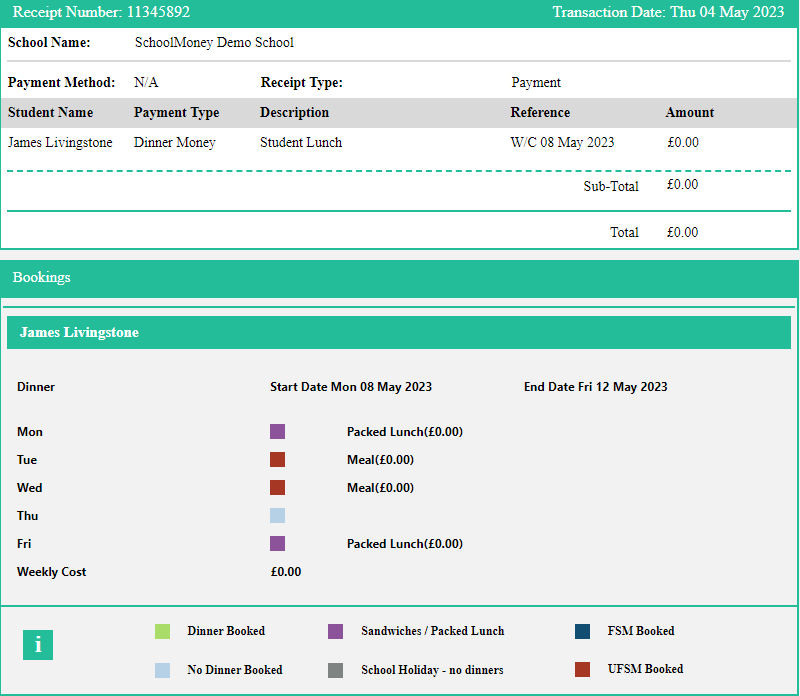
Showing dinner receipt for a paid school meal
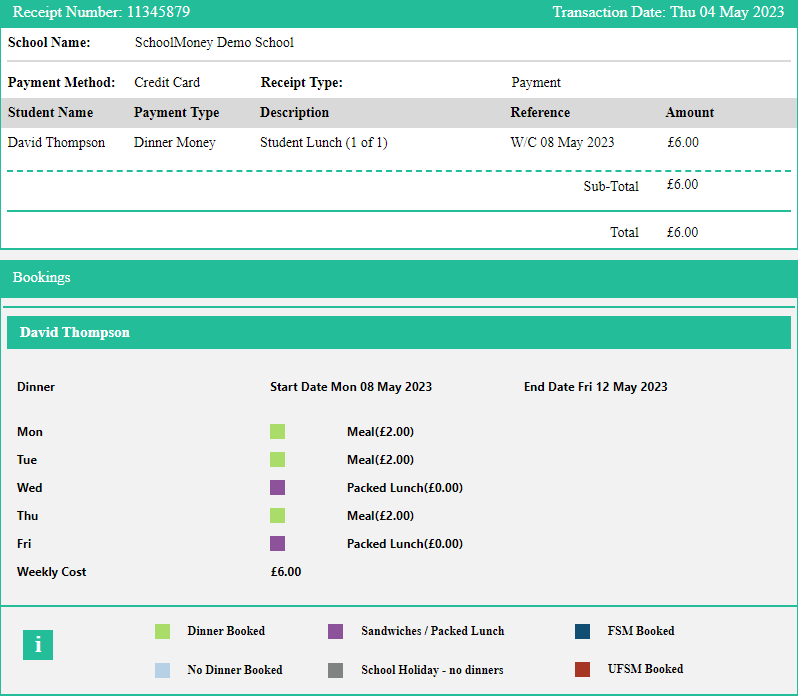
Showing club sessions that have been reserved or did not require a payment