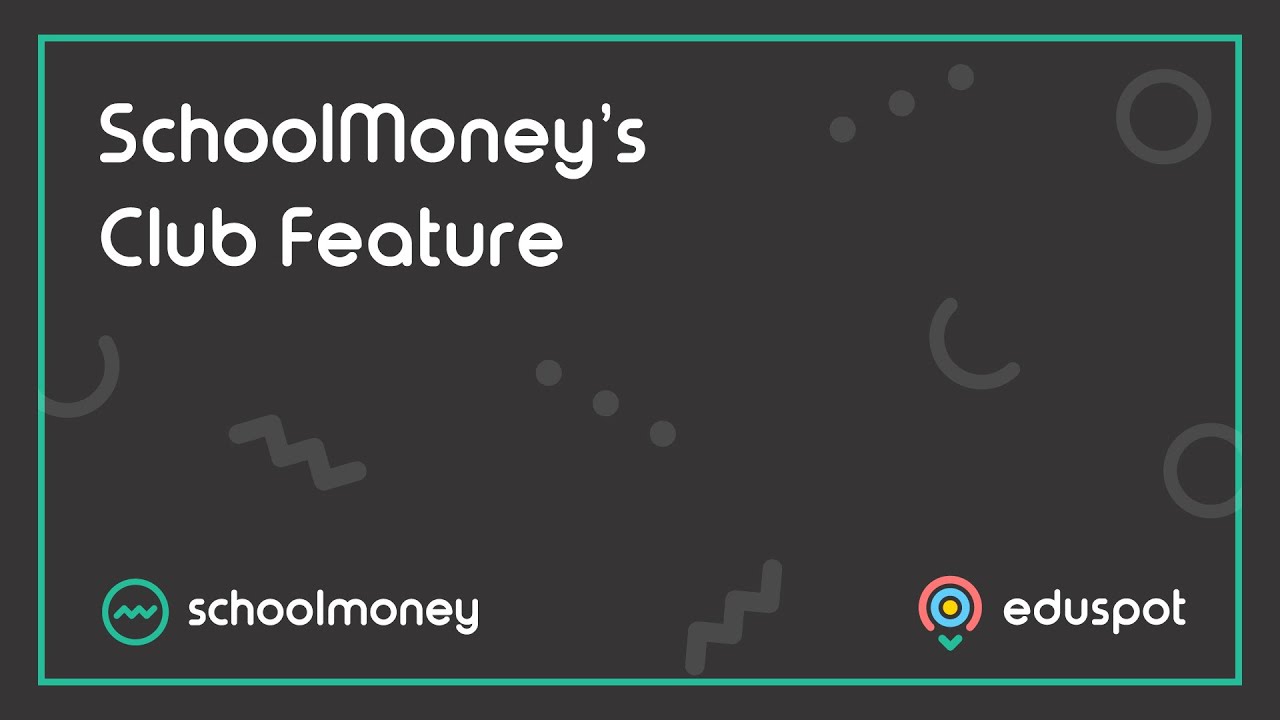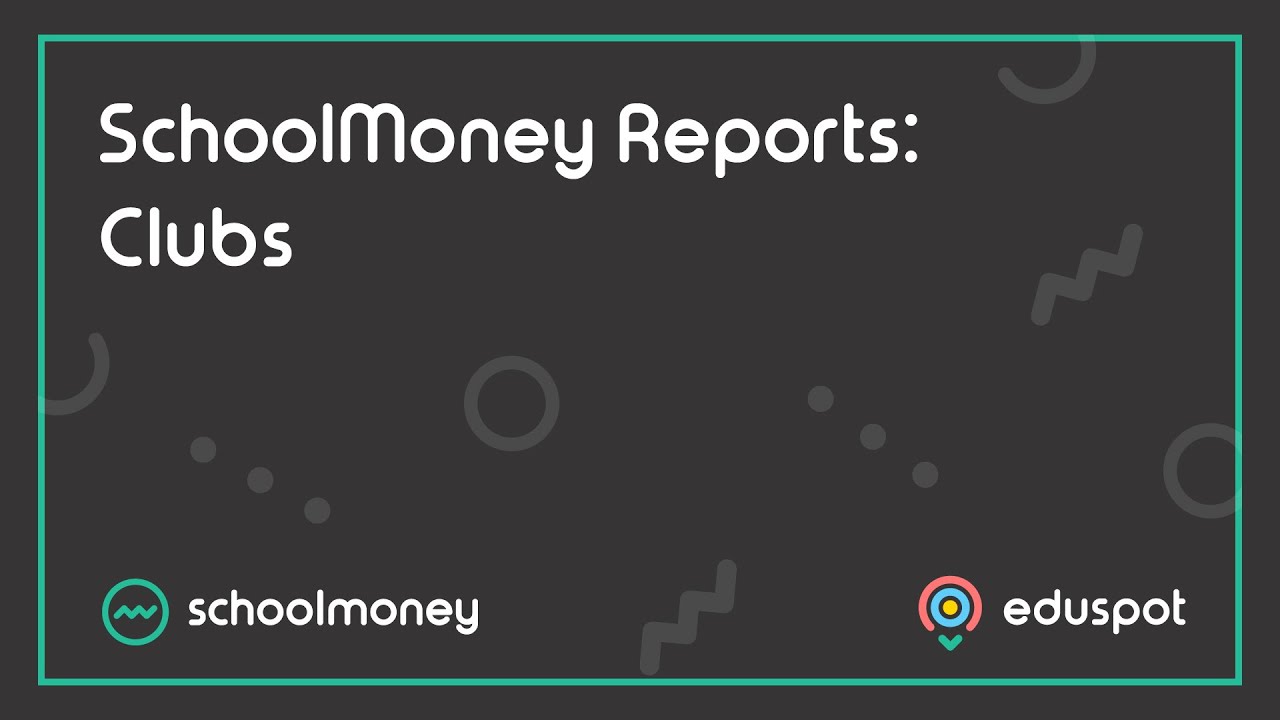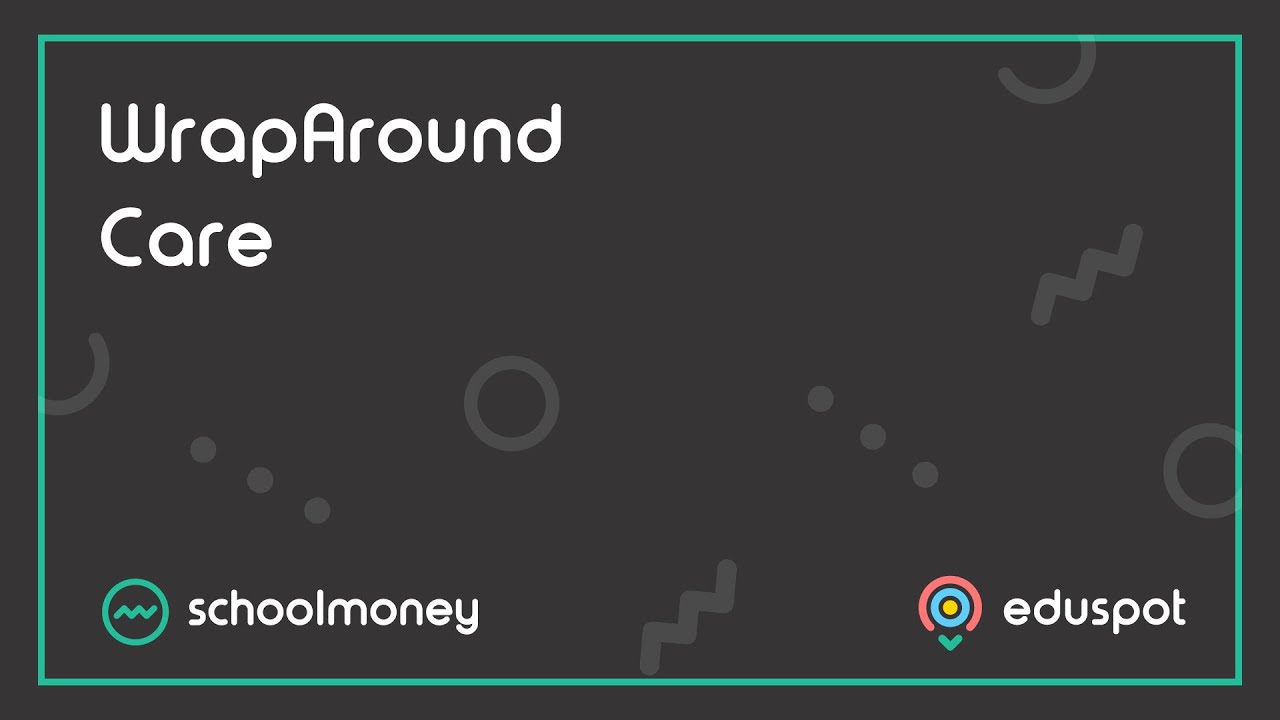Scope
- Steps on how to navigate the Club Register once you have setup payments for clubs.
- If the parents are pre-booking online (Online Session Booking is enabled), it will automatically mark off the register for you.
1. To begin, go to the Club Register tab and filter as needed to view the relevant Register.
2. Depending on how you have your club set up, the boxes for each day of the week (Mon – Fri) could look different.
3. If there is only one price (one duration) you just need to fill in the box, like this:
4. If you have more than one price (more than one duration) you will need to select the correct price from the list that appears when you click on the box:
5. If you want to block out a day, you can do so by marking them as a holiday, inset day or a school trip by selecting the required weekday boxes at the top of the register.
6. Once you have finished marking the register, you will need to click Save from the bottom right corner. This will save the marks and calculate the costs.
7. The costs will appear on the right side of the screen, allowing you to always see if a child is in debt or credit for clubs.
8. If you want to see just children who have booked, tick Hide Students Without Bookings at the top of the screen. This will reduce the list to display the children with marks against their name for that week. You can then print off or export a more precise list.