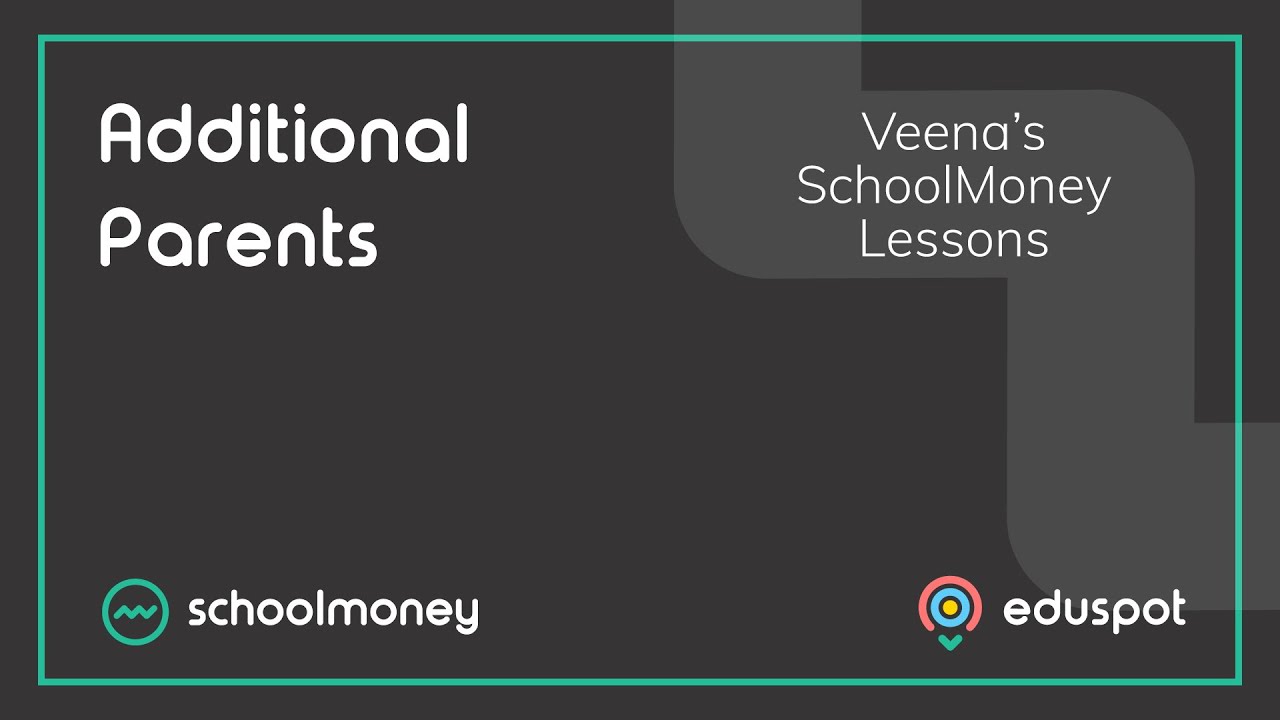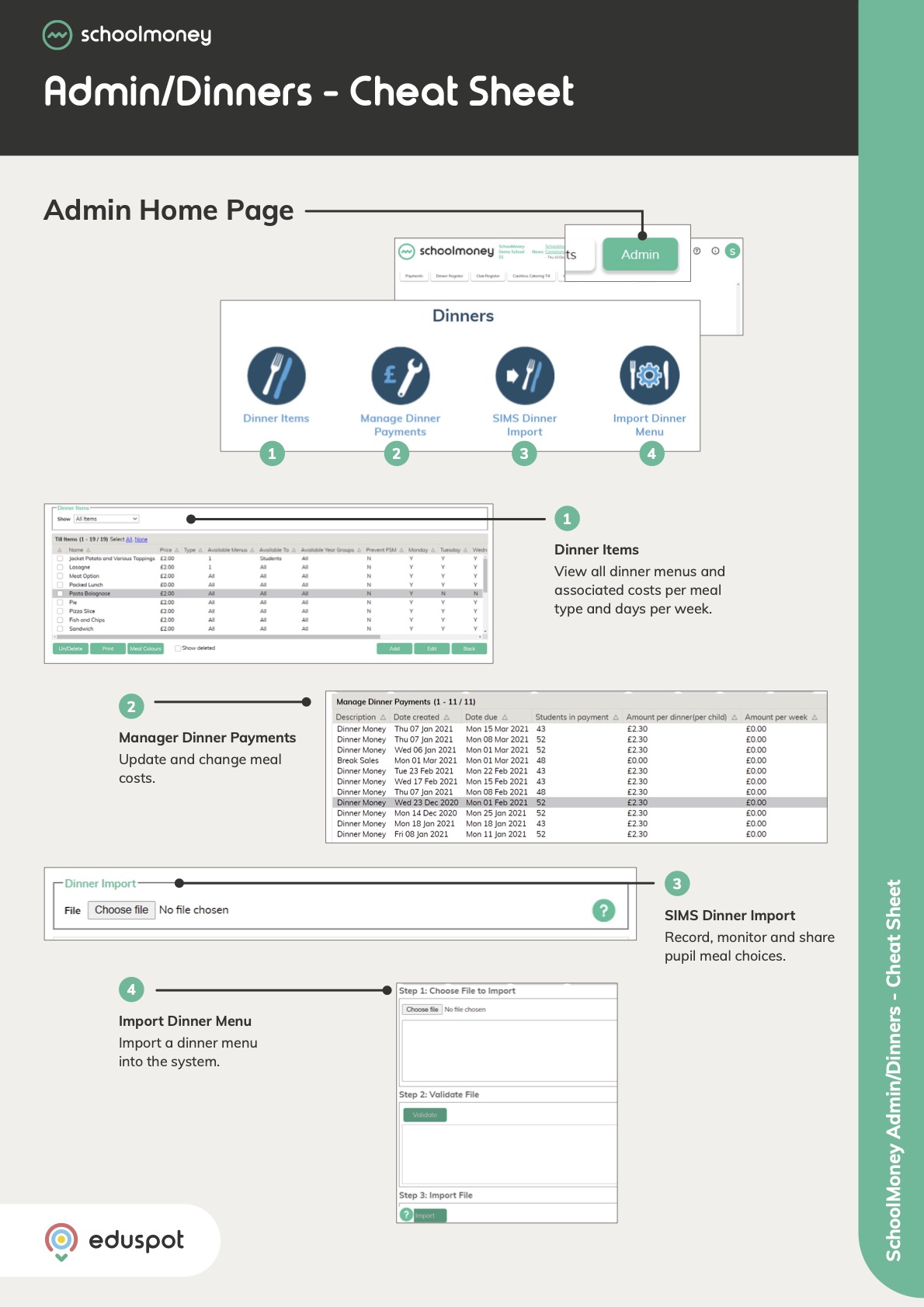- Steps on how to add, edit and remove custom groups in SchoolMoney.
1. Go to the Admin tab from the top.
2. Click on the Groups icon.
3. This section allows you to manually set up your own custom groups (Eg. KS1, KS2, etc.) which will appear in your filter menus across the SchoolMoney system. Click Add from the bottom right corner.
4. From the Add Group pop-up box, fill in the Group Name field if the name you want for the group, e.g. Chess Club.
5. Use the All Students dropdown menu to filter the list of students displayed in the left panel by a specific year or form group.
6. To add students to this new group, click the Add hyperlink next to the student’s name in the left panel, and it will move them across to the panel on the right.
7. Once you have added everyone that you wish to add to your group, click Save Group from the bottom right.
You can edit a group once it is saved should you need to add or remove pupils from the list.
1. Go to Admin > Groups.
2. Click on the group you want to edit so that the row is highlighted in grey > click Edit from the bottom right.
3. From the Edit Group pop-up box, click the Add hyperlink in the left panel next to any student you want to add to the group.
4. Alternatively, from the right panel, click the Remove link next to any students that you want to remove from the group.
5. Click Save Group.
1. Go to Admin > Groups.
2. Click on the group you want to delete so that it highlights in grey.
3. Click Delete from the bottom left corner.
4. A confirmation box will appear, click OK.
5. Your group will now have been deleted