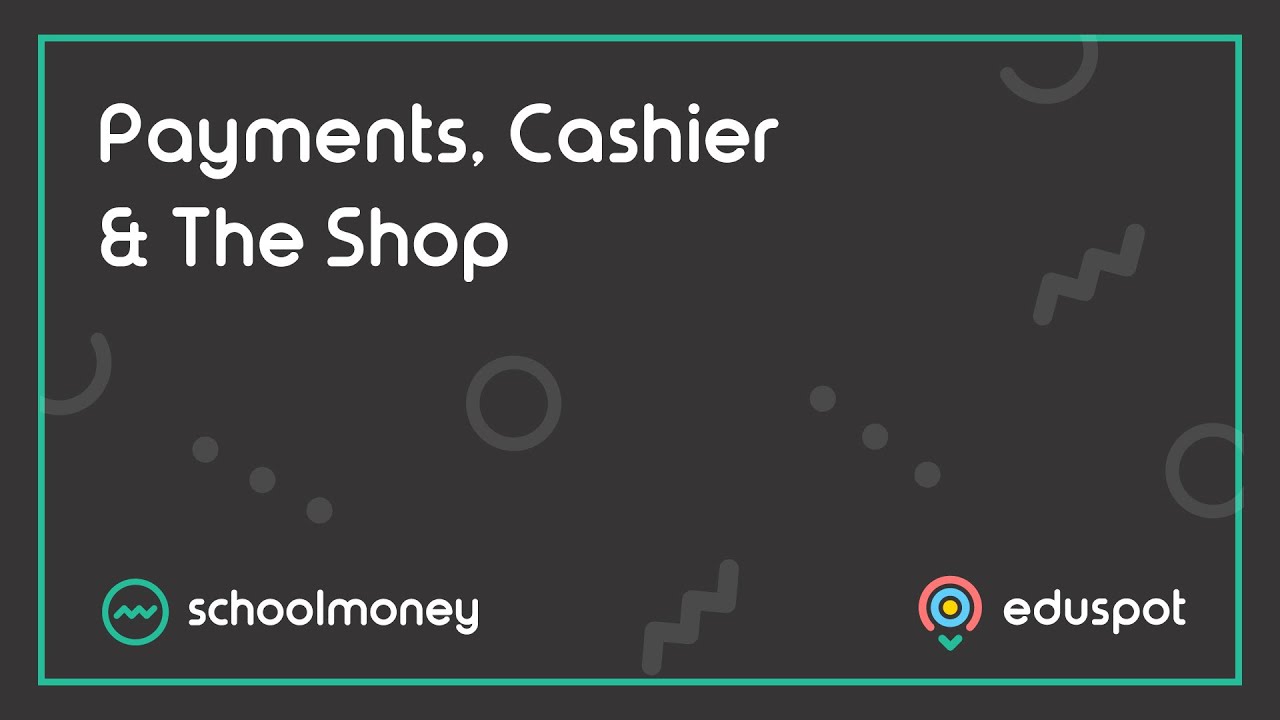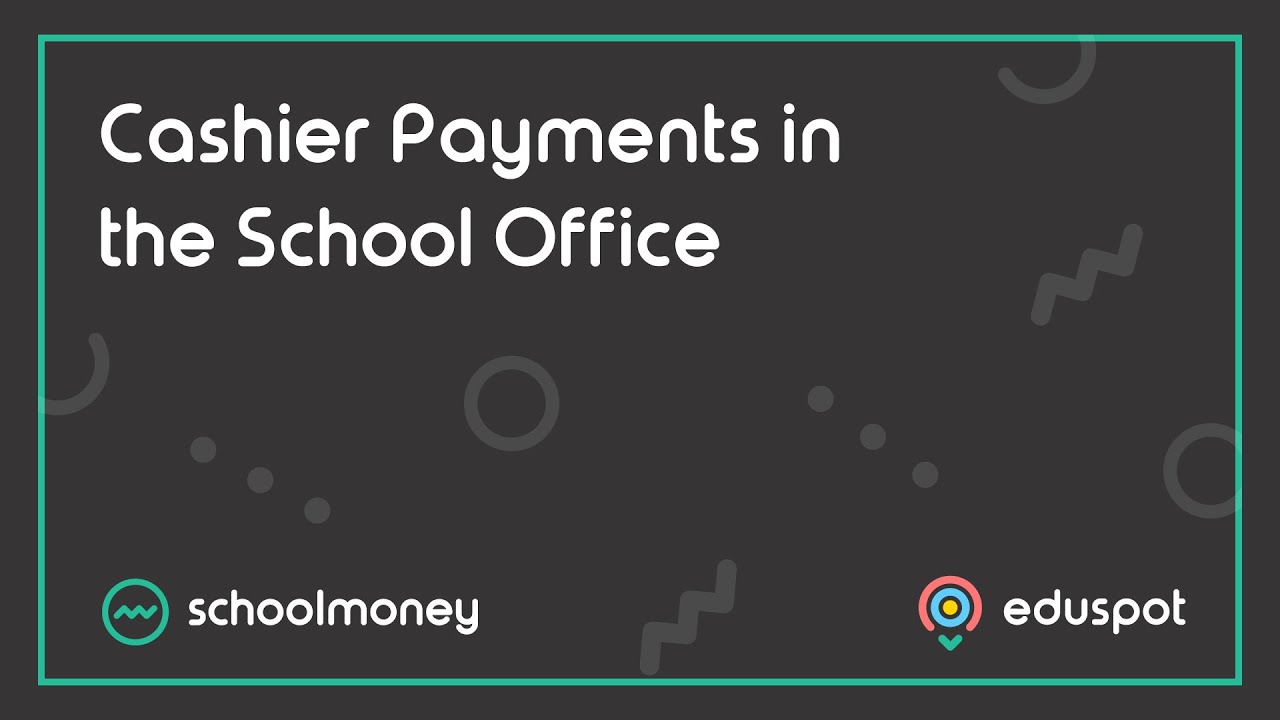Steps to remove a manual payment (Voucher, Card, Cheque, Bank Transfer) if it has been entered incorrectly or against the wrong pupil.
Please note: This will not work for Online / Card Payments, or Paypoint Transactions. You will instead need to refund these if they are incorrect.
Instructions:
Locate the Transaction in your Money Received Report:
- Click on Reports
- Click into Money Received
- Click on Filters
- Enter the student’s name
- Change Parent Paid On to All
- Press OK
- Find the transaction in the list, and click on the amount shown in blue to display the transaction breakdown box:
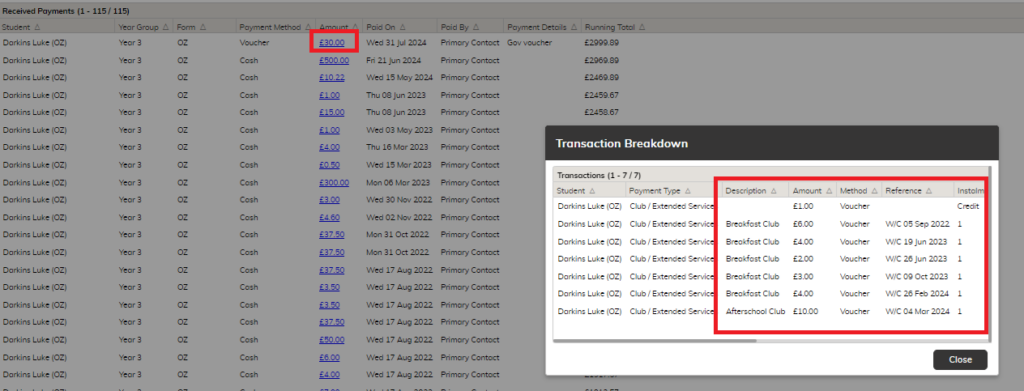
- The payment may have been allocated across various individual payment lines. You will need to make a note of the Description, Reference and Amounts where it has been allocated. (If there is no Description or Reference, the amount is a ‘Credit’ and can be removed from the ‘Parent In Credit’ section following the steps below).
- Click into the Cashier Tab and Enter the Child’s name
- Set the box next to the name to ‘Show All Payments’
- In the list, find the corresponding payments that you noted down on the previous step
- For each one, click the line to highlight it
- In the Action/Select box choose ‘Undo Last Transaction’
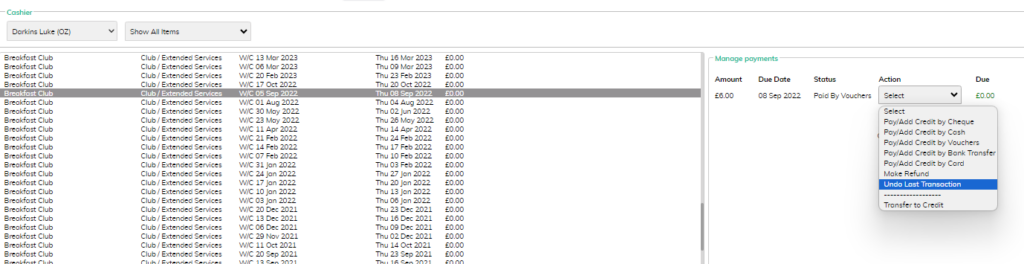
- Check the details are correct and click OK to confirm
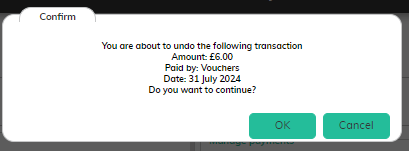
- Repeat this for each payment you noted down
- Click into the Parent In Credit by section at the top right of the cashier, and check the credits that are shown.
If there are credits with a matching Amount and Payment Date, click the line and press Remove Credit
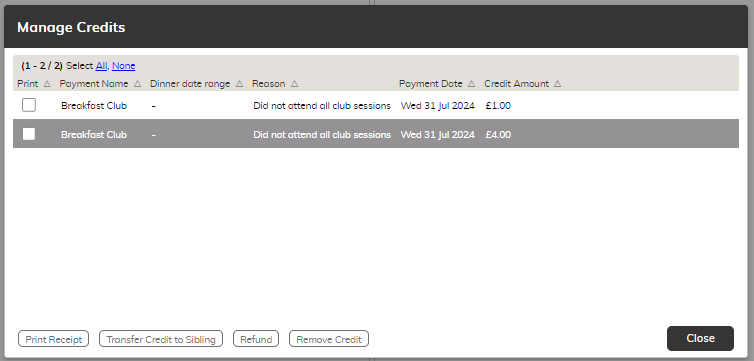
- Once you have done this: Press F5 on your keyboard to refresh SchoolMoney and repeat the steps above to filter the Money Received Report and check that transaction is no longer showing on that child’s name.
- If the transaction is still showing with a lower value, repeat the steps above as you may have missed one of the payment lines. The transaction will disappear from the report completely once you have removed all lines.
- If you wish to check what you have removed, click on Reports and then Undone Transactions
- Once you are satisfied you have removed the incorrect payment, you can then pay it back on to the correct child/correct value in the cashier as usual.