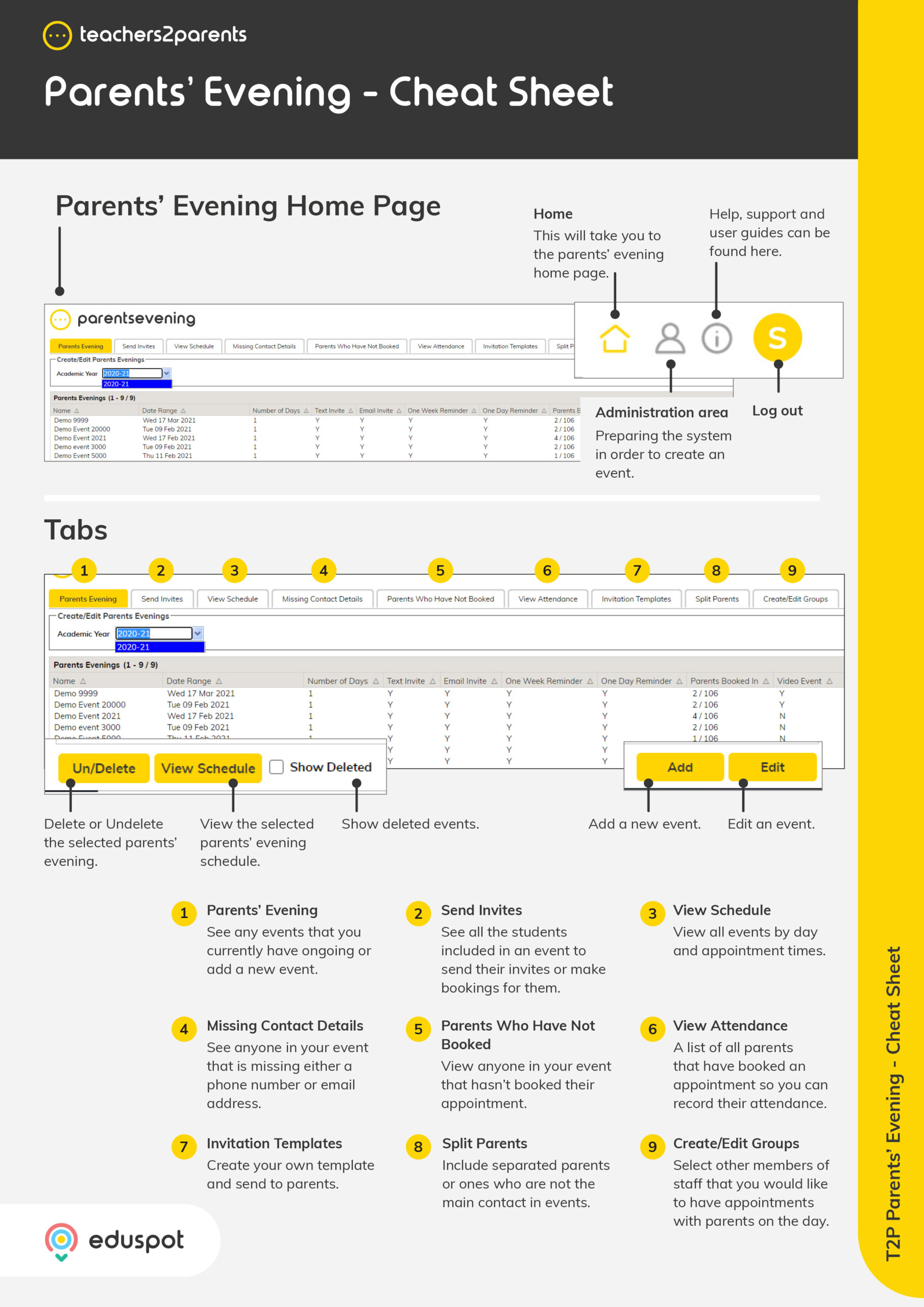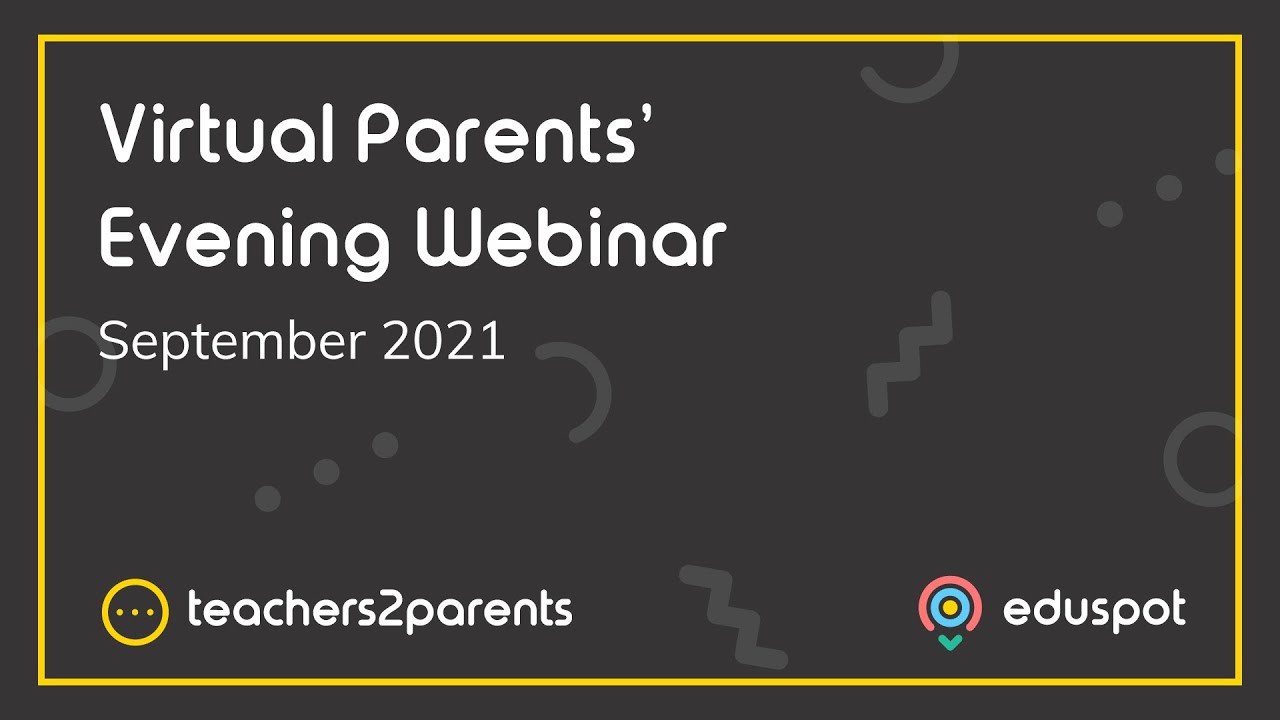In addition to having registration groups in your event, subject groups such as Maths and English or SENCO can be created and included. Follow the steps below to create a group and add it to an event.
1. Go to Create/Edit Groups.
2. Click Add.
3. In Group Name, type in what the group is called e.g., SENCo.
4. In Staff Member, select the teacher in charge of the group.
5. Under Student Membership, tick the students who belong to the group.
6. Click Save.
7. Click OK in the confirmation window.
8. When creating your event (read our guide for further information: Parents’ Evening: Add Events), the students in the dropdown under Invite Parents will show the group you created in the Groups section at the bottom.
Editing a Group
If you need to edit a group, click the group to highlight the row and then click Edit in the bottom right or just double-click on the group itself. Then you can change the name, year, staff member and students as needed.
Deleting a Group
If you need to delete a group, click to highlight the row you want removed and then click the Delete/Un-Delete button in the bottom left.
Un-Deleting a Group
All deleted groups can be brought back into the system by ticking the box called ‘Show Deleted’ in the bottom left. This will show you any deleted groups highlighted in orange, click the desired group and then click the ‘Delete/Un-Delete’ button on the bottom left.