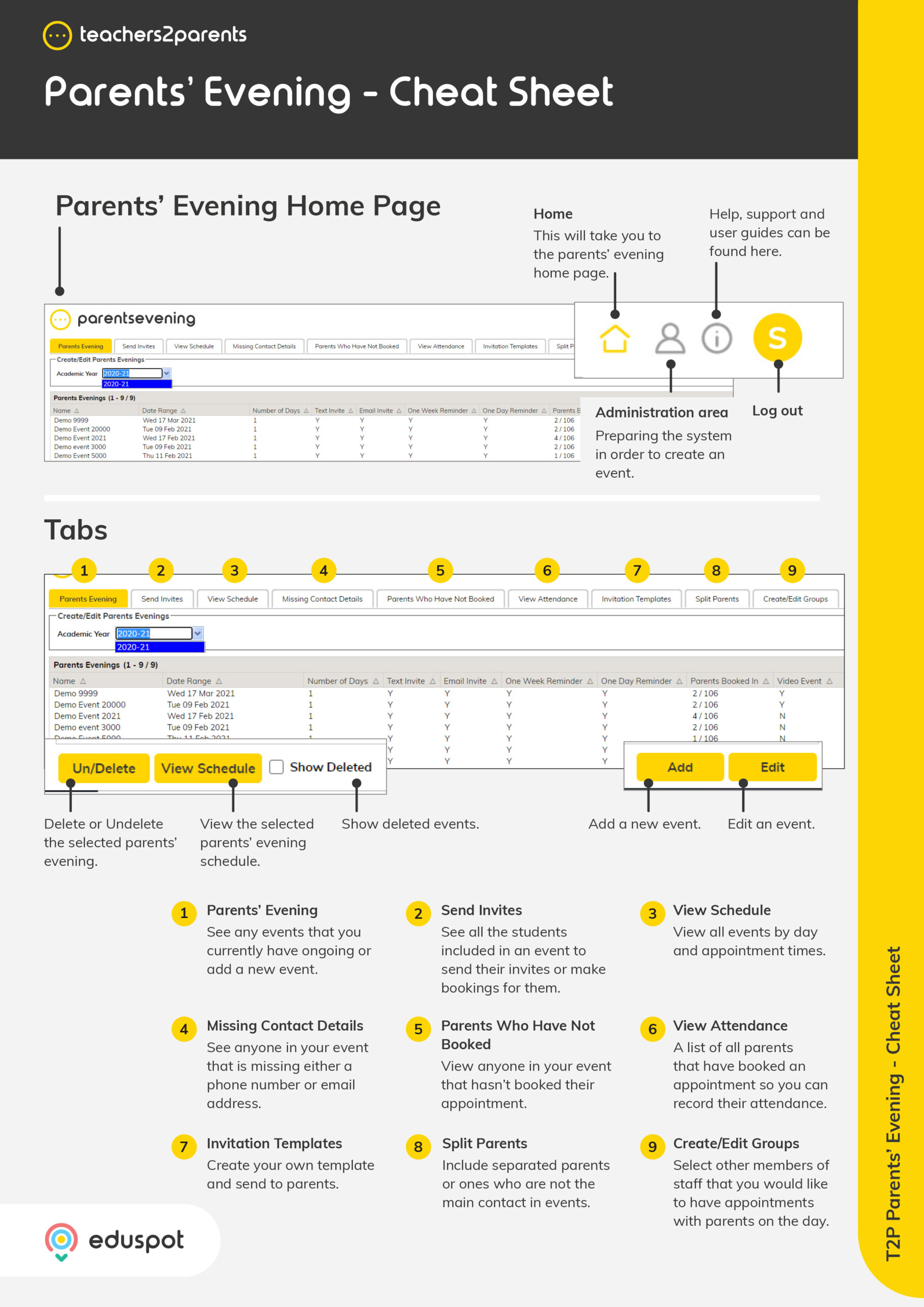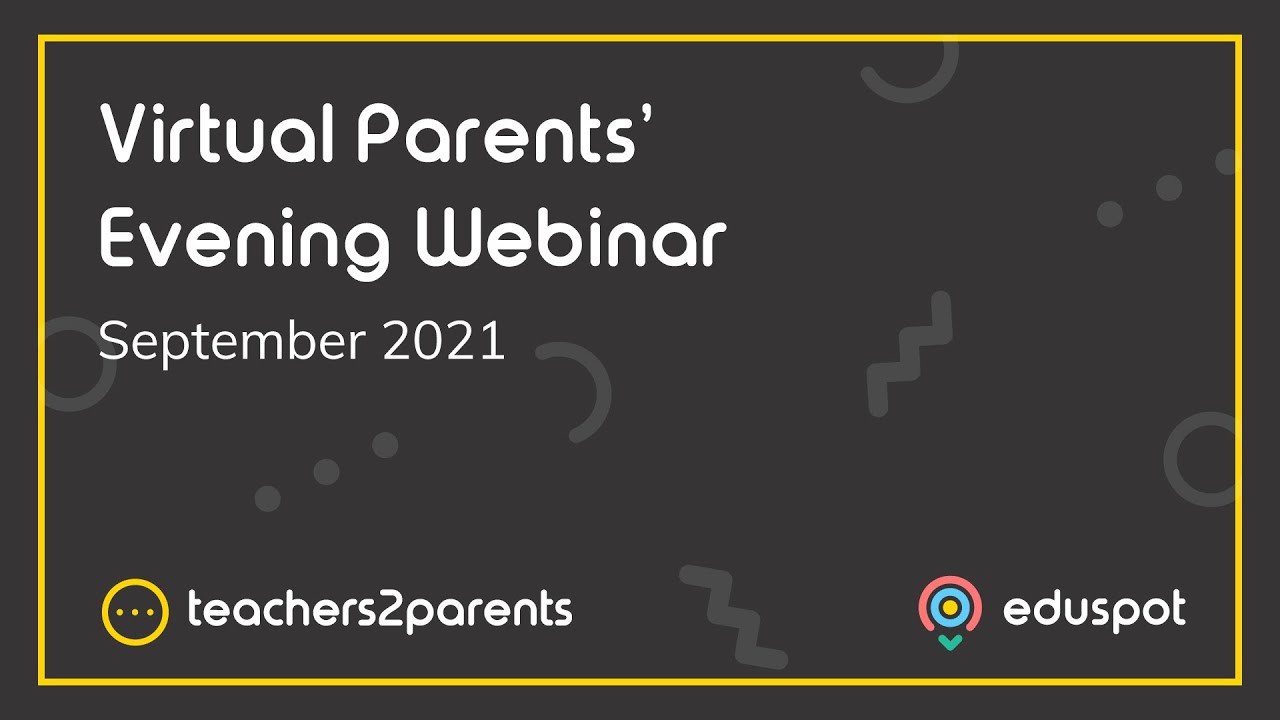Staff contacts are added and managed manually in Parents’ Evening.
Adding Staff
1. Go to Admin > Staff > Add.
2. In Title, enter Mr, Mrs, Miss, or Ms as appropriate.
3. In First Name, enter the staff member’s forename.
4. In Last Name, enter the staff member’s surname.
5. In Email Address, enter the staff member’s work email address.
6. In Gender, you can select Not Known, Male, Female, or Not Specified. This field is optional.
7. In the Form Tutored drop-down, tick the Form(s) that the staff member will be conducting the parents’ evening for and click Save.
8. Refresh the page to return to Home to apply this change.
o Note: When making bookings, parents will only see the staff member’s Title and Last Name.
Editing Staff
1. Go to Admin > Staff.
2. Double-click on the staff member or select them and click Edit.
3. This will open the Edit Staff Member window where you can make the necessary changes, e.g. changing their name, updating their email address, choosing a different form etc., and click Save.
4. Refresh the page to return to Home to apply this change.
Deleting Staff
1. Go to Admin > Staff.
2. Select the relevant staff member and click Delete/Un-Delete.
3. When the confirmation window appears, click OK.
4. The staff member will be deleted, and an alert window will appear. Click OK.
5. Refresh the page to return to Home to apply this change.
Note: Once you have created your event and sent out invitations, do not make further changes to Form Tutored.