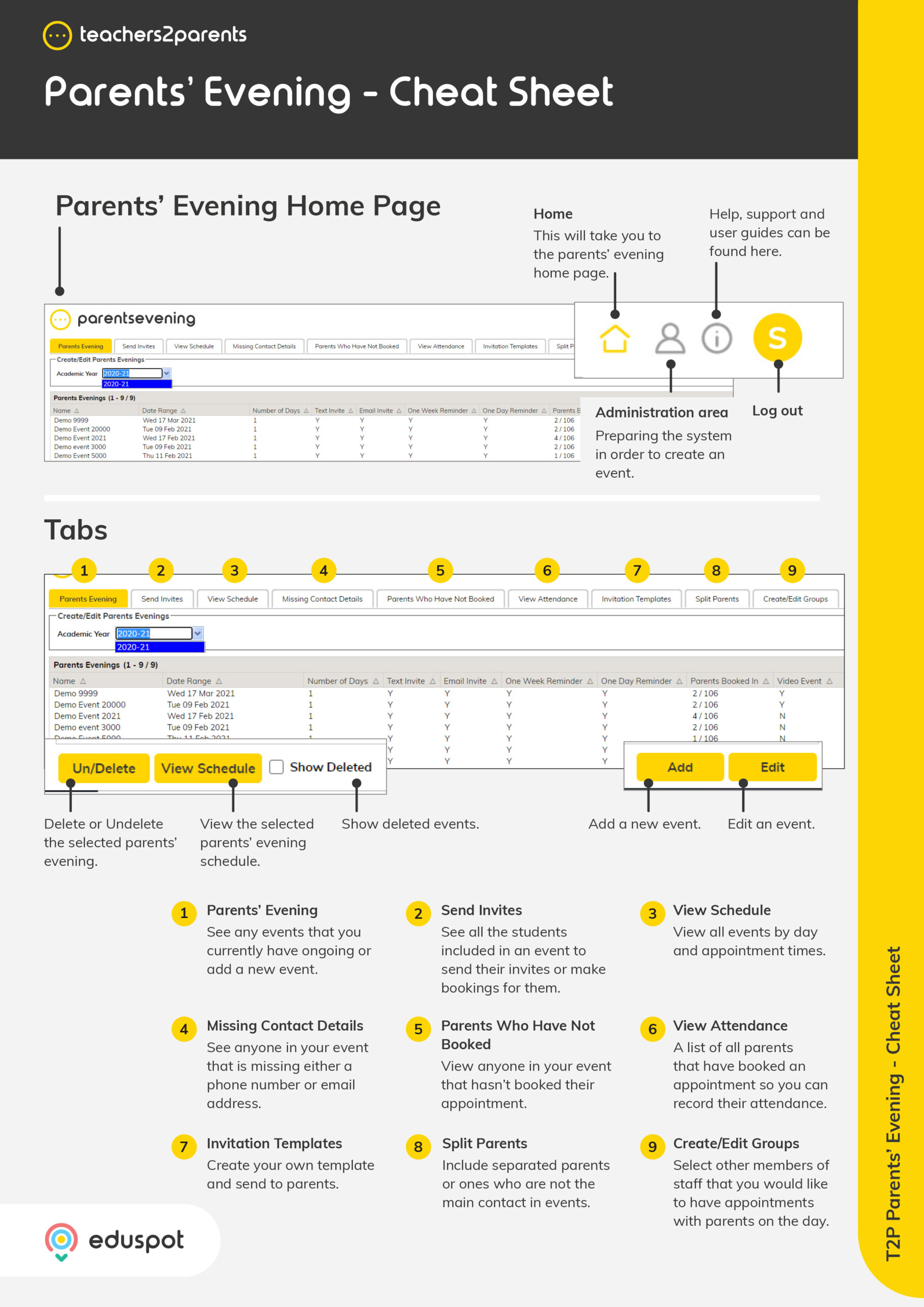This tab is used to customise what the invitations to parents look like and what name the texts and emails are sent from.
Sent From – Type in the sender’s name (11 characters max.) you want displayed when parents receive a text or email from the system. If left empty, the system will send your invites from the name “School.”
Once entered, click anywhere to update the sender name.
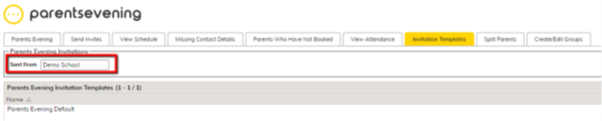
Add an Invitation Template
Click ‘Add’ to create a custom message in the ‘Customise Parents Evening Invitation’ window.
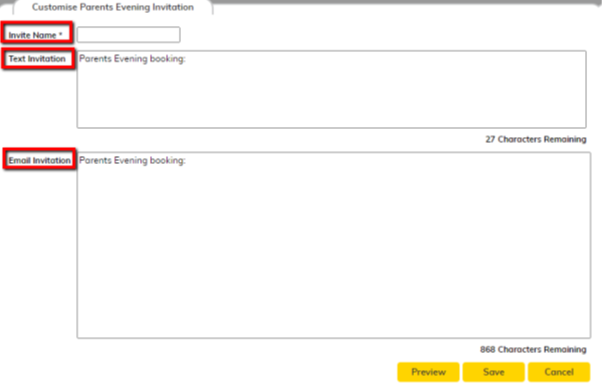
Invite Name – This should describe what the invitation is for and is not seen by parents.
Text Invitation – Type in the message you want to send. Your total character limit is 51. The system will automatically add ‘Click to book’ and the web link for the parents to make bookings.
Email Invitation – The same as above but with a 892 character limit so you can send a larger message with more information than the text if you wish
Preview – This simply shows you the way the message will look when you have sent your text or email invites to the parents. Click on ‘Close’ to go back.
Save – To save the custom invitation, you will first need to click ‘Preview’ and check the message is correct. Then, once you have closed the preview, select the ‘Save’ button.
Cancel – By clicking the ‘Cancel’ button you will be taken back to the list of all your created invitation templates.
Edit
Select the desired template and click ‘Edit’ in the bottom right, or just double-click the template name itself. This allows you to change the existing name and/or message for the template.
Delete/Un-Delete
You can delete an invitation by selecting the template and then clicking the ‘Delete / Un-Delete’ button in the bottom left.
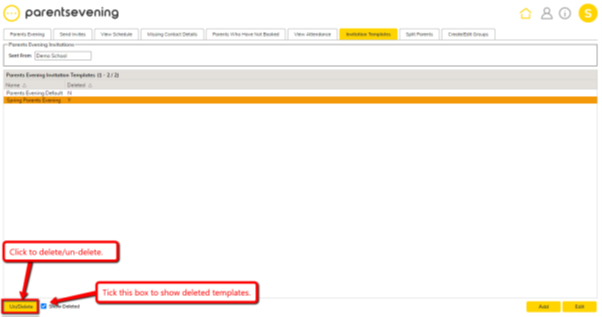
If you want to retrieve a template you have deleted, tick the ‘Show Deleted’ box to bring up any deleted templates in orange. Click on the deleted template and then click the ‘Delete/Un-Delete’ button to bring it back.