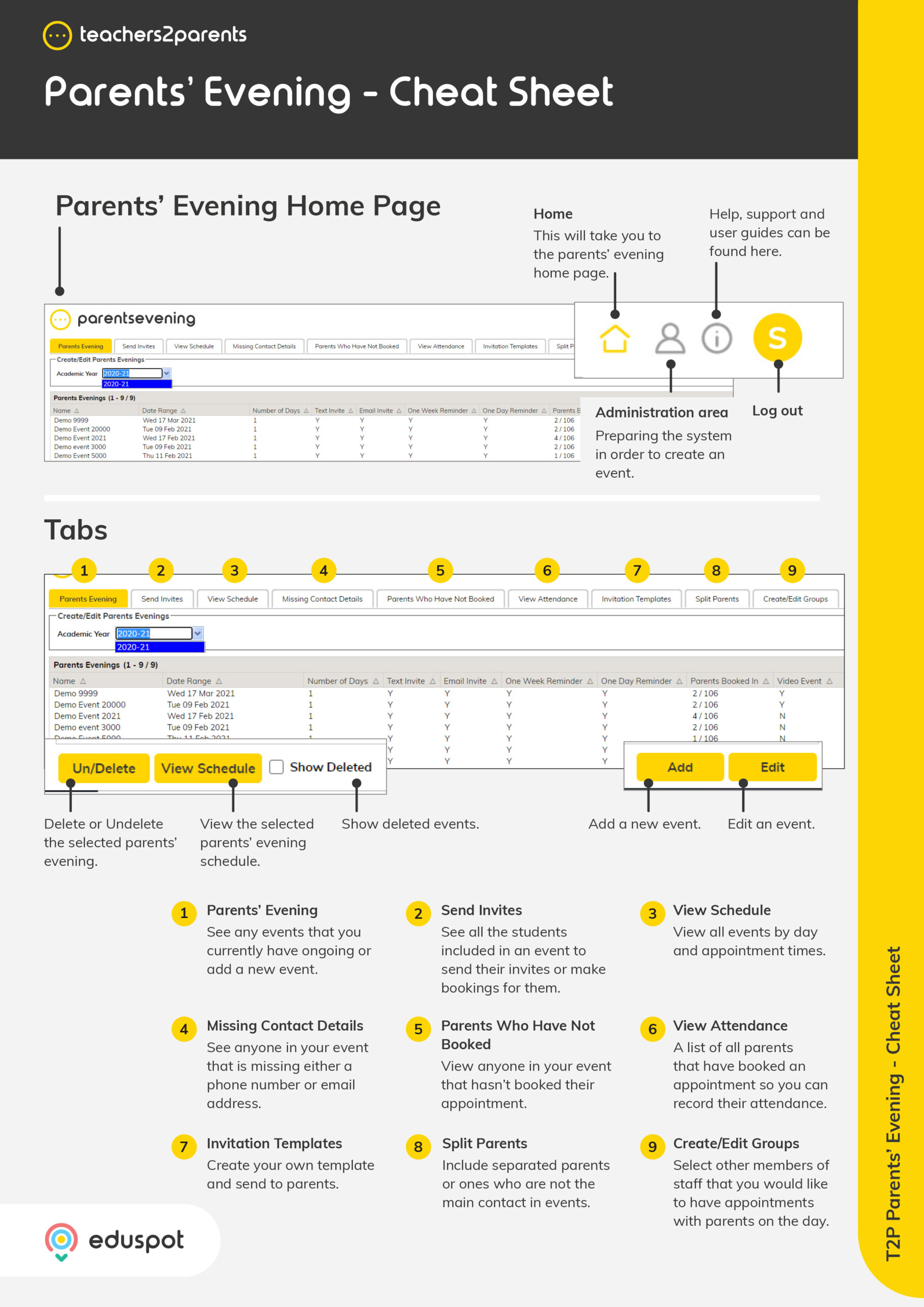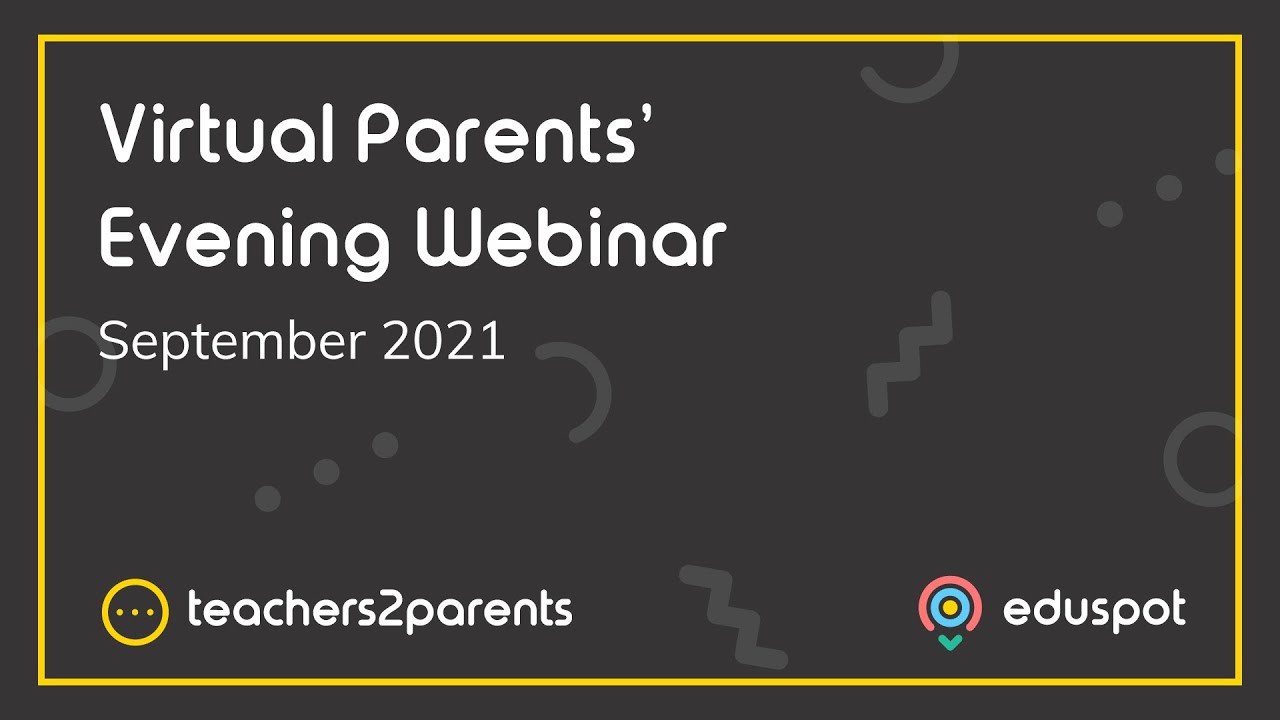Welcome to Parents’ Evening Video! In this guide, we’ll show you how easy it is to create and book Parents’ Evenings Video events.
Please note: This guide is written specifically for the Video Events module for those who have used Parents’ Evening before and are familiar with the basics – if there’s anything you’re unsure about, or if you’d like to arrange a refresher training session, please get in touch with us.
What Is Parents’ Evening Video?
Parents’ Evening Video is an addition to Parents’ Evening, the standard version for in-person events. Parents’ Evening Video allows schools to host parents’ evenings over a safe and secure video platform, which reduces the need for in-person events. Parents’ Evening Video is quick and easy to use, there’s no installation required, and there is increased flexibility for schools.
Why use Parents’ Evening Video?
Our aim is to make life easier for schools, staff, students and their families. With Parents’ Evening Video, schools can ensure that they are keeping their communities as safe as possible, while ensuring their students are getting the best education possible. The system also boosts parental engagement as it gives parents and guardians an easier way to interact with the people involved in their children’s education.
How does it work?
Teachers2Parents Parents’ Evening Video is really easy to use for both parents and school staff. Schools can create events as normal, but select ‘Video Event’ instead of ‘In-Person.’ Parents book their slots as normal, and receive a link when the meeting is going to begin. Easy!
Creating a video event
- When creating your event, you will now see two options: In-Person Event and Video Event.
- In-Person Event is your standard setup where parents will attend the school in person to speak to teaching staff.
- To create a parents’ evening where parents and teachers will speak to each other via video call, select Video Event.

Tip: We recommend that you add gaps between sessions. This gives both parents and teachers the chance to reflect on the previous session and prepare for the next. Since video events take place at home, it also gives them the opportunity to have a much needed biscuit and sip of tea!
- Once the parent receives their invitation, they will be able to book their session times as normal.
- With Video Events, both the parent and teacher will receive a link to the video event before it starts. When they click this link, they will be taken to a web page where they will speak to the teacher/parent they’ve booked sessions with over video call.
- Choose how many hours in advance you’d like this link to be sent before the event starts. In the example, the link will be sent on 3rd Feb at 4pm. Don’t forget to save your event, and then you’re all set!
Tip: You may want to create a new Invitation Template for video events, to help explain the difference to parents and put their mind at ease.
Before the call
Before you start a video call, we recommend that you check your network and microphone/camera settings using these links:
- networktest.twilio.com
- test.webrtc.org
During the call
- When the parent/teacher clicks the event link, a page will open in their browser where the video sessions will take place.
- Down the left hand side, they will see their Meeting Schedule – all of their booked sessions occurring for this parents’ evening, at what time, and with whom.
- Sessions in grey have already occurred. When a session has a blue video icon beside it, this means that the session is currently taking place. You cannot join sessions which take place in the past or future.

- To join the current session, both the parent and teacher must click the ‘Join Call’ button; only when both parties have clicked this button will the video call begin.
Video settings
You can enable/disable your audio and video before joining the call, or during, using the buttons at the bottom of the screen.
The call can be ended at any time during the session by either party. If this happens accidentally, the call can be re-joined, provided it is still within the current session.
Parents or teachers can share their screen by clicking the Screen Share button. This feature is a great way to showcase the pupil’s work, grades, or anything else the other part may want to see! (Not currently available on iPhone or iPad.)
To enlarge the other person’s video window, simply click on it.
Compatibility
Not all devices or browsers currently support our video module. Please see the guide below for compatibility:

Please ensure that users are running the most recent version of Chrome and Firefox, or Safari 11 and above. Unfortunately, the screen share feature is not currently available on iPhone or iPad.