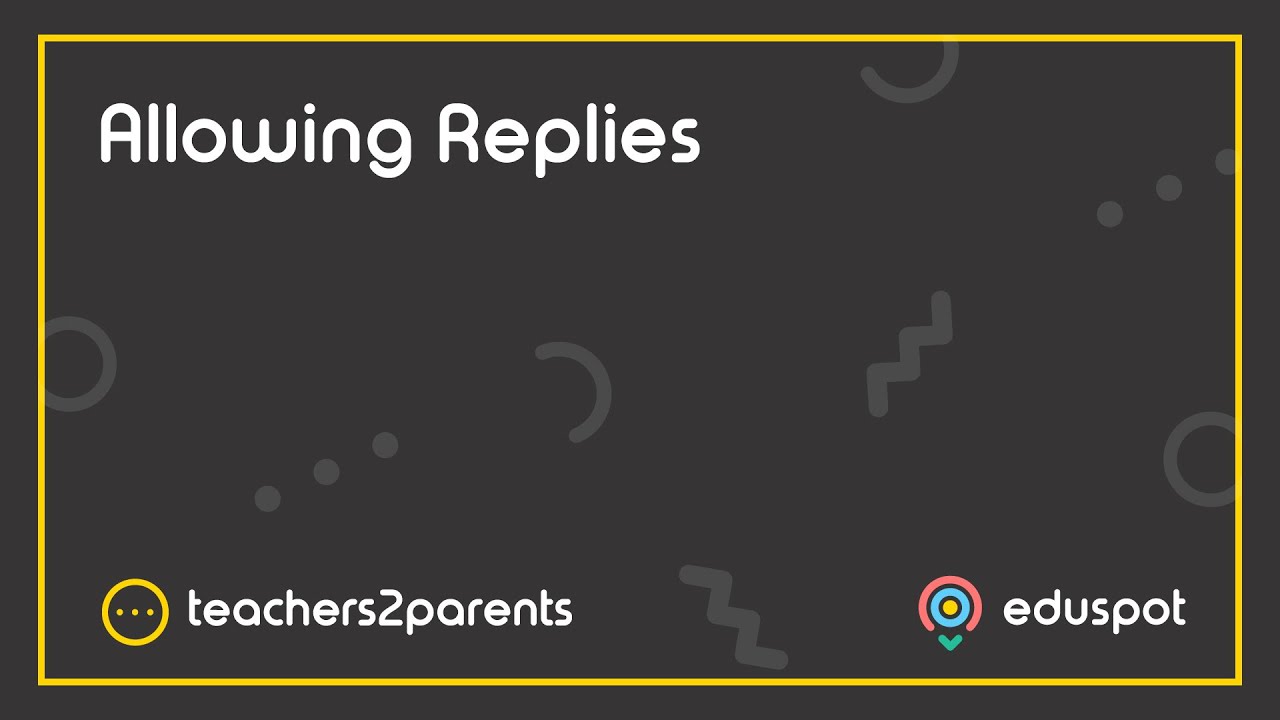Why aren’t the new students showing on Teachers2Parents yet?
Any students joining in the new academic year will not appear in Teachers2Parents until their start date, when they are marked as On Roll/Current students in your MIS. Specifically, they will import when you run the update after this has happened. If you use Wonde to update Teachers2Parents, it could be up to a few hours before you are able to import the changes from your management system.
When will the old students stop showing in Teachers2Parents?
Your Leavers will be removed from Teachers2Parents on their leave date, once your update has run. If there are any Leavers still showing, firstly check you have entered the Leaving Date in your MIS and then run your update. Otherwise, check if they have been added manually to Teachers2Parents, instead of being imported. In this case, you would need to delete them manually: In Admin, on the Contacts tab, tick their check box and click Delete in the bottom right.
How do I update Teachers2Parents?
Data is currently imported into Teachers2Parents either using Xporter, Wonde or our Simslink application. If you are using Xporter it will update overnight automatically. If you are using Wonde you will need to log into Teachers2Parents, click on the Admin icon and go to the Wonde tab. Then just click Import Student Details to update your system. It could take up to a few hours before you are able to import changes from your management system, using Wonde. See how to run your Simslink update below.
Running your Simslink update
If you are using SIMS, then look on your Desktop and see if you can find either of these SIMS Link icons:
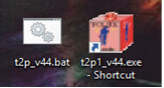
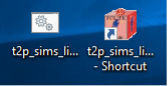
If you have an icon from the first image above (v44), double-click it to start running the update and click to complete the update when prompted. If you have an icon from the second image above (v2.12), follow these steps:
If you don’t already have one of these update tools installed, just follow this guide to get Xporter set up