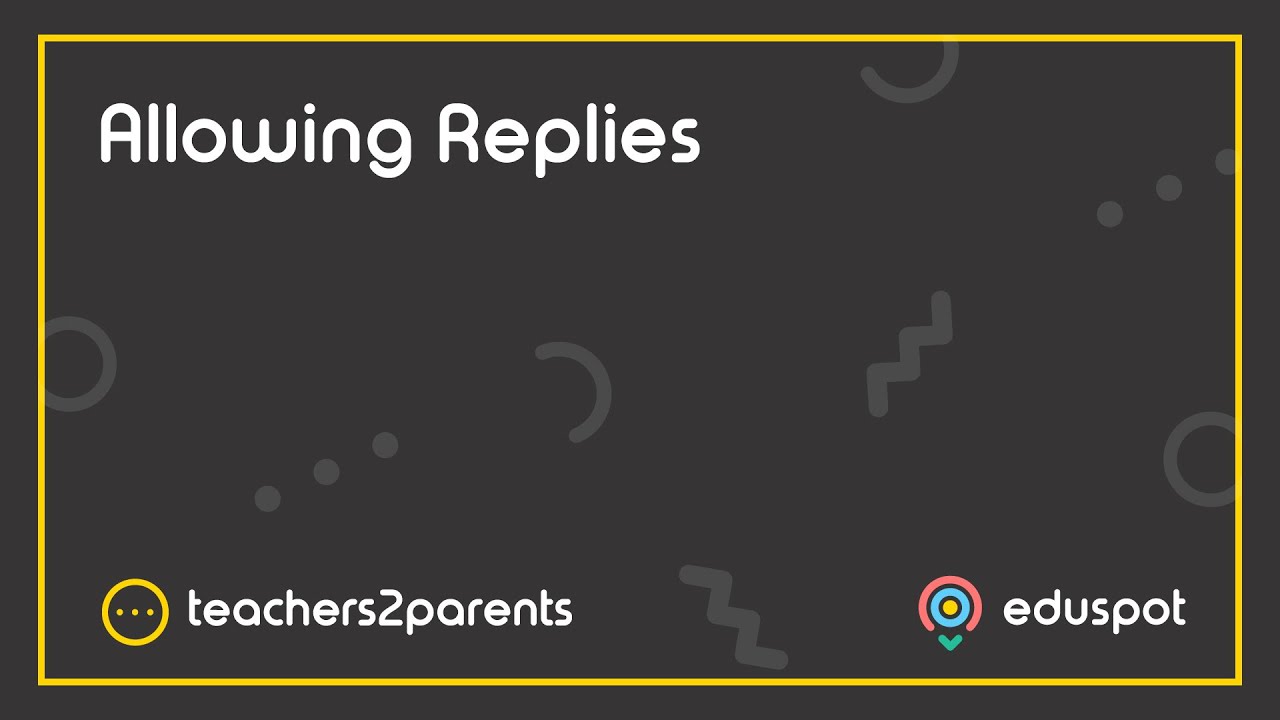It is usual for things to change over the long summer break, causing you to lose or misplace your login details when you return.
Can I change my password to something easier to remember?

Yes, you just need to click on the icon pictured above in Teachers2Parents, enter your current password followed by your new one, and save it (the password needs to be at least 6 characters and include both letters and numbers).
We recommend testing this straight away by logging out of Teachers2Parents, then logging back in with your new password to make sure it works.
See article: Change Password.
I have forgotten my password, how can I reset it?
The easiest way is to ask any colleague with Admin access in your Teachers2Parents account can reset it for you. They can click on the Admin icon in Teachers2Parents and then go to the Users tab. In the list of users, double-click your user and type a temporary password into the password field and save it.
Then, if you log into Teachers2Parents with that temporary password, click the Change Password icon and save your preferred password to secure your login.
We don’t want our staff members using the same user login. How do I create a new user?
If you have Admin Access, click on the Admin icon in Teachers2Parents and go to the Users tab. Now click Add at the bottom to open a new user window.
Create a username and password, then tick the options for how much access you want them to have within the system, i.e. Admin Access, Reports Access, Text Access or Email Access. (If you do not have either the Text or Email service, that option will be locked.)
See article: Add, Edit, and Delete Users.