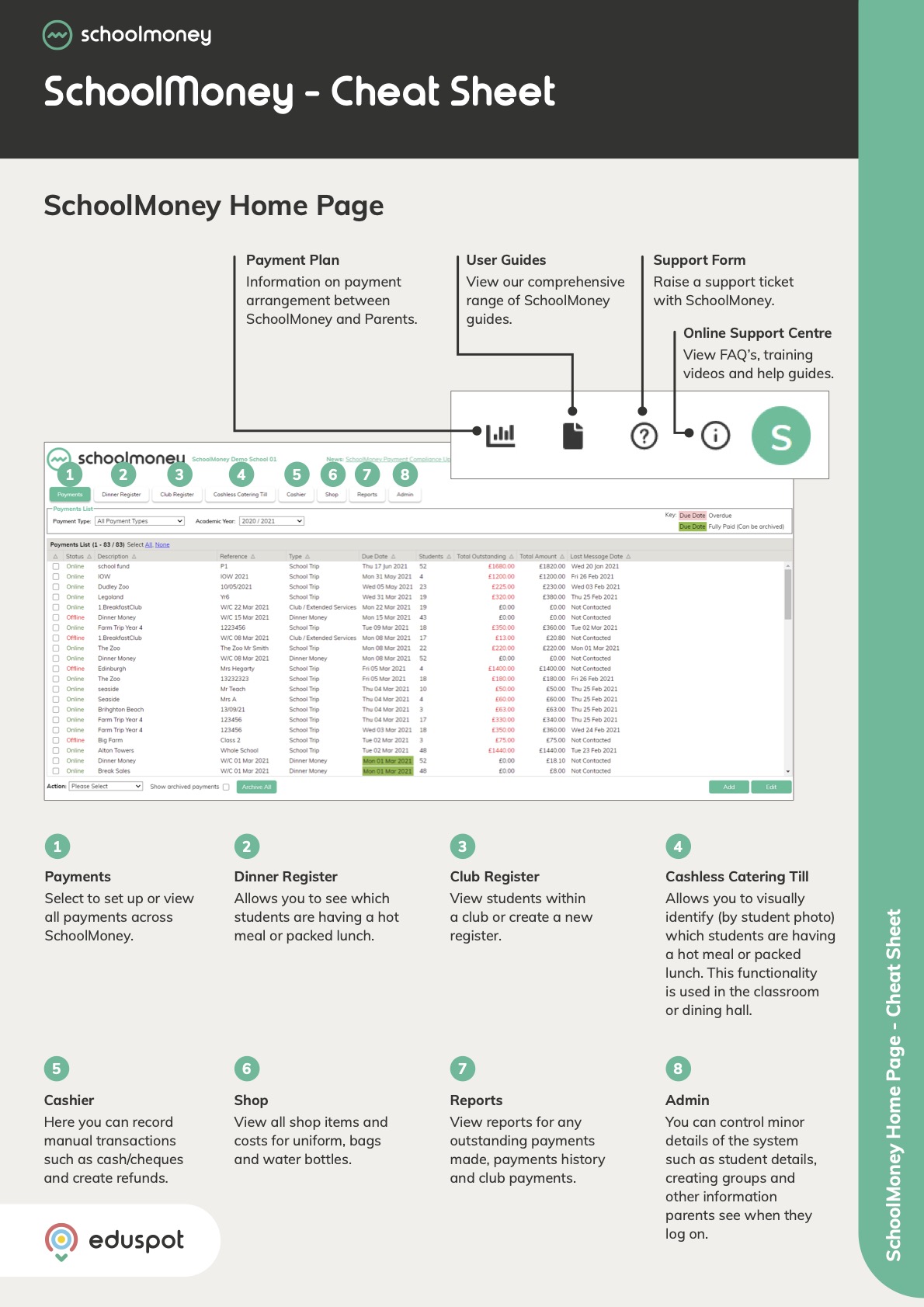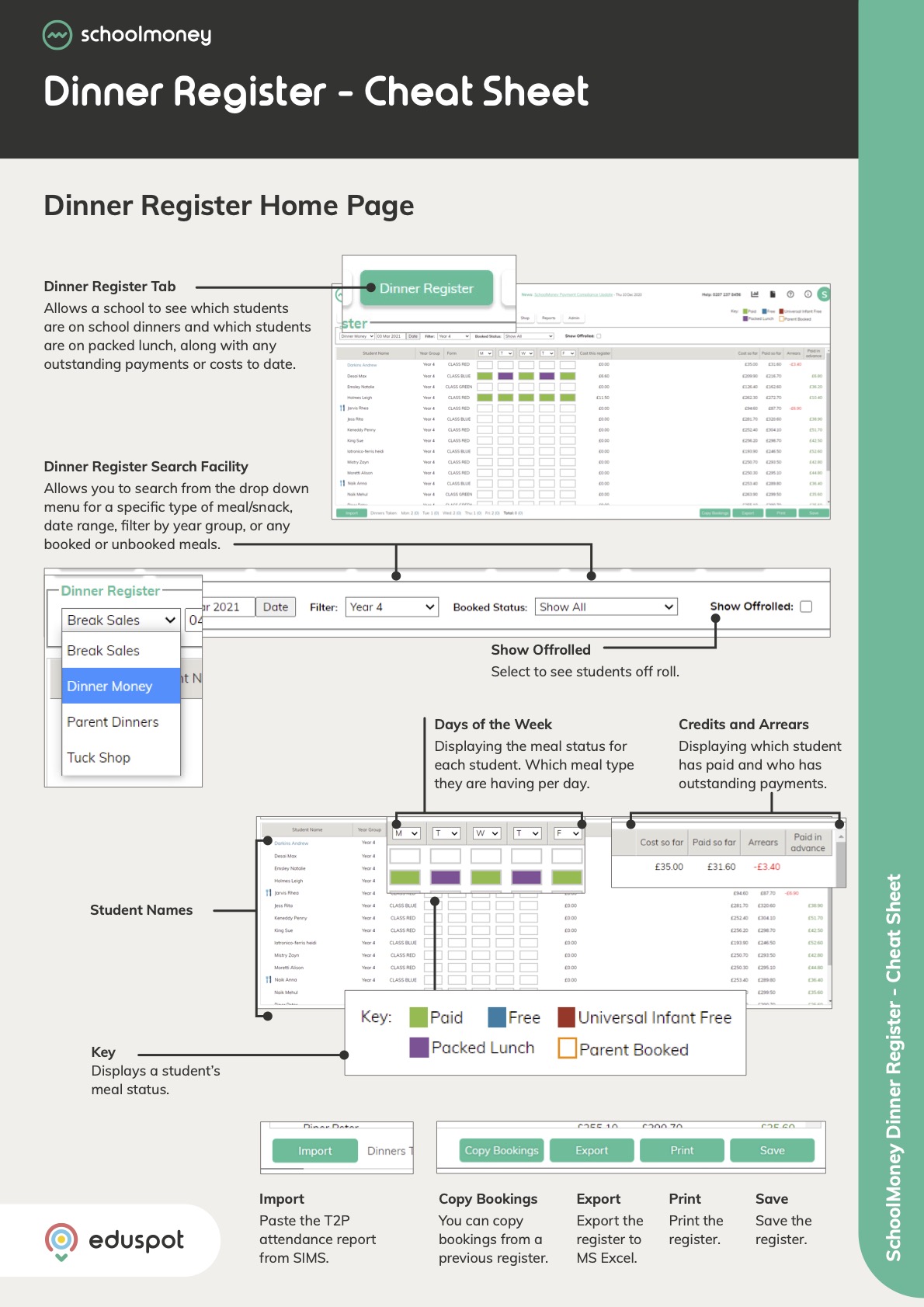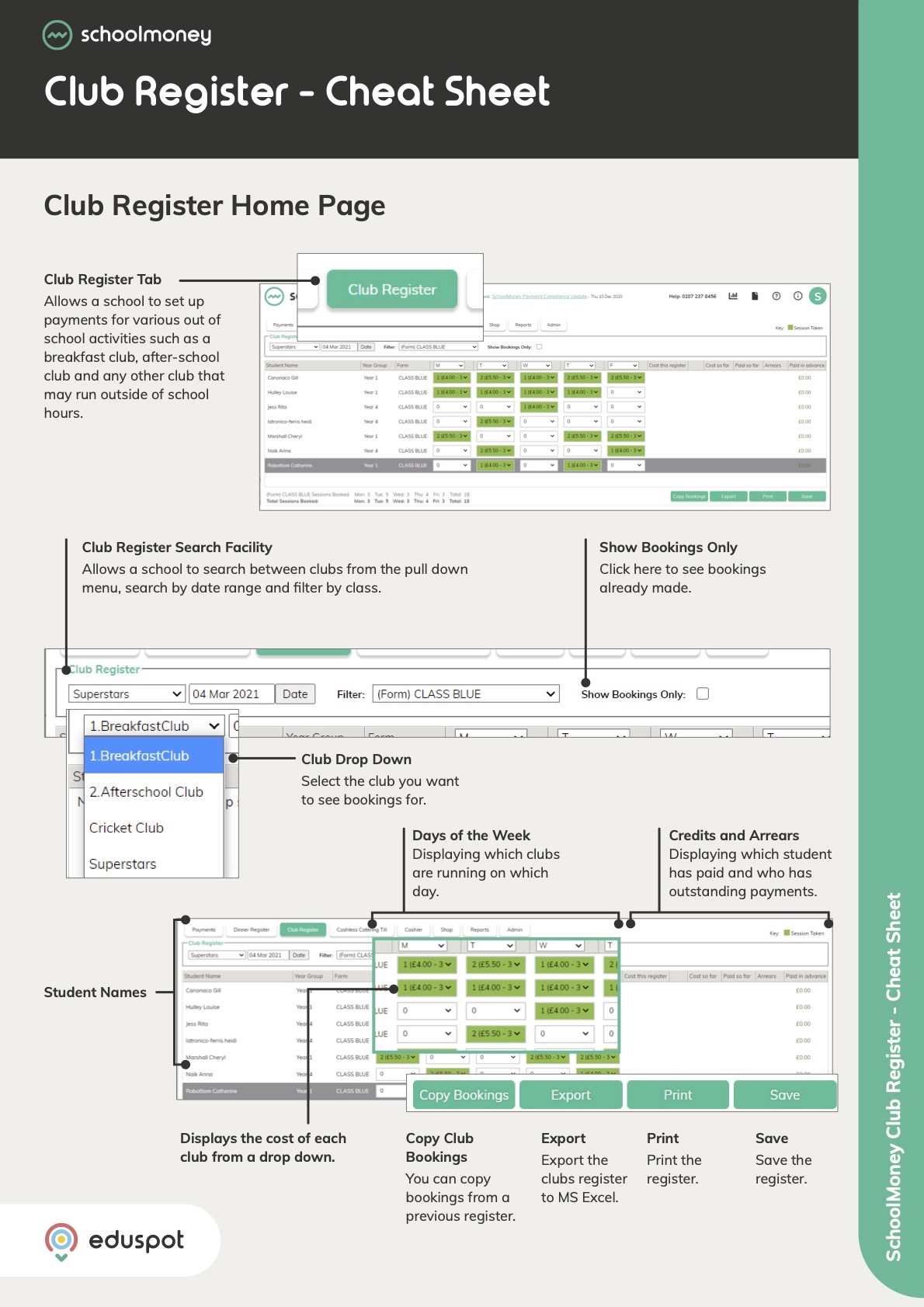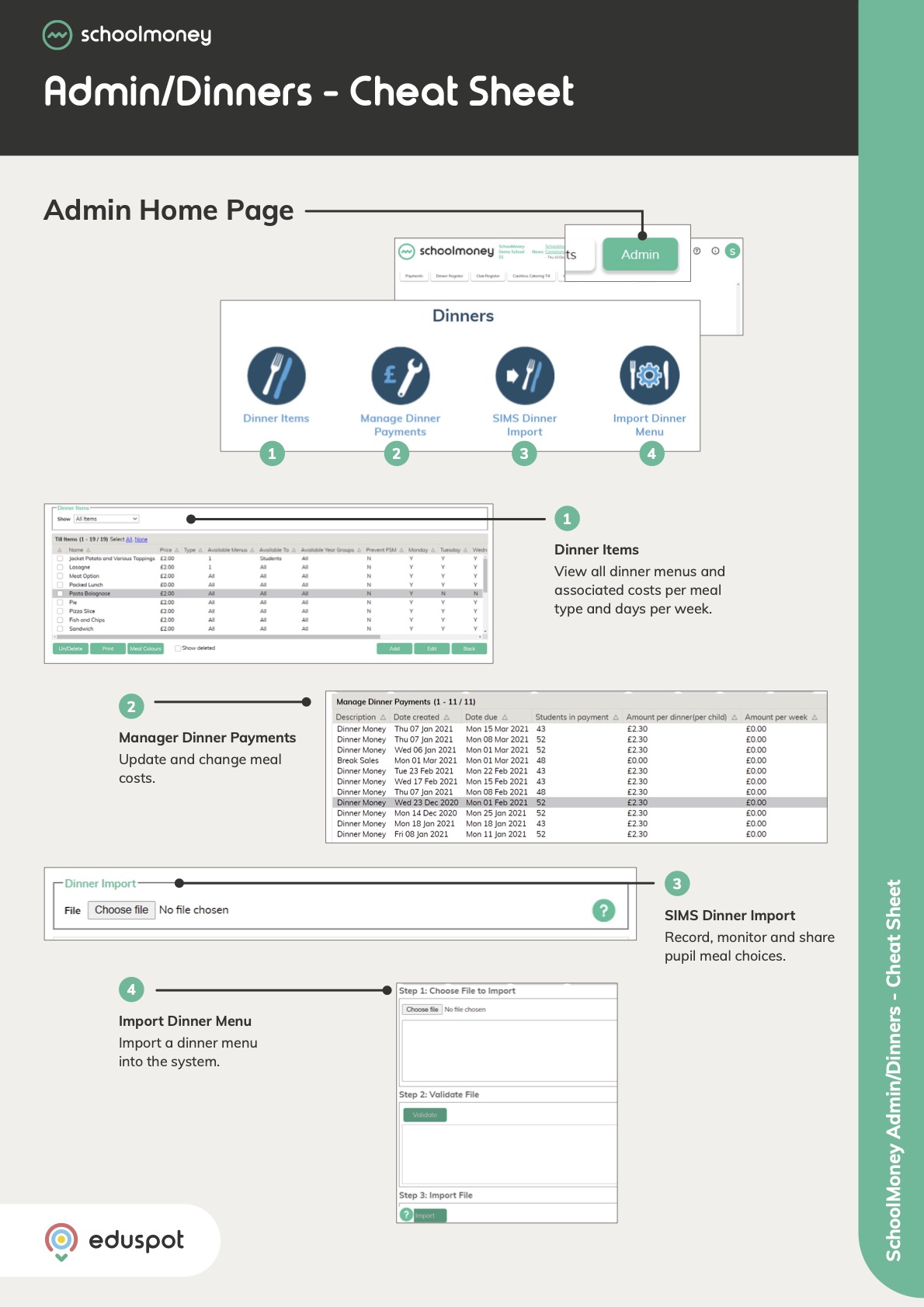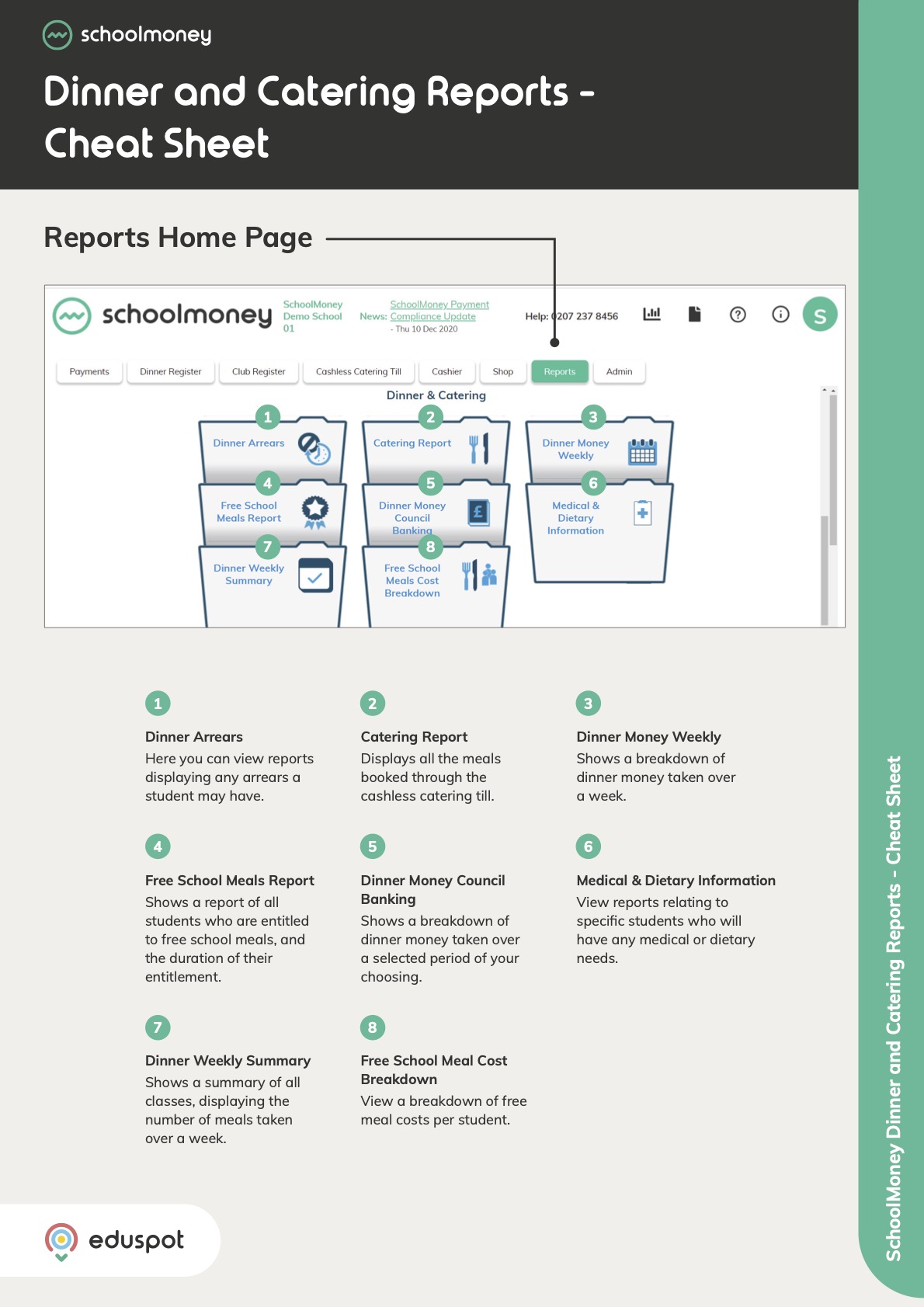Scope
Steps to manually add and edit students.
Instructions – Add Students
-
Go to Admin > Students > Add.
-
In Name (F/L), enter their forename in the first field and their surname in the second.
-
In ADNO, enter a unique ID for the student.
-
In Year/Form, select the relevant year group and form from each drop-down.
-
Click Save.
-
Note: Students who are added manually will be overwritten by an update with the BW SIMS Link or a CSV Import. Read our guide for further information: ParentsEvening: Import Students and Parents.
-
-
Under Parent Details, click Add.
-
In Parent Salutation, enter the parent’s title e.g., Mr, Mrs, Miss, Ms etc.
-
In Parent First Name, enter the parent’s forename.
-
In Parent Last Name, enter the parent’s surname.
-
In Email Address, enter the parent’s email address.
-
In Mobile Number, enter the parent’s mobile number.
-
For Parent Priority, select whether they are Priority 1 or Priority 2.
-
Note: Parents with Priority 1 are automatically included in the invite list but parents with Priority 2 need to be ticked in Split Parents to be included. Read our guide for further information: ParentsEvening: Add Split Parents.
-
-
Tick Do Not Contact if you do not want to send any messages to this parent from ParentsEvening.
-
Click Save.
-
If the child has a sibling already present in ParentsEvening, read our guide for further information: ParentsEvening: Link Students as Siblings.
Instructions – Edit Students
-
Go to Admin > Students
-
Double click on the relevant student or select them and click Edit.
-
Make the appropriate changes under Personal Details, Parent Details and/or Sibling Relationships.
-
Click Save.
-
Note: Students cannot be manually deleted from ParentsEvening, only off-rolled with the next import.
-