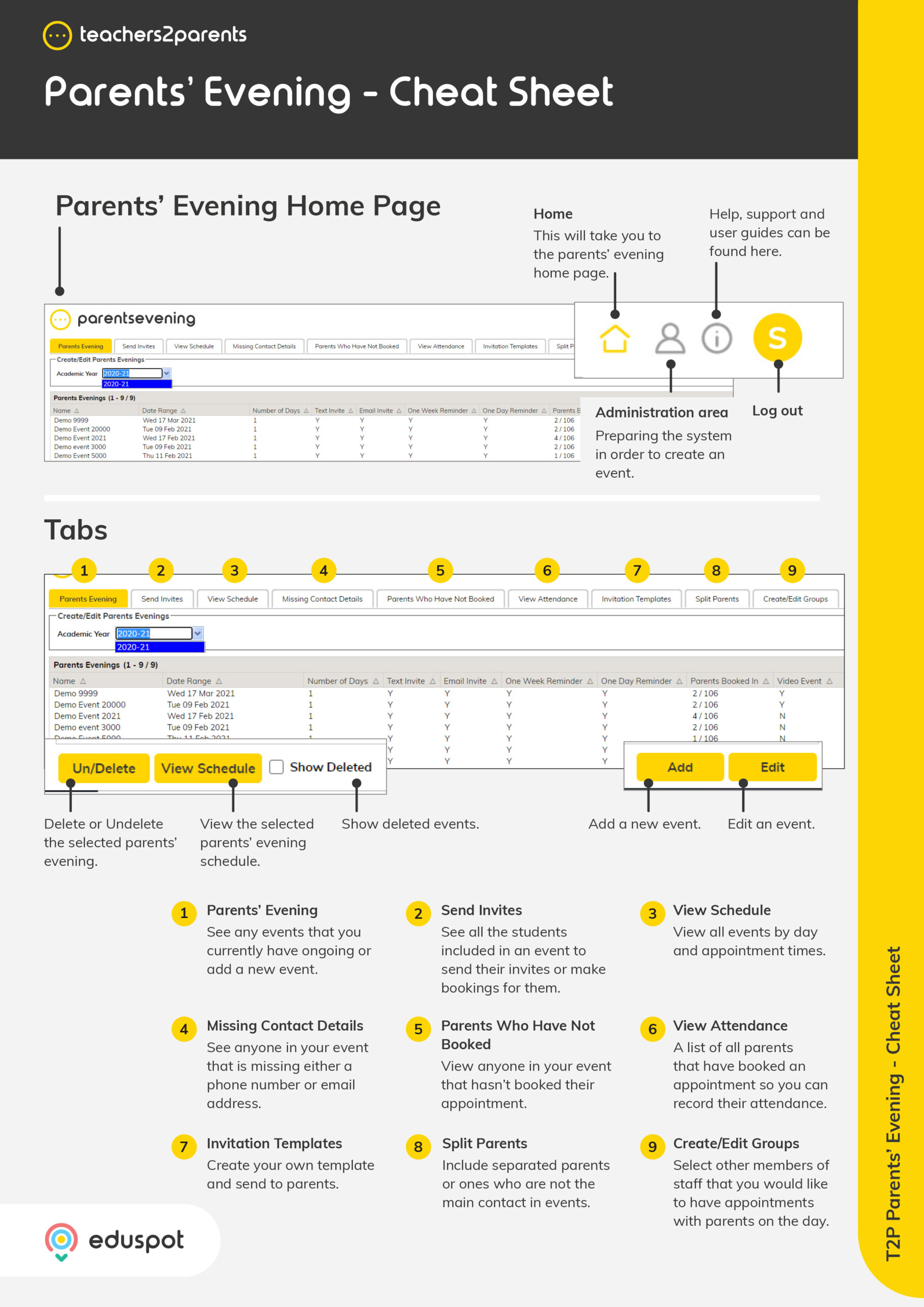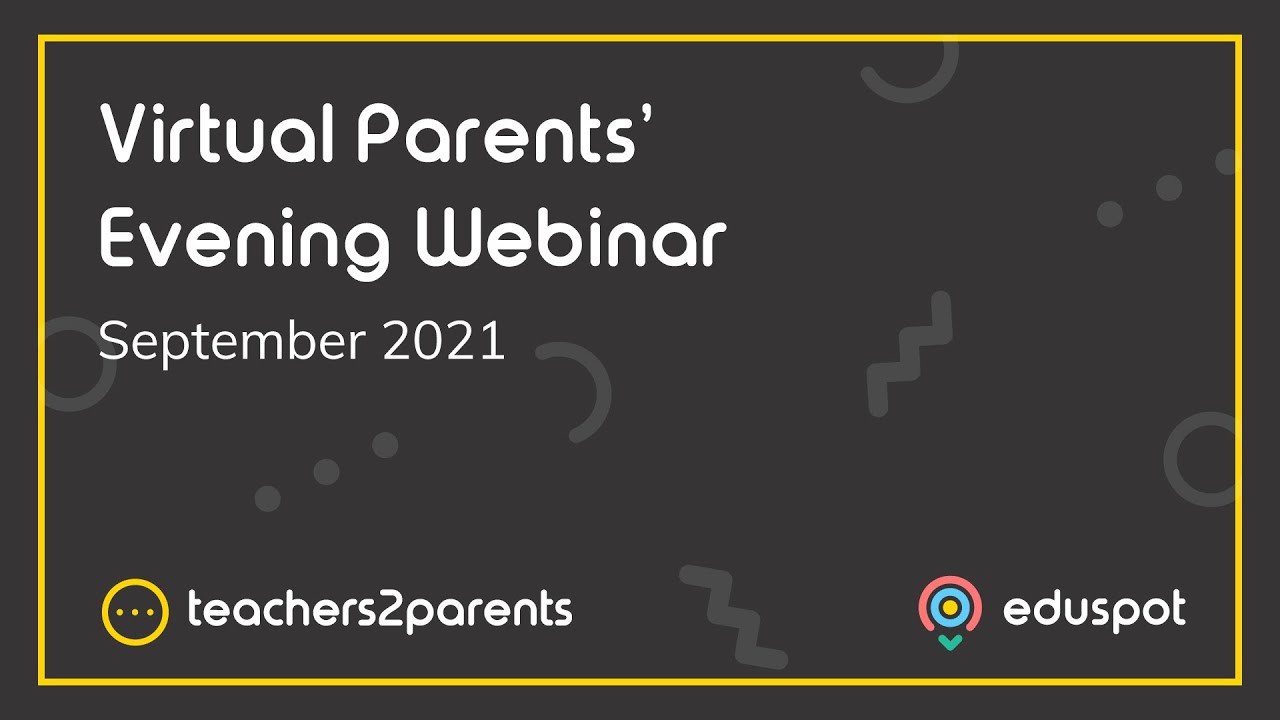Scope
Steps to send parents evening invitation to parents after creating an event.
Instructions
-
Go to Send Invites. This will show:
-
-
Student Name: The student that the invite will be sent for.
-
Parent Name: The parent that will receive the invite.
-
Year Group: The year group that the student belongs to.
-
Fully Booked: Whether the parent has booked a slot for available options.
-
-
In Send invite filters, you can control which students are showing:
-
-
Event: The students who belong to a specific event. The default is the latest event that was created.
-
Form: The students who belong to a specific form. The default is All.
-
Year Group: The students who belong to a specific year group. The default is All.
-
Class: The students who belong to a specific class. The default is All.
-
Student: The selected student. The default is All.
-
Percent Booked: The percentage of parents who have booked a slot.
-
-
Tick the checkbox for the student/parent or click Select All to tick them all automatically.
-
Note: This section will only include split parents if they have first been selected in the Split Parents tab. Read our guide for further information: ParentsEvening: Add Split Parents / ParentsEvening: Add Split Parents to Send Invites.
-
-
Click Send Invites to Parents by Text/Email/Text & Email, depending on the options you selected when you created the event.
-
The confirmation will show the number of invites. Click OK.
-
Note: If the number of invitations sent does not match the Students in Event, it will be due to either missing parents or siblings where only one invite is sent to their parent. Read our guide for further information: ParentsEvening: Link Students as Siblings.
-
-
The next window will say these invitations have been sent. Click OK.