Scope
- Steps on how to mark the Dinner Register.
- The cost of each dinner week will be generated from the marks you input into the dinner register.
- Manually marking the register can be done either by admin staff who mark the register in the office according to paper registers, or by teachers who can mark the meals directly onto the dinner register in their classrooms.
1. Go to the Dinner Register tab from the top.
2. Use the Filters to show the correct class or year group that you wish to locate the Dinner Register for.
3. To mark off the meals for that day, click into the box for each child who has had a meal. Boxes can be selected in advance and removed at a later time if required. Students who are absent can be left blank.
- Note: To mark all students at once, go to step 6.
5. Once the boxes for the pupils have been selected, click Save from the bottom right corner. This will save the marks into the register and calculate the costs that are owed in the columns on the right of the Register.
6. To mark the register in bulk, click on the relevant weekday box from the top of the Register.
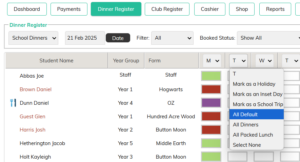
- Choose All Default to automatically populate the register based on each pupil’s Meal Pattern
- Choose All Dinners to mark all pupils for a school meal, regardless of their meal pattern
- Choose All Packed Lunch to to mark all pupils for a packed lunch, regardless of their meal pattern
- Choose Select None to clear the day’s meal entries -e.g. if you wish to start again. These cannot be restored if you select this by mistake. Any meals already paid for will be credited back to the pupils’ accounts.
- You will not have these option available if you use Cashless Catering
- Save in the bottom right corner.
- Note: This box also allows you to set days as Holidays, Inset Days and School Trips, for times you wish to keep the register blank.
- Note: Marking a Holiday / Inset Day / School Trip will automatically clear any meal bookings from the register for that day. These cannot be restored if you select this by mistake. Any meals already paid for will be credited back to the pupils’ accounts.
- Note: Selecting the bulk options as described above only affects the pupils selected in the Filter drop-down.
- If the entire school is on an inset day, first set the filter to ‘All‘.
- If one year group or class is on a school trip, select the relevant group from the filter.






