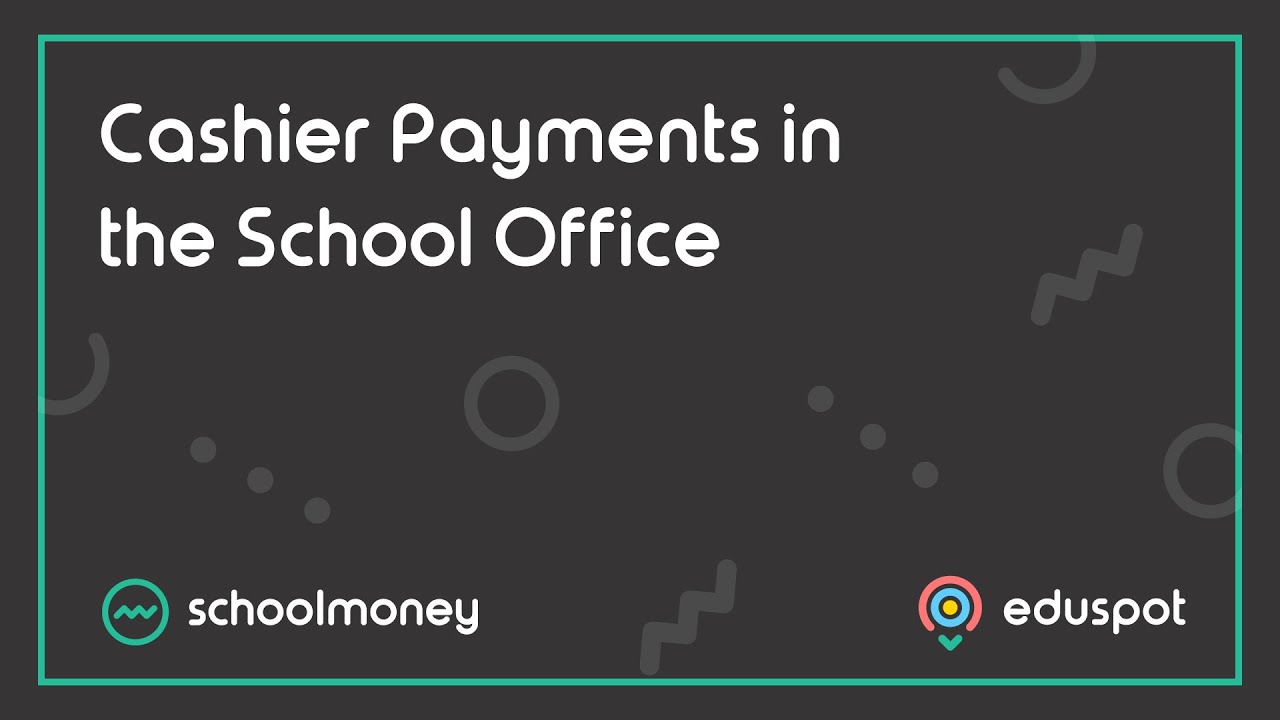- Steps on how to make multiple payments.
1. Go to the Cashier tab from the top.
2. Select a student by typing in the student’s name in the top left field.
3. Tick Multiple Payments from the bottom left corner. The view will change to a list of payments. This allows you to select multiple payments to pay off in one transaction.
4. In the bottom left, you can tick Include Siblings to pay for multiple students who are linked as siblings at the same time.
5. To pay for items, tick the boxes from the first column next to the relevant payments. All selected payment amounts will be added to the Total to Pay in the bottom right corner. When you are ready, click into the Pay By dropdown menu and choose the relevant payment method.