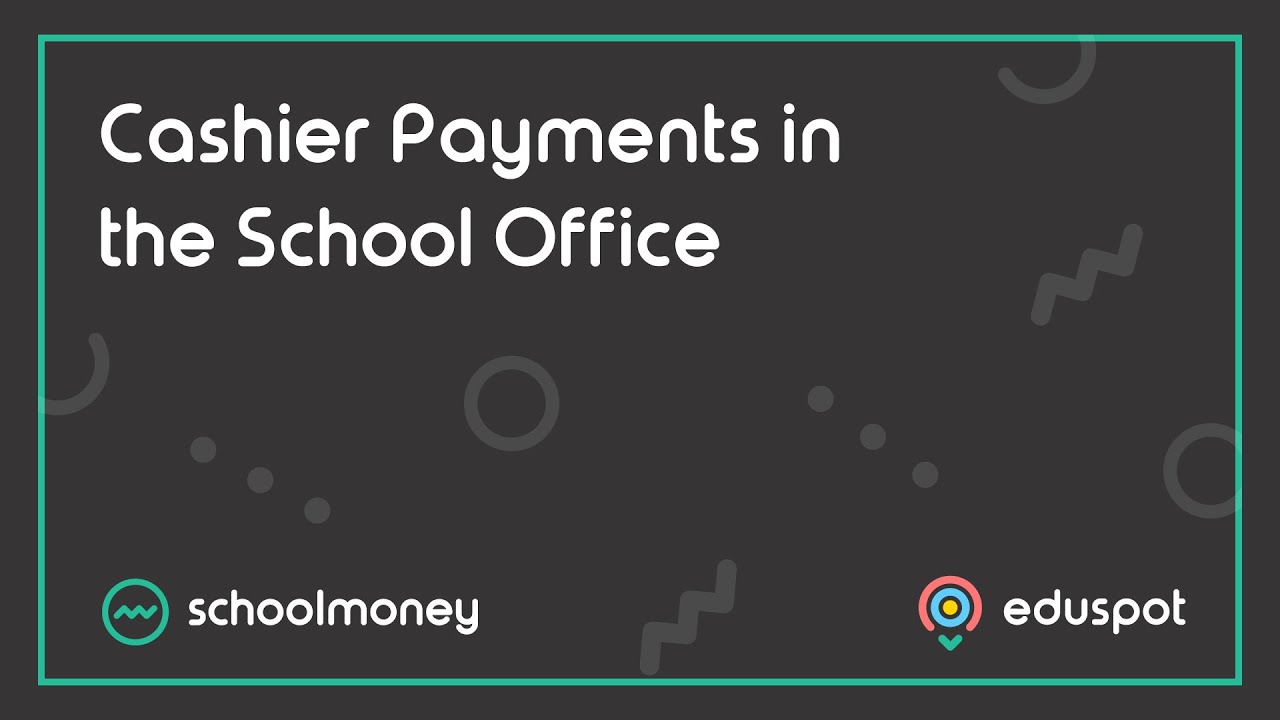Scope
- Steps on how to mark money that comes through the school to specific students.
Instructions
1. Click on the Cashier tab from the top to mark money that has come in through the school onto the specific child’s account.
1. Click on the Cashier tab from the top to mark money that has come in through the school onto the specific child’s account.
2. Select a student by typing in the student’s name in the top left field. Summary information for this student can then be found in the top right of the screen:
- Total outstanding: shows the total amount, pending or overdue, that the student is currently owing.
- Parent in Credit by: shows the total credit the student has, including the dinner credit.
- Dinner Money: shows the total amount of credit that has been reserved for dinners.
3. The left panel will show you a list of all the pending or outstanding payments the selected student is currently has. Once a payment has been paid, and is past the due date, it will disappear from this list.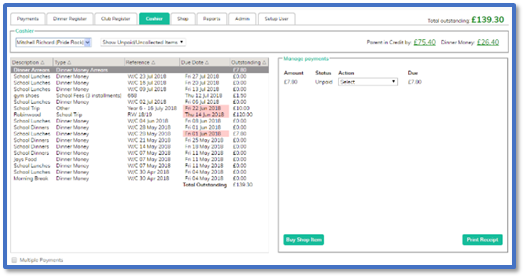
4. To see a list of all payments or paid payments, click on the Show Unpaid / Uncollected Items dropdown menu from the top panel.
5. The Manage Payments panel on the right will allow you to make pay off payments for the Unpaid Item you have selected from the list in the left panel. You can select from the following payment options: Pay by Cheque, Pay by Cash, Pay by Vouchers, Pay by Bank Transfer, Pay by Card, Write Off, Pay by Credit.