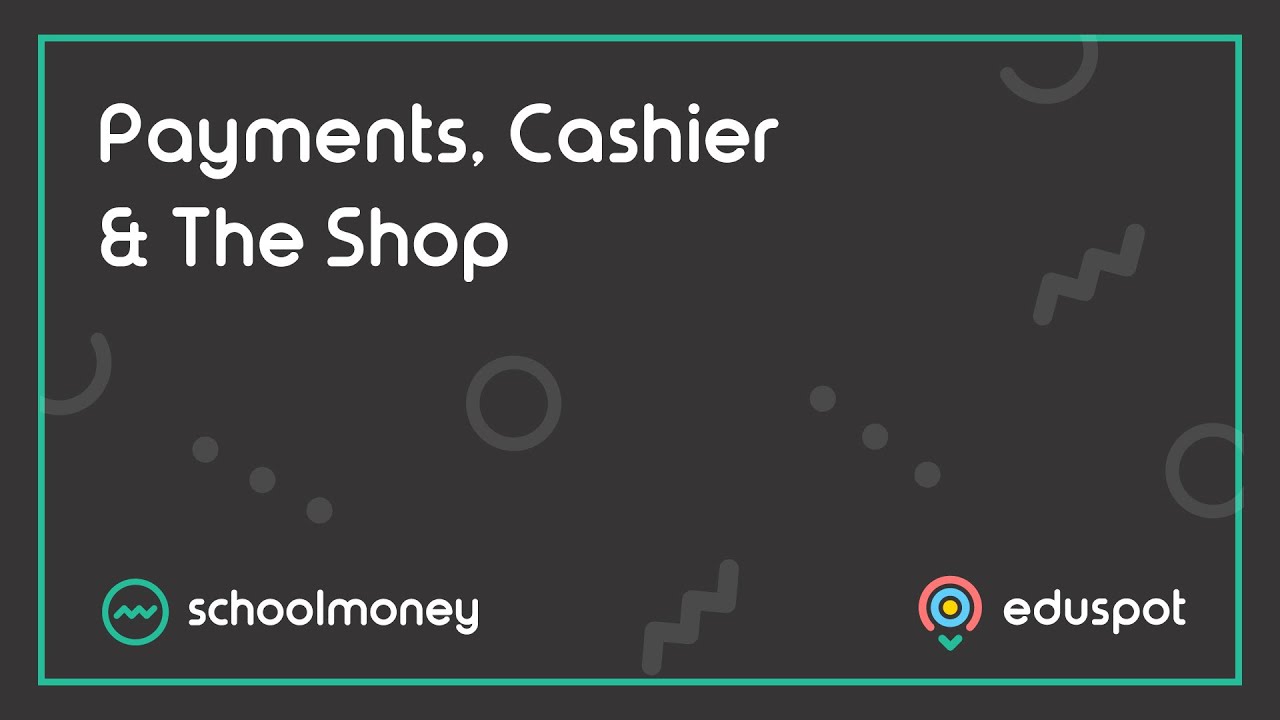- Steps on how to process a refund within SchoolMoney from the Payments tabs.
- Process credit / debit card refunds to any parents who have paid electronically via the system. If parents have paid via another means (Cheque, Cash, Voucher or Bank Transfer), you will need to process a manual refund and then record that on SchoolMoney.
- Ensure you have read this guide before proceeding with any refund: SchoolMoney: Important Information on Refunds.
This method may be easier if, for example an entire trip is cancelled, because all the payers will be grouped together in one place.
1. Go to the Payments tab from the top.
2. Locate the trip or other activity that you would like to refund, you can use the filters at the top if needed.

3. Click on the payment so that the row is highlighted in grey, then click Edit from the bottom right.

4. You will then see the colour coded list of children who were added into the payment when it was set up. Any child with the green marker next to their name has paid in full.

5. Double click on the relevant student’s name and you will see the Manage Payments window.
6. Click into the Action dropdown menu > click Make Refund.
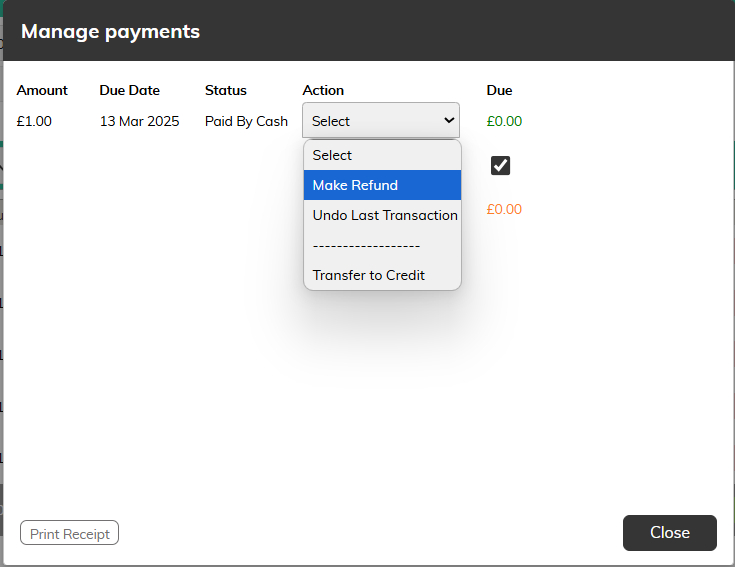
7. You will be asked to confirm the refund method, amount, and provide any notes / details if necessary. Please our guide for further steps: SchoolMoney: Confirming a Refund.
8. Once you have placed the refund on SchoolMoney, you will see that the student has an orange marker next to their name to indicate this has been done.