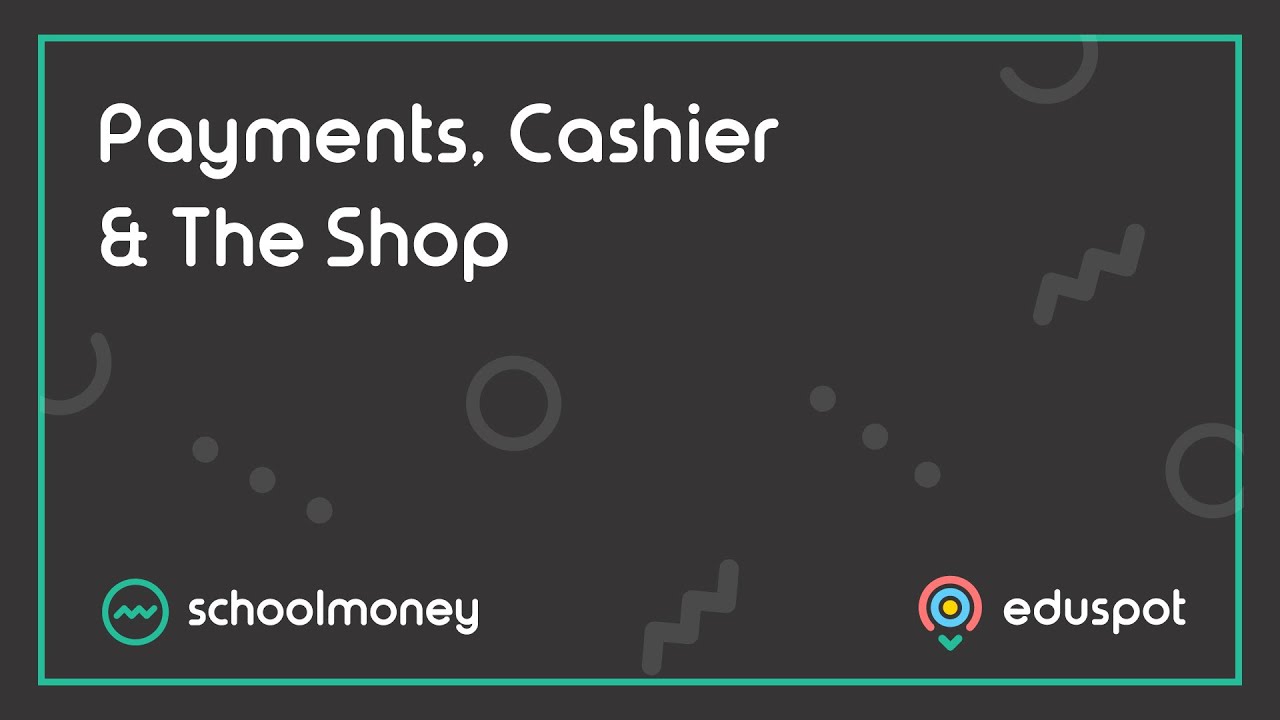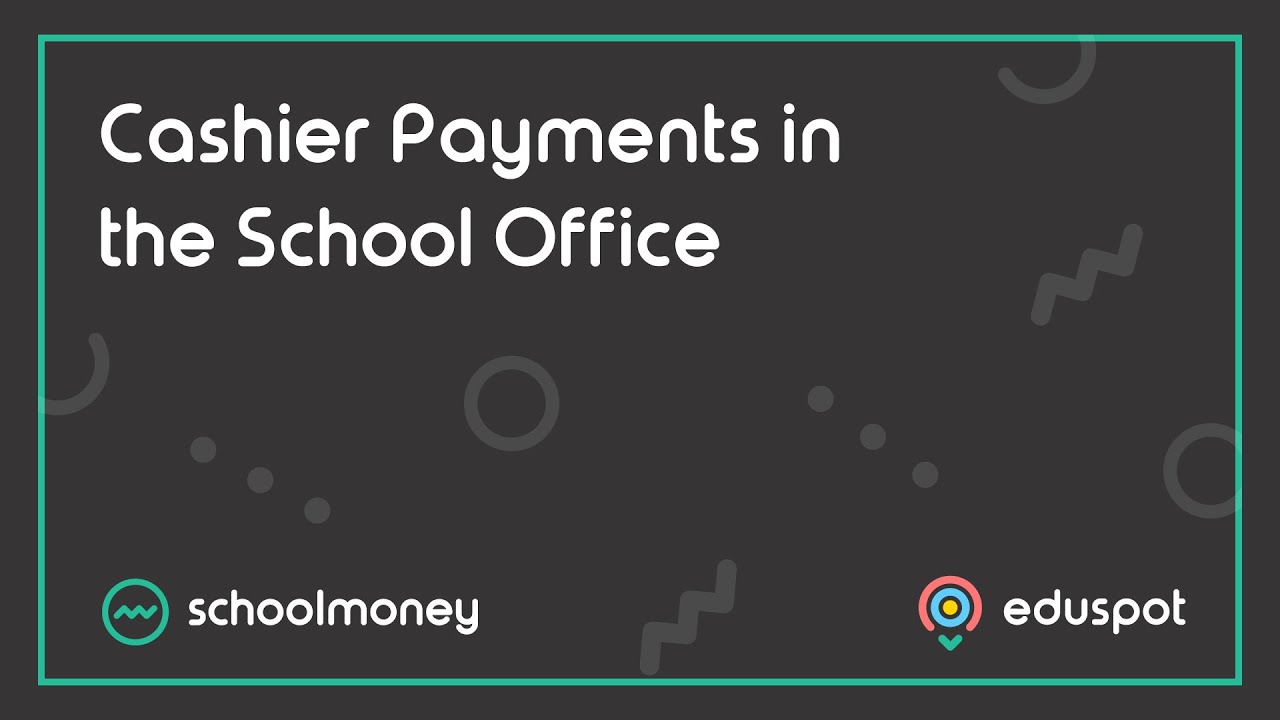- Steps on how to write off an outstanding payment against individual students where the payment is no longer required.
- Some examples include where child is pupil premium and you have agreed to not charge the parent, the child has already left the school, or the student paid a deposit for a trip but did not attend so they did not pay the rest of the cost of the trip.
Instructions
1. Go to the Cashier tab from the top.
2. Select a student by typing in the student’s name in the top left field.
3. From the left panel, click on the outstanding payment so that the line highlights in grey.
4. From the Manage Payments panel on the right, click on the Action dropdown field.
5. Choose Write Off from the list.
1. Go to the Cashier tab from the top.
2. Select a student by typing in the student’s name in the top left field.
3. From the left panel, click on the outstanding payment so that the line highlights in grey.
4. From the Manage Payments panel on the right, click on the Action dropdown field.
5. Choose Write Off from the list.
6. The Enter Write Off Reason pop-up box will appear on screen.
- Write Off Amount: type in the amount you wish to write off – this can be the full amount or a partial amount.
- Reason for write off: type in the reason why you are processing the write off – this will appear in the Money Received report for your records.
7. Click Write Off.
8. The payment will no longer be outstanding.