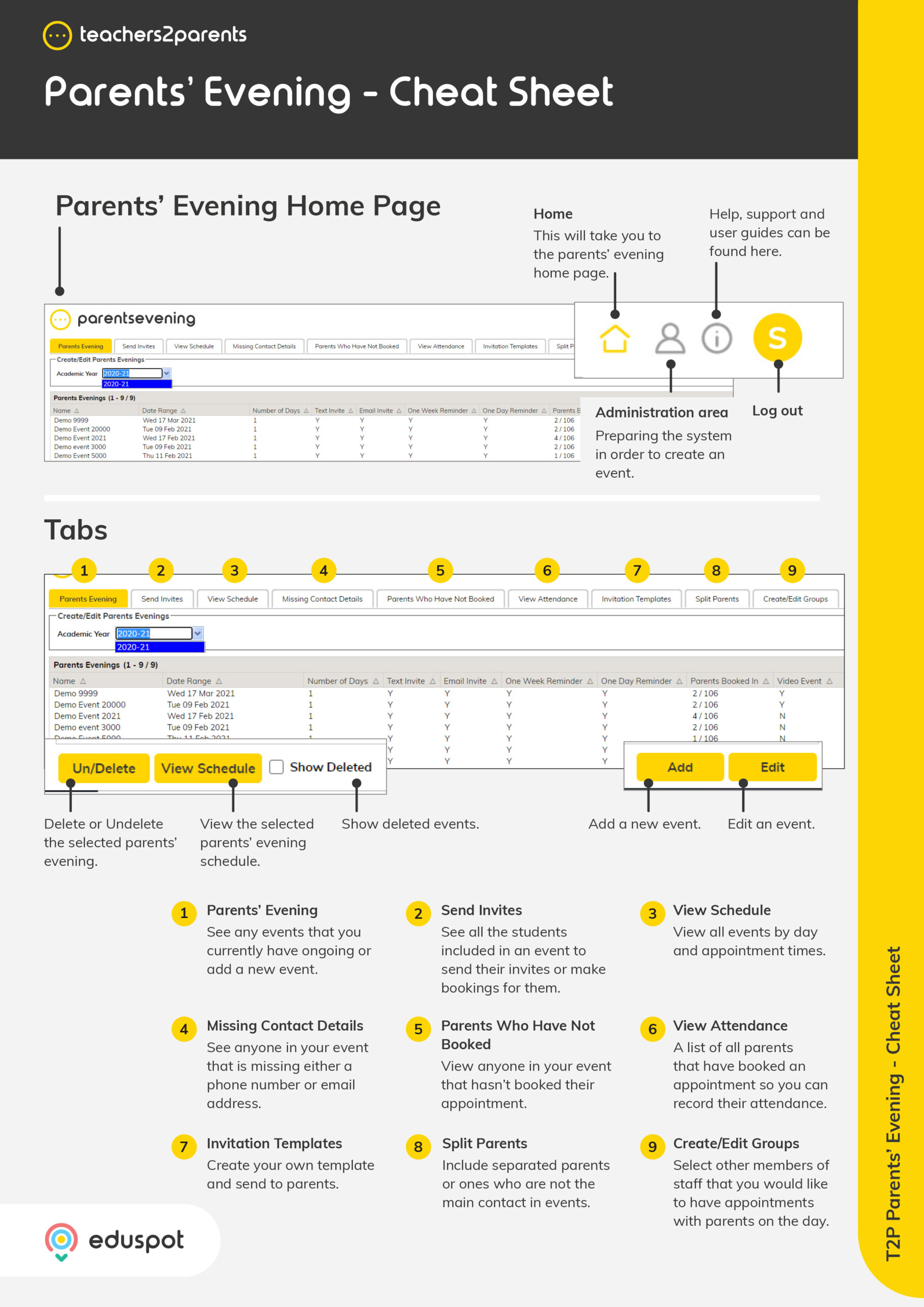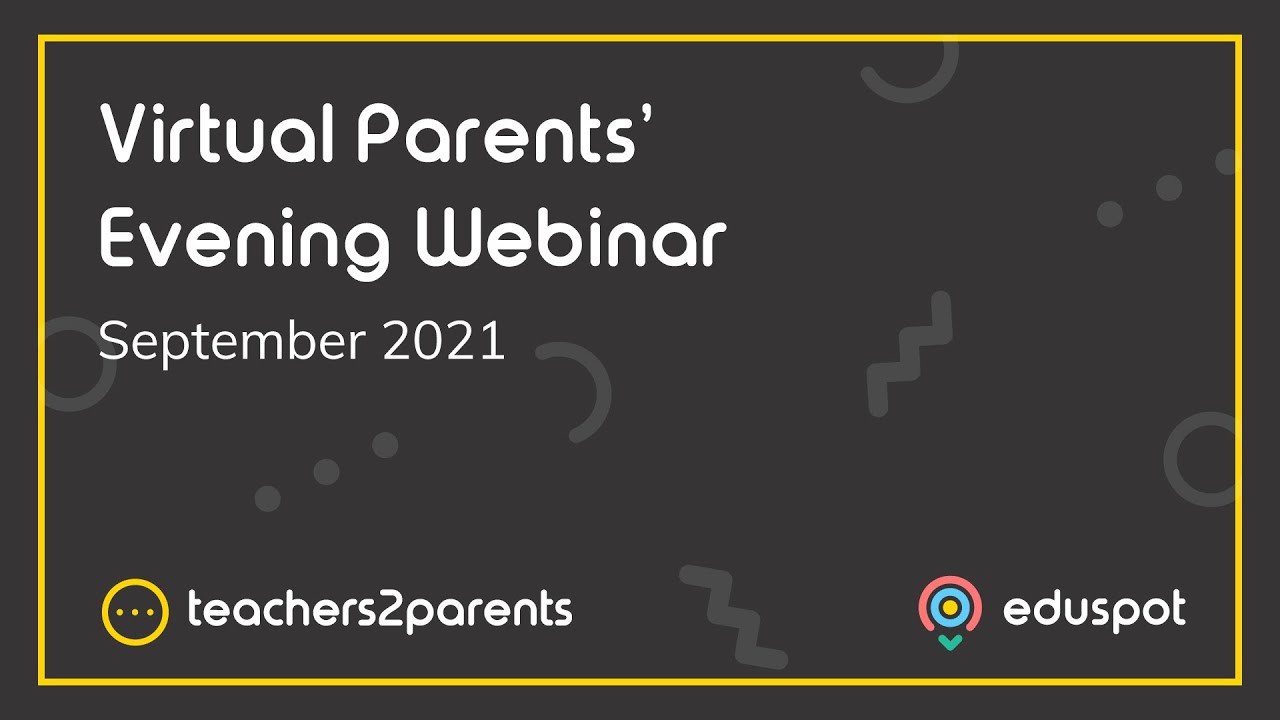Scope
Steps to check the outbox for sent invitations, booking confirmations and reminders.
Instructions
-
Go to Admin > Outbox.
-
The Outbox tab will show delivery reports for sent or sending messages. This will show:
-
To: The mobile number and email address the message was sent to.
-
Subject: The subject of the email e.g., Parents Evening Reminder, Parents Evening Booking Confirmation.
-
Sent Time: The date and time that the message was sent to the parent’s mobile number or email address.
-
Create Time: The date and time that the message was generated in the system.
-
Status: The delivery status of the message.
-
Sent: The message has been sent successfully.
-
Enroute: The message is currently sending.
-
Pending: The message is waiting to send.
-
Failed: The message delivery was not successful. The address may be invalid.
-
Note: Hover your cursor over the Failed status to see the error reason.
-
-
-
From: The sender name that appears for the sent text or email. Read our guide for further information: ParentsEvening: Manage Invitation Templates.
-
-
Use the filters under Sent and Sending Messages to specify which messages should show:
-
-
Message Type: Messages sent via SMS or Email. The default is All.
-
Recipient: Messages sent to a specific mobile number or email address.
-
During: The period for showing when messages were sent. The default is Today.
-
-
-
Sender: Messages sent by the sender ID used when it was sent.
-
Status: Messages with the status Sent, Pending or Failed.
-
-
Select a message and click View Message to see a copy of the text or email sent to the parent.
-
Click Resend to send that exact message to the parent again if it had failed previously.
-
Click Refresh to check current delivery statuses without needing to leave the page.