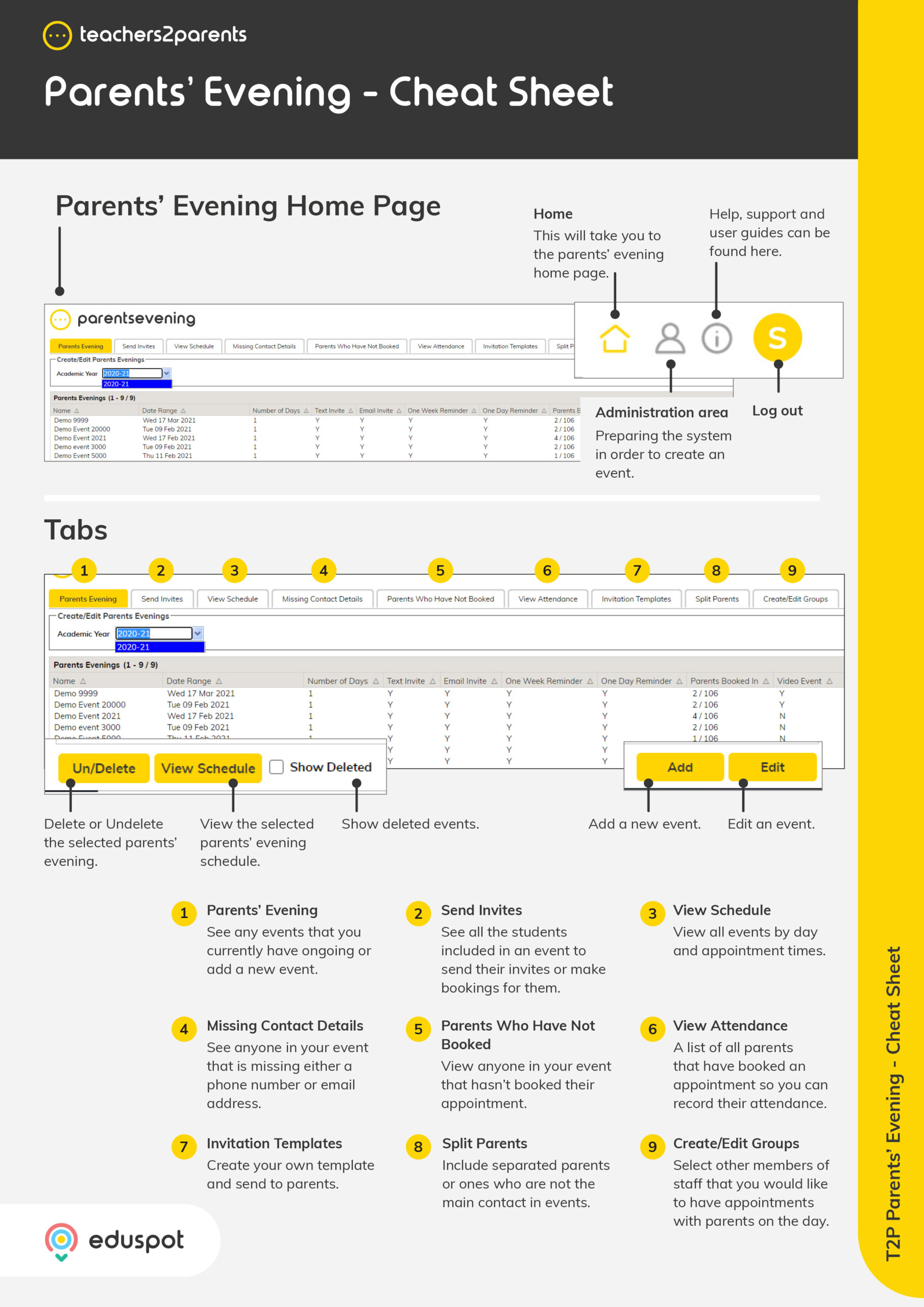Scope
Steps to export a CSV file with student and parent data from Integris.
Instructions – Creating the Report
-
In RM Integris, go to Reports > Ad hoc Reporting – Simple.
-
Click Ad hoc Reports Manager.
-
Click Create report (plus icon) on the right.
-
In Report Name and Description, type T2P Parents Evening.
-
Tick Share Report with all users.
-
For Report Style, click Export.
-
Click Next.
-
Expand the Personal folder and add the following fields:
-
First Name / Legal Surname / Date of Birth / Year / Class / Reference / Gender
-
-
Expand the Enrolment Details folder and add the following field:
-
Entry Date
-
-
Expand the Parent Guardian 1 folder and add the following fields:
-
PG1: Title / PG1: First Name / PG1: Surname / PG1: Emergency Ranking / PG1: Mobile / PG1: Email / PG1: Parental Responsibility
-
-
Expand the Parent Guardian 2 folder and add the following fields:
-
PG2: Title / PG2: First Name / PG2: Surname / PG2: Emergency Ranking / PG2: Mobile / PG2: Email / PG2: Parental Responsibility
-
-
Click Next.
-
Under Data Selection Options, untick Class, House, and Student Find.
-
Click Next and Finish – the report has now been created.
Instructions – Exporting the Report
-
In RM Integris, go to Reports > Ad hoc Reporting – Simple.
-
Click My Ad hoc Reports.
-
Select the report T2P Parents Evening.
-
Note: If you did not create the parents evening report yourself and it was instead created by a colleague, you will find it in Reports > Ad hoc Reporting – Simple > Shared Reports.
-
-
This will show a list of year groups. Click on the hand icon to select them all.
-
Click Generate Report.
-
The T2P Parents Evening.csv will save to your Downloads folder. Open the file in Microsoft Excel.
-
Copy the contents of the spreadsheet from First Name to Entry Date (not including the headings themselves).
-
Scroll down to the bottom of the list and paste from the first empty cell without leaving an empty row.
-
Copy the contents of the spreadsheet from PG2: Title to PG2: Parental Responsibility (not including the headings themselves).
-
Scroll down to first empty cell under PG1: Title and paste.
-
Delete the headings that include PG2 to remove those empty columns.
-
You will now have a spreadsheet where the top half has your students with their Parent Guardian 1 data and bottom half has your students their Parent Guardian 2 data.
-
Save the CSV file and rename it to include the school name.
-
Read our guide to continue: ParentsEvening: Import Students and Parents.