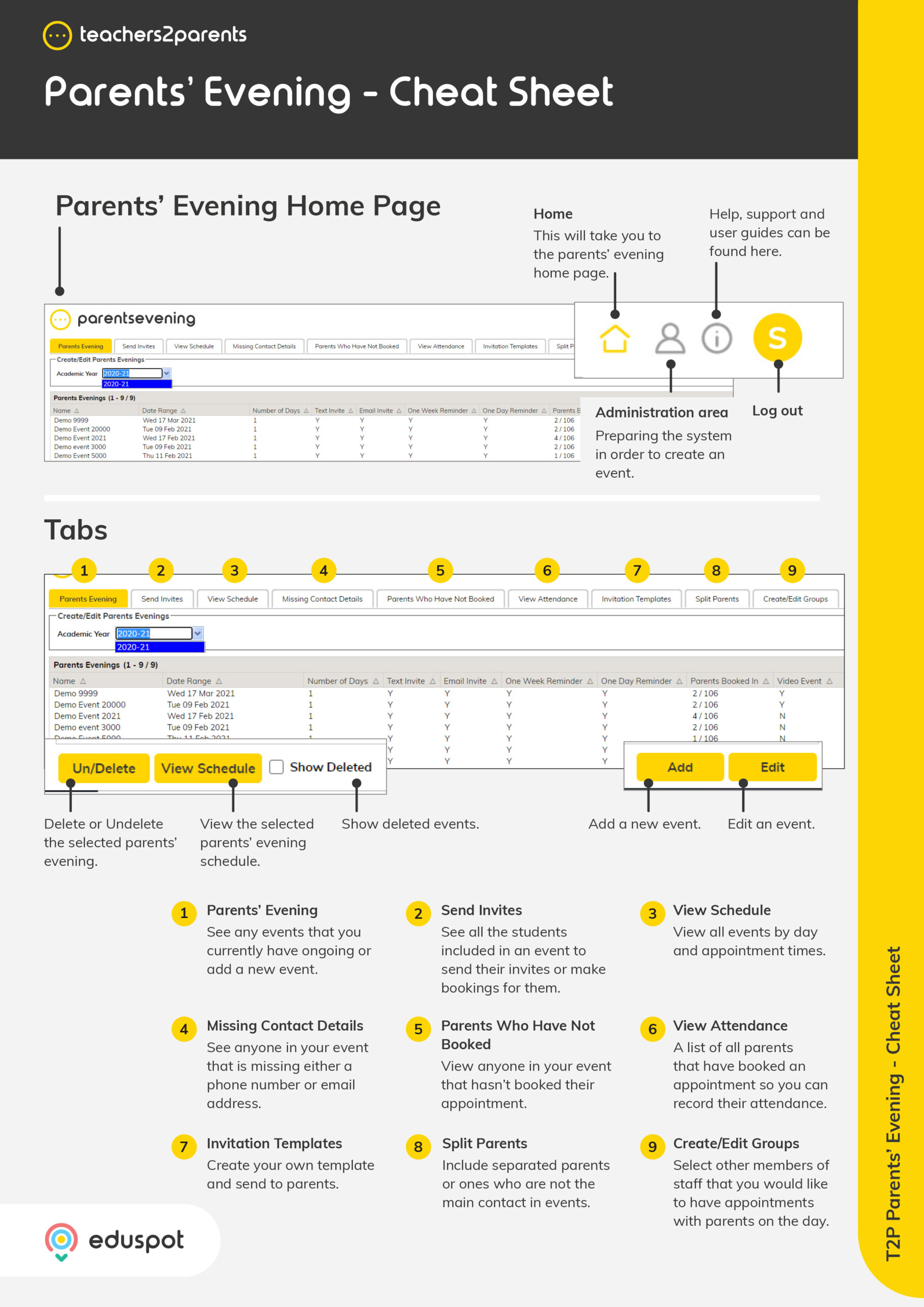Scope
Steps to import a pre-made report into SIMS and export it as a CSV file with student and parent data for ParentsEvening.
Instructions – Import the Report
-
In ParentsEvening, go to Admin > SIMS Link.
-
Under Download SIMS Report Definition Files, click on Student Report Definition.
-
In the window, select Save File and click OK to save it in your Downloads.
-
Note: You may need to move the file from Downloads depending on whether you can see that folder from SIMS.
-
-
In SIMS, go to Reports > Import.
-
In the Import window, click Open.
-
Double-click on the SIMSStudentReportV15.RptDef file where it is saved. It will appear in the Import window with the status Pending.
-
Click Import and the status will change to Imported.
-
Click Close.
Instructions – Export the CSV File
-
In SIMS, go to Reports > Run Report.
-
Expand the Focus folder.
-
Select Student.
-
Double click on the Student_Data_Export_V15 report.
-
In the Parental Responsibility window, click OK.
-
In the Export As window, click Browse.
-
Type in the school’s full name in the filename and then .csv at the end.
-
Choose a location to save the file on your computer and click Save. If you use Hosted SIMS, we recommend saving it in the ‘C on…’ drive which is your local C: Drive.
-
In the Export As window, click OK.
-
The last window will say that the file has been created. Click OK.
-
Read our guide to continue: ParentsEvening: Import Students and Parents.