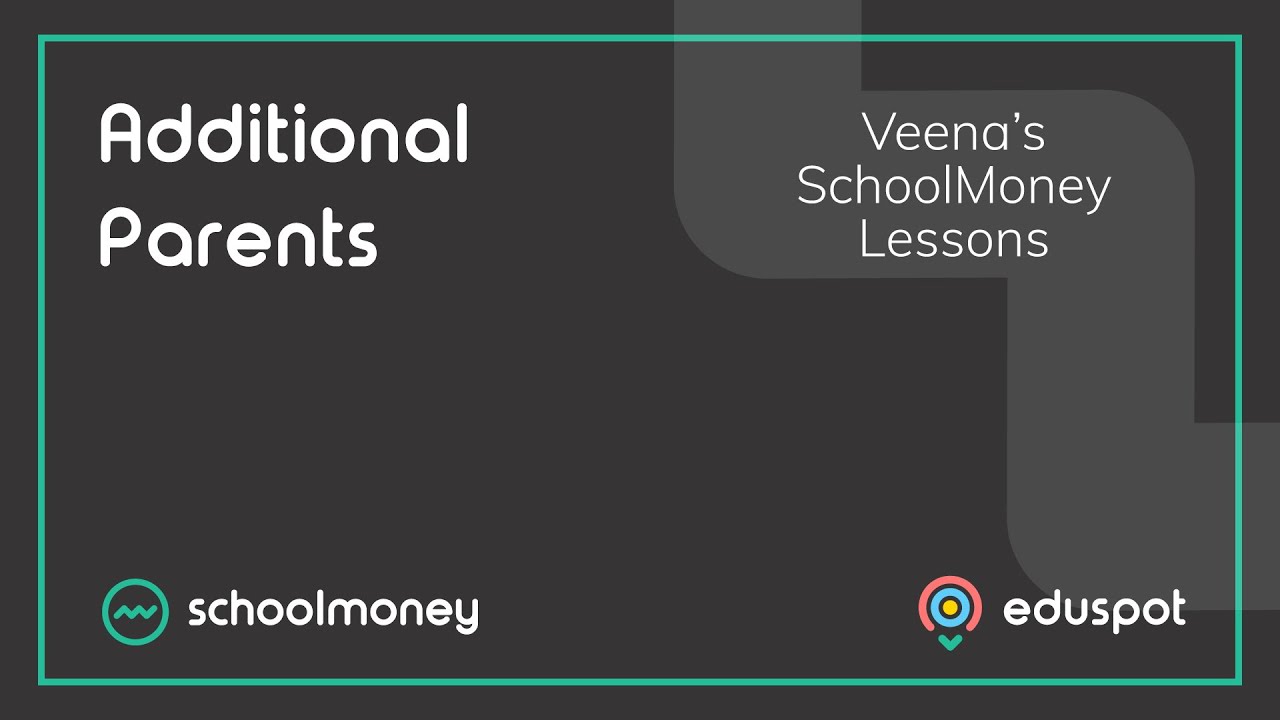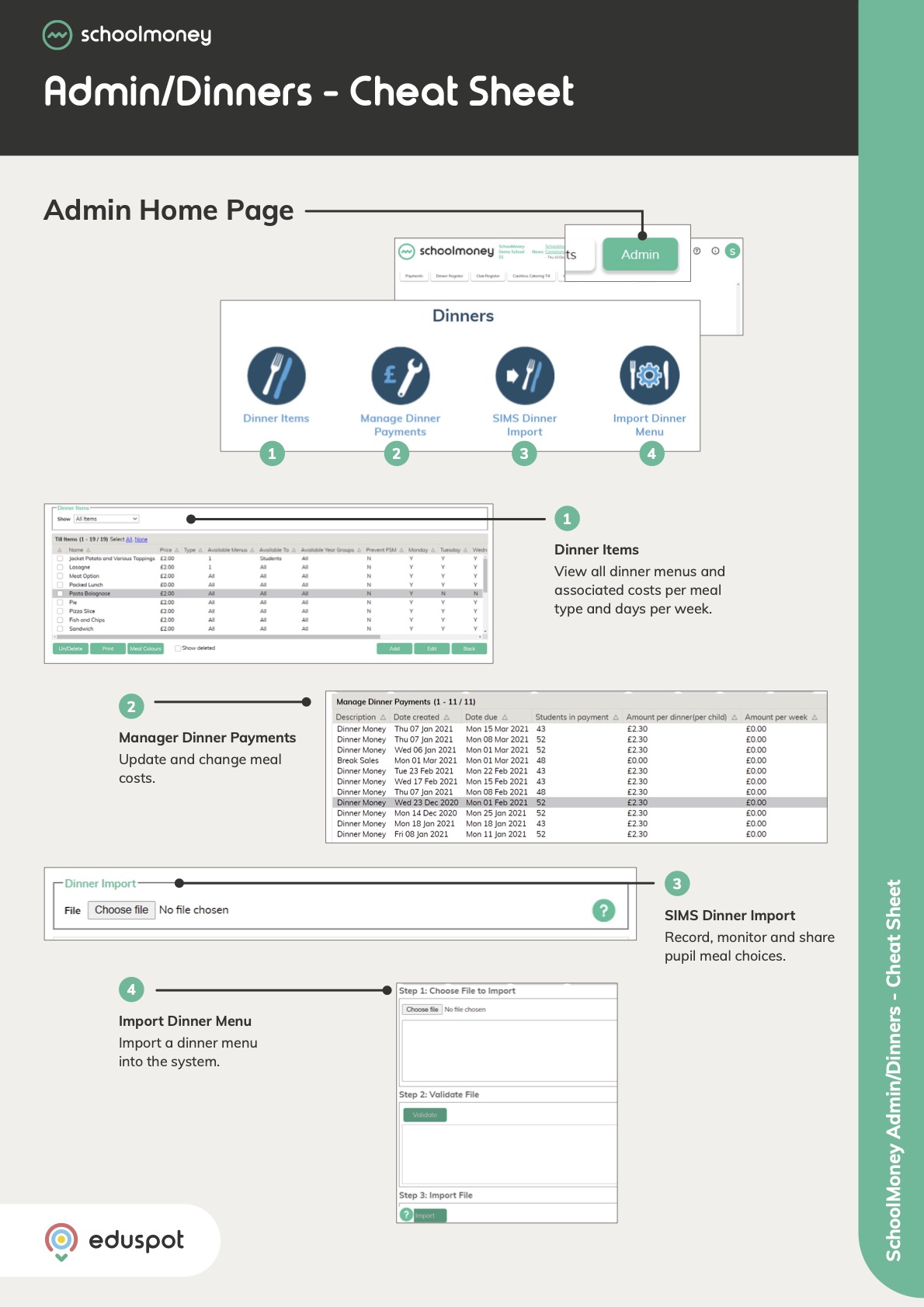- We do not currently support additional contact imports and recommend that additional contacts are added via the below steps, only when absolutely necessary at the request of the parent. This is most helpful for families where parents do not live together.
- Any online contacts (those who can log in and make online payments) – whether primary or additional – can contribute towards your contact/student allowance.
- Credit payments are allocated to the student, rather than the parent, meaning that both parents will have access to the same credit pot. This gives each parent the ability to decide how to allocate credit to payments.
Click HERE to view our video tutorial!!!
Instructions - Manage Additional Contacts via Student Profile
- Note: the parent details displayed on the student’s profile are those of the Priority 1 contact, imported via your Management Information System.

3. You will be presented with a list of all (if any) additional contacts attached to the student. (This will not include the primary parental contact which is already listed on the student profile).

- Note: this will not include the priority 1 parent, as their details are viewable exclusively within the student’s main profile screen. This list only shows additional parents.

5. If the parent is set as an Offline Contact, they will not be able to log in online or make online payments. However, they will still be able to have payments marked for them manually by the school.
Instructions - Manage Additional Contacts within Admin
1. If you would prefer to view all additional contacts, click on the Admin tab from the panel at the top. Click on the Additional Parents icon.
![]()
2. You will be presented with a list of additional contacts that have been manually added to your SchoolMoney.
3. From here you can Add, Edit and Delete additional parents without having to go into the student profile. This list can be filtered by Student, Form, or Year Group.
- Note: this list will not show priority 1 parents, only additional parents that have been manually added.
5. You can also click on the clock icon at the bottom left of the page to view the audit log for all additional contacts.

Instructions - Send Payment Notifications
1. You will see a checkbox called Include Additional Parents within the Text / Email frame when managing a payment.
2. Selecting this checkbox will show additional contacts in the list, allowing you to contact these parents individually.
3. Each contact will appear on its own row in the list, meaning that a student’s name may appear in the list multiple times.
4. Remember, only parents who are not marked as offline contact can log in online to make payments.