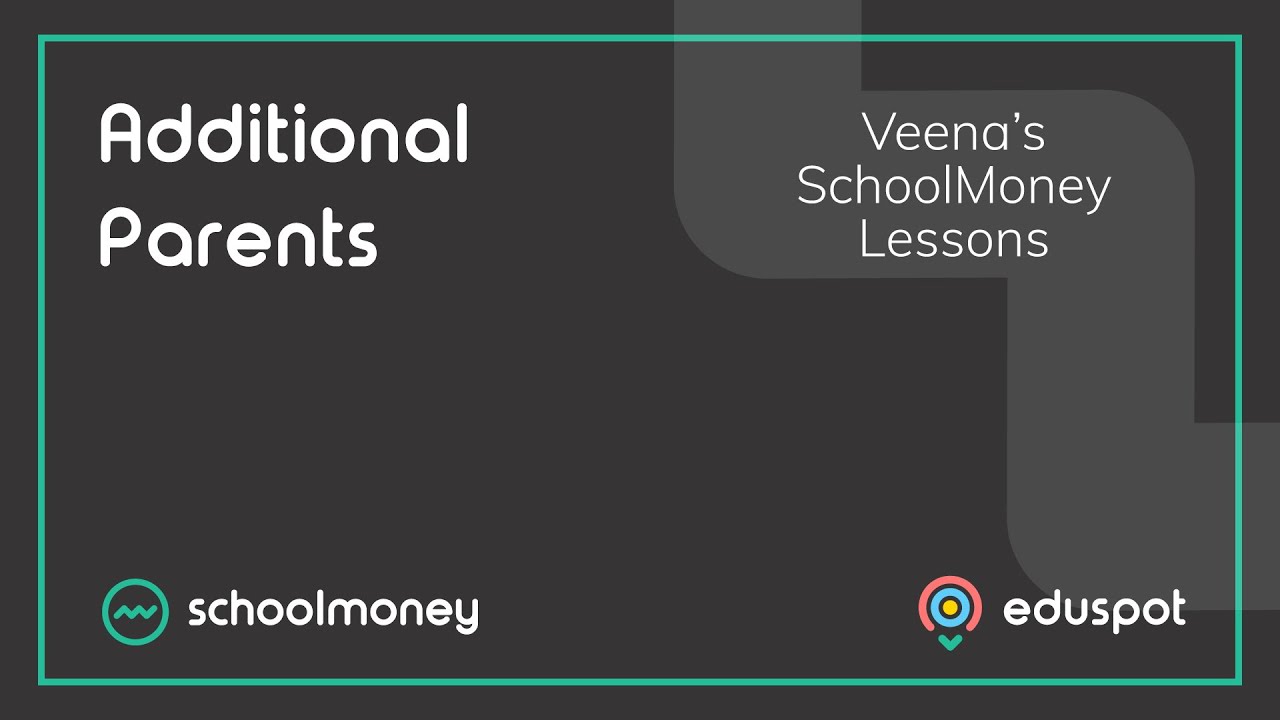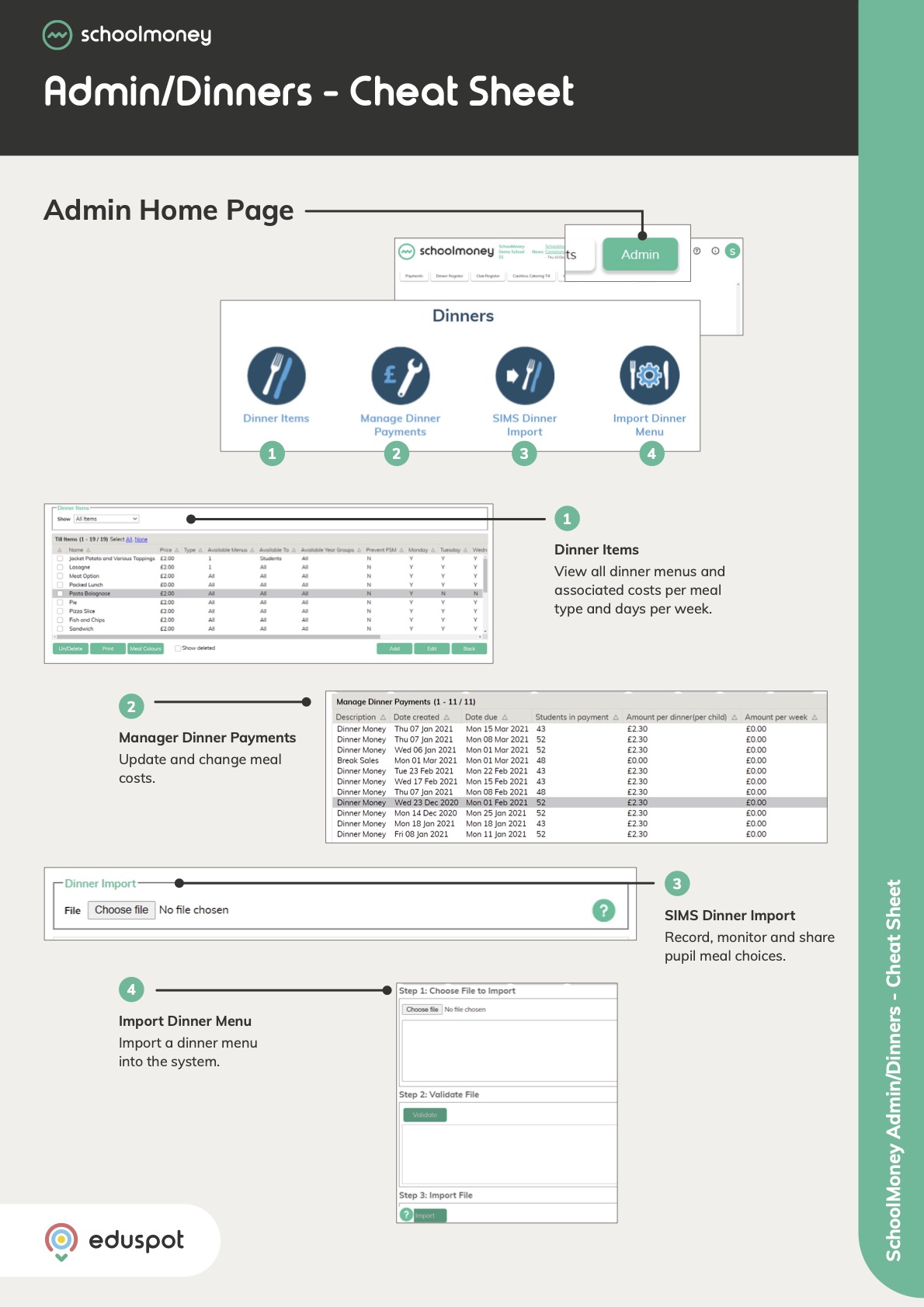Scope
- Steps on how to delete or Off-roll Students
PLEASE NOTE: You cannot Delete students who have already been added into payment items. In this case, and in the case of Leavers, you will need to follow the steps below to Off-Roll the students instead.
If you have a MIS sync set up, and the student does not owe any arrears, this would usually happen automatically when you next sync, but you can off-roll manually if preferred.
—
Instructions – Delete Student records
1. Go to the Admin tab from the top.
2. Click on the Students icon.
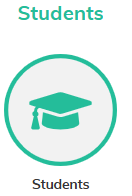
3. Use the filters at the top to locate the student you wish to delete.

4. Click on the relevant student from the list so that it is highlighted in grey.

5. From the bottom left corner, click on the Actions dropdown menu > Delete.
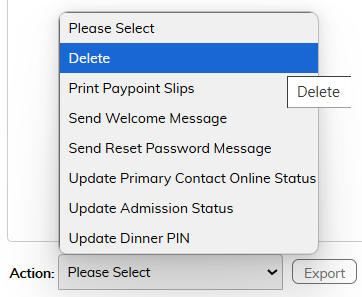
6. A confirmation pop-up message will appear on screen. Click OK if you wish to proceed.
7. The pupil is now deleted.
- Note: Deleting student records is irreversible.
——-
Instructions – Off-rolling a Student
1. Go to the Admin tab from the top.
2. Click on the Students icon.
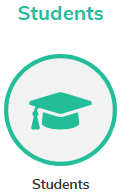
3. Use the filters at the top to locate the student you wish to off-roll.

4. Tick the Student(s) name
5. In the Action: Please Select Mennu, choose Update Admission Status
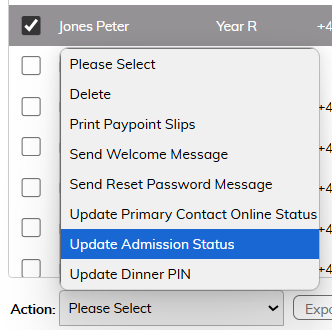
6. Set the Admission Status box to Off-Roll
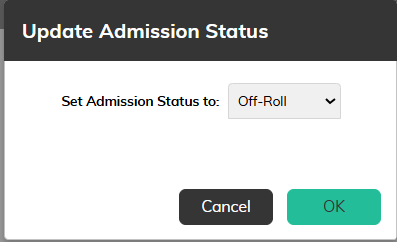
6. Click Save
7. The student will be off-rolled and hidden from any future payments.
8. If you wish to reverse this, follow steps 1-5 above and click On Roll from the Admission Status dropdown menu > Save.