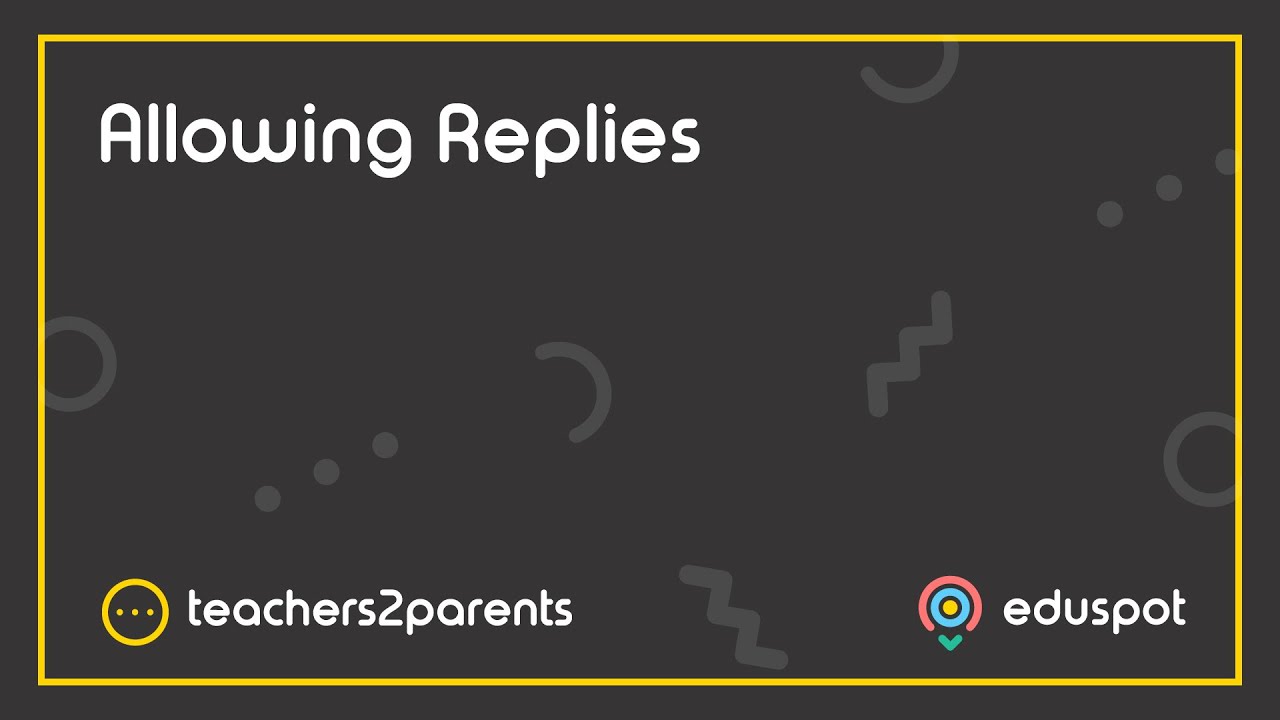In some instances, you might need to contact both parents instead of one.
I have a family with separated parents, how can I text them both?
Whoever is the second priority parent for the child will need to be added directly into Teachers2Parents. To include them in your text messages, follow these steps:
- Find the child (e.g. John Smith) you are adding the second contact in for and double click to open the contact window.
- If the mobile number you want to add is listed in the 2nd Mobile field, copy it.
- Note the ‘Year Group’ label including letter casing and spaces (SIMS often has double spaces)
- Note the ‘Form’ label including letter casing and spaces
- Note any groups/clubs/classes ticked in the Groups section, then click Cancel.
- Click Add at the bottom of the Contacts page to open a new contact window.
- Type in the Name as follows: John SmithDAD, add the father’s number in the 1st Mobile field, and fill in the Year Group and Form fields exactly as they were in the original contact window (including the exact spacing).
- In the Groups section tick all the same groups, clubs and classes that were ticked in the original contact window, then Save.
See article: Add Separated Parents.
Why are the split parents I added before still showing in the old year groups or been removed for the leavers?
These parents have been added manually into Teachers2Parents (in addition to the contacts that have imported from your MIS), so they also need to be updated or deleted manually. You would need to update the Year and Form groups to match the child’s current details and delete any contacts still showing for children who have left the school.
Updating a split contact for a child who has moved up a year
In Admin, on the Contacts tab, double-click on the additional parent contact and edit their Year Group and Form to match their child’s current details (match the Year and Form group labels exactly with how they have imported from your MIS to avoid creating additional, unwanted years/forms).
Deleting a split contact for a child who has left the school
In Admin, on the Contacts tab, tick the check box for any contacts you wish to remove and click the Delete button in the bottom right.