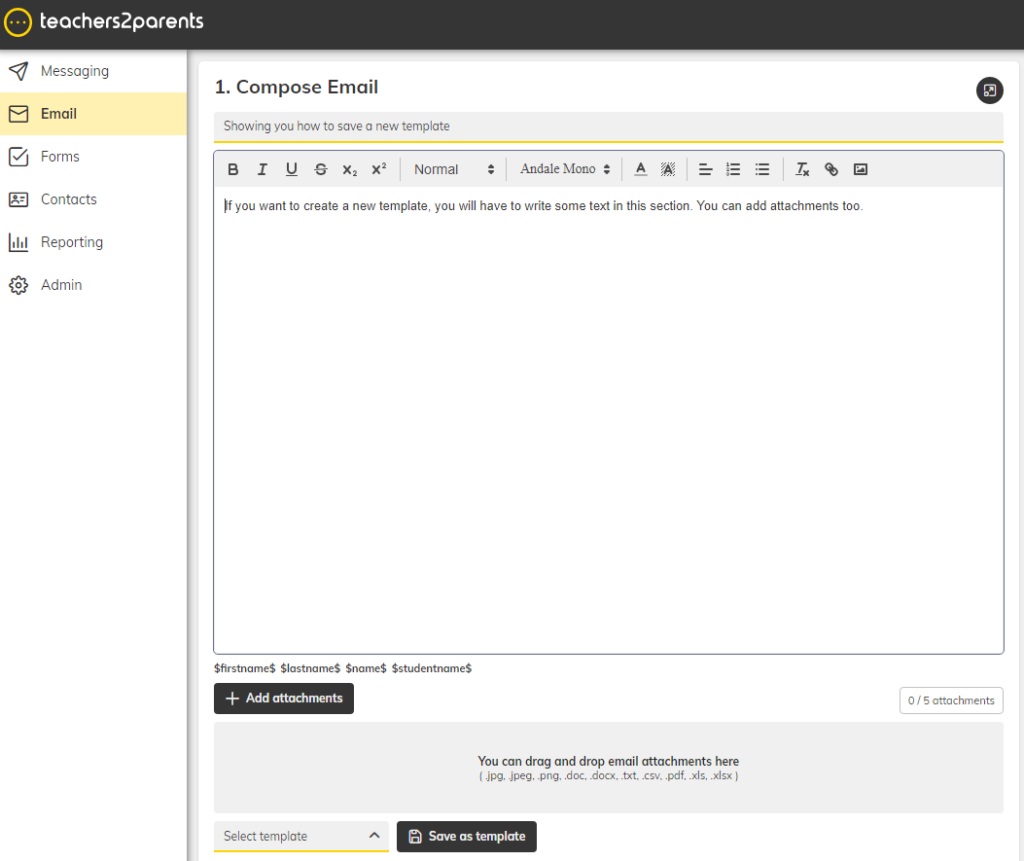Follow these steps to create and manage templates on Teachers2Parents instead of writing the text message or email each time.
Messaging
Click on Admin in the left-hand navigation pane to edit and delete templates.
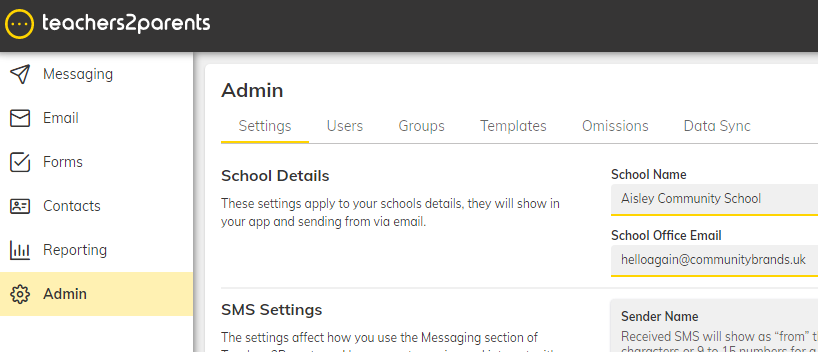
Click on the Templates tab.
Follow the row of the template, and select to edit or delete.

If Edit is selected, a second screen will display and you will be able to make the alteration.
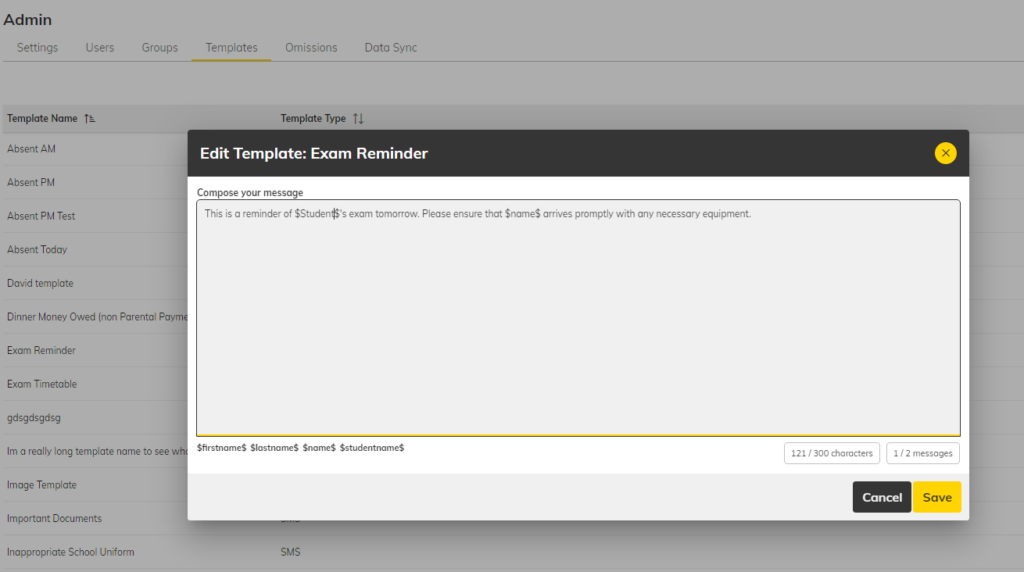
If Delete is selected, a second screen will ask you to confirm to delete. If you are happy to delete, select Yes.
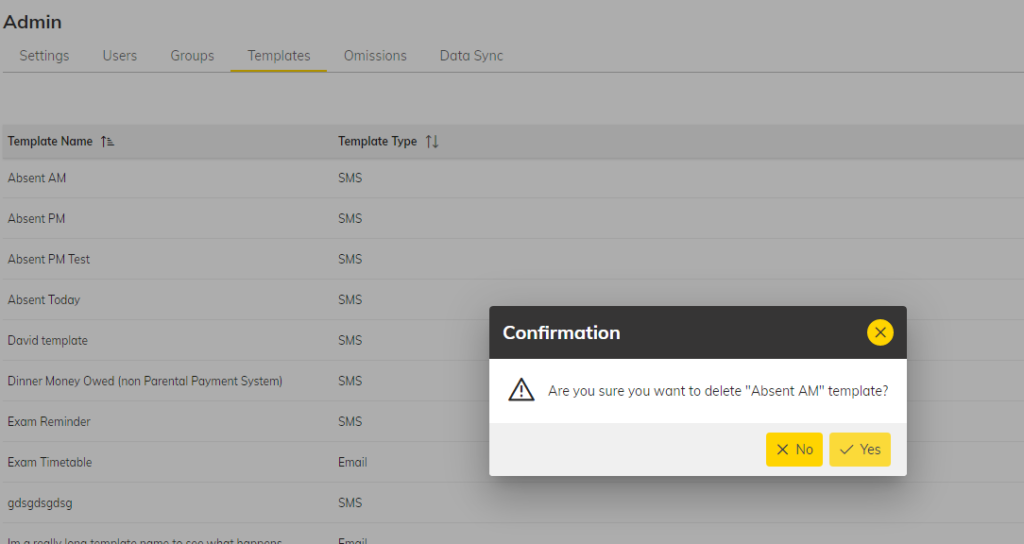
To add a new template, this is accessed through the left-hand navigation pane and selecting messaging. Click on the Messaging tab in the left-hand navigation pane to add templates.
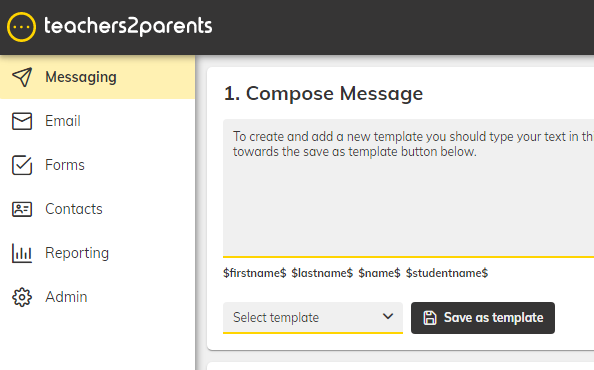
Construct your text in the message section. Once happy with your content, select the Save as Template button.
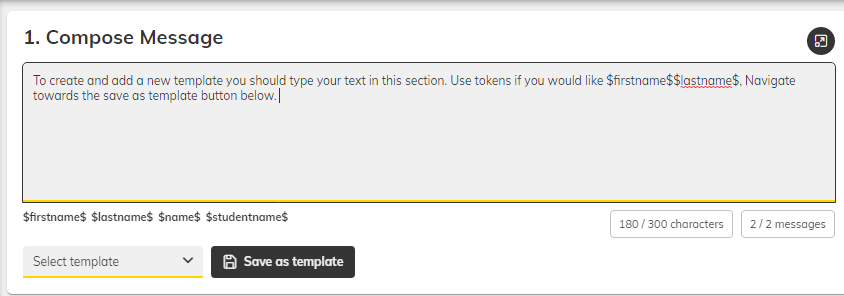
Click on Admin in the left hand navigation pane to edit and delete templates.
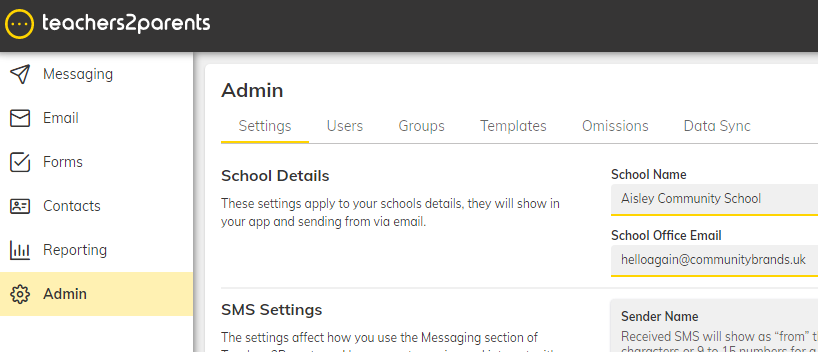
Click on the Templates tab.
Follow the row of the template, and select to edit or delete.

If Edit is selected, a second screen will display and you will be able to make the alteration.
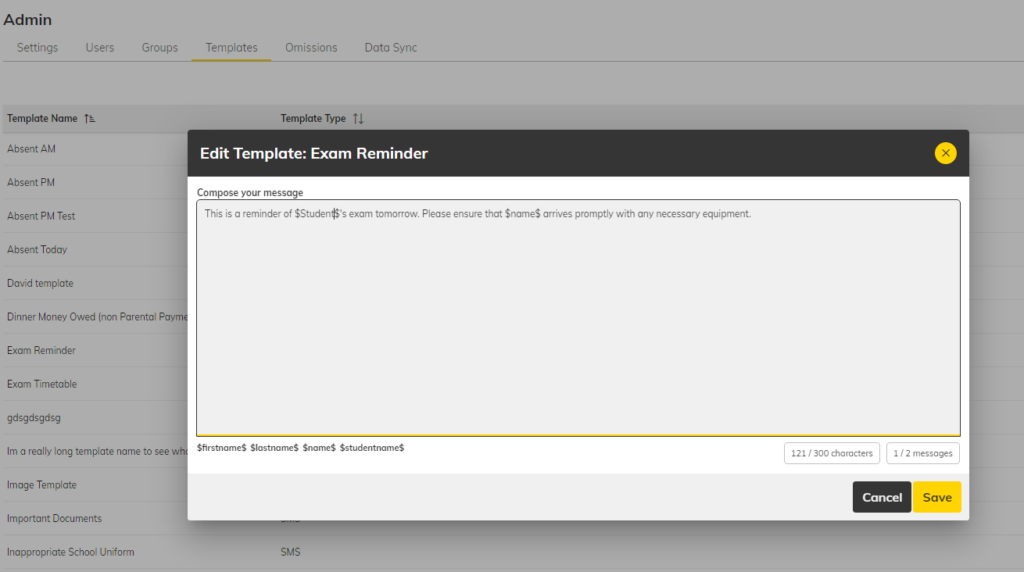
If Delete is selected, a second screen will ask you to confirm to delete. If you are happy to delete, select Yes.
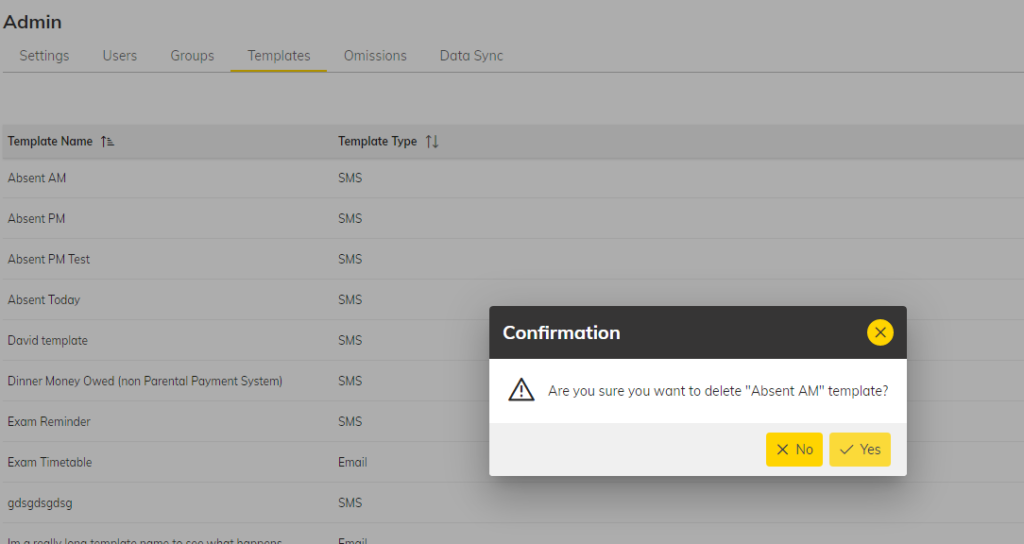
To add a new template, this is accessed through the left hand navigation pane and selecting Email. Click on the Email in the left-hand navigation pane to add templates.
Construct your wording in the email section. Once happy with your content, select the Save as Template button situated at the bottom of your screen.