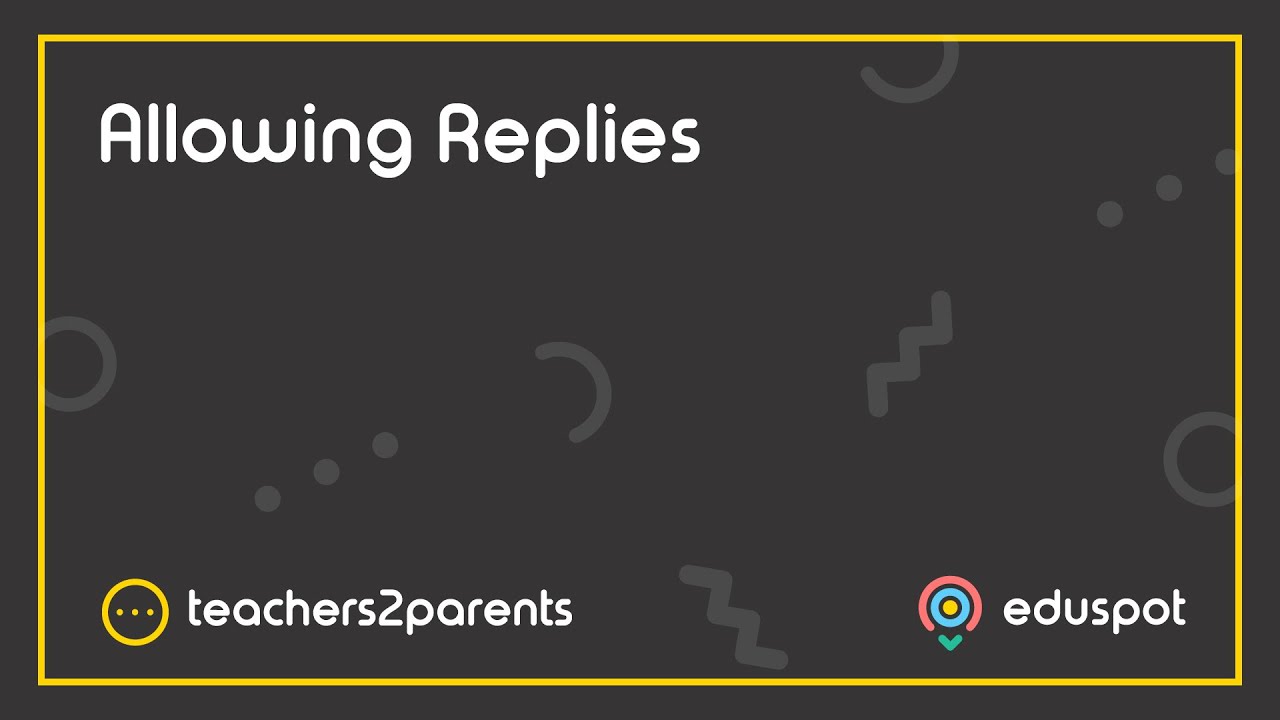Scope
Steps to allow parents to be able to reply to text messages sent from your school.
Instructions – Text
-
Go to Admin > Options.
-
In Text, tick Allow parents to reply to sms.
-
In the new field Parents Text Replies are Emailed to, you can type in an email address to receive a copy of the parents’ replies to that mailbox. This is optional.
-
Note: That mailbox will receive emails from Teachers2Parents with the subject Parent of [Contact Name] has replied, a copy of the message, the mobile number it was sent from, and the date/time it was received.
-
-
Click Save.
-
In the confirmation window, click OK.
-
This will return you to Home and going forward your text messages will be sent with a mobile number as the Sender ID instead of the School Name.
-
You will now have a new icon for Text Replies:
-
Go to Text Replies to see which contacts have replied, the contents of the message, and the date and time it was received. In this section, you can:
-
Tick the checkbox for a reply and click Mark as Un/Read to remove the bold formatting to mark it as read or vice versa.
-
Tick the checkbox for a reply and click Delete to permanently remove it from your account.
-
Tick the checkbox for a reply and click Print Selected to print out a copy of the message or click Print All to print out all the replies currently in your account.
-